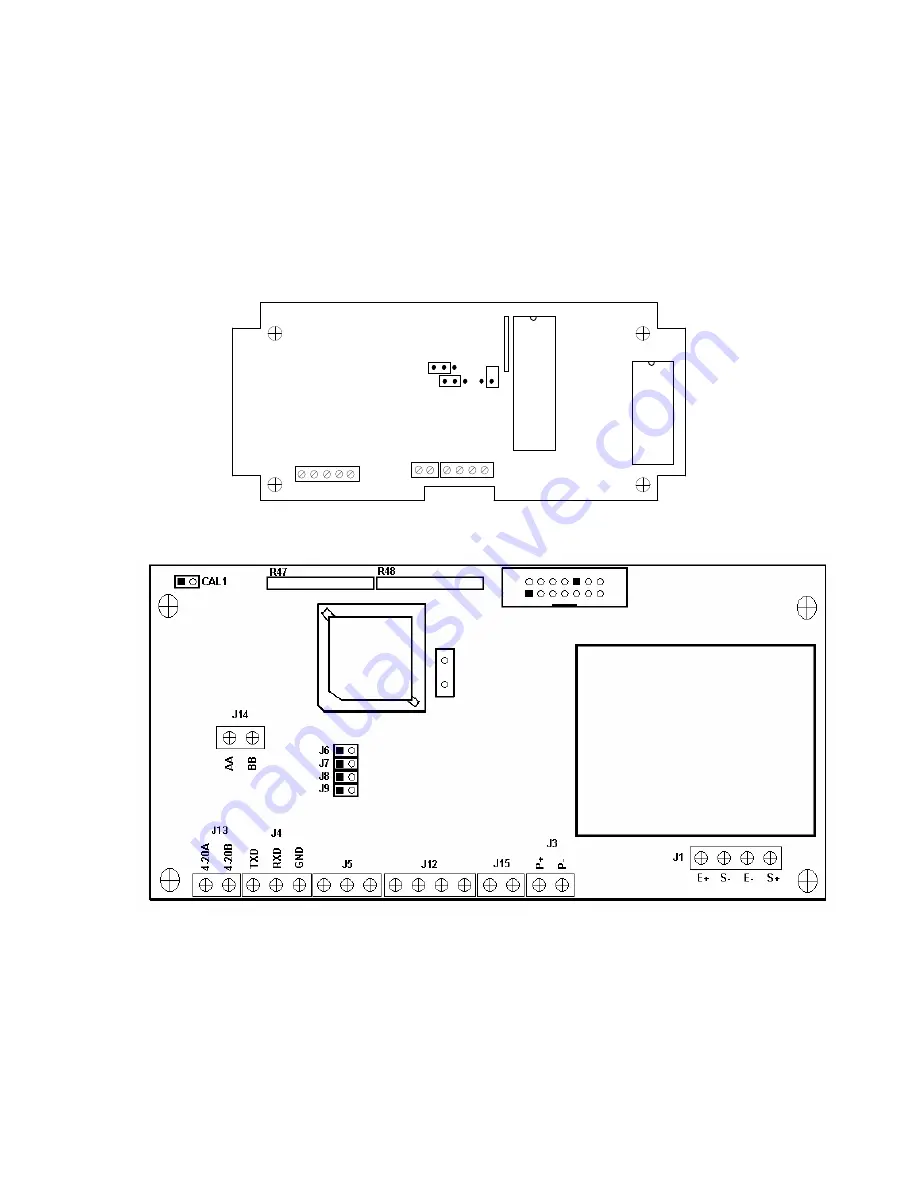
Page 2 - 1
CHAPTER 2: INSTALLATION
2.1
STAINLESS STEEL ENCLOSURE (400ES)
For indicators contained in a stainless steel enclosure, the rear cover must first be removed
to make the appropriate connections to the weigh platform, printer, remote display and
power supply. To remove the rear cover, simply remove the screws that secure it to the
enclosure and set aside.
NOTE:
The rear cover must remain off to access the Setup Menu and calibration
procedures.
J8
S- SH
E+ S+ E-
CPU
EPROM
J3
TXD RXDGND
J1
P+ P-
JP2
J4
J6
+5
Figure 2-1: 400ES Main Circuit Board Overview
Figure 2-1a: 400ES Main Circuit Board Overview – Newer Units








































