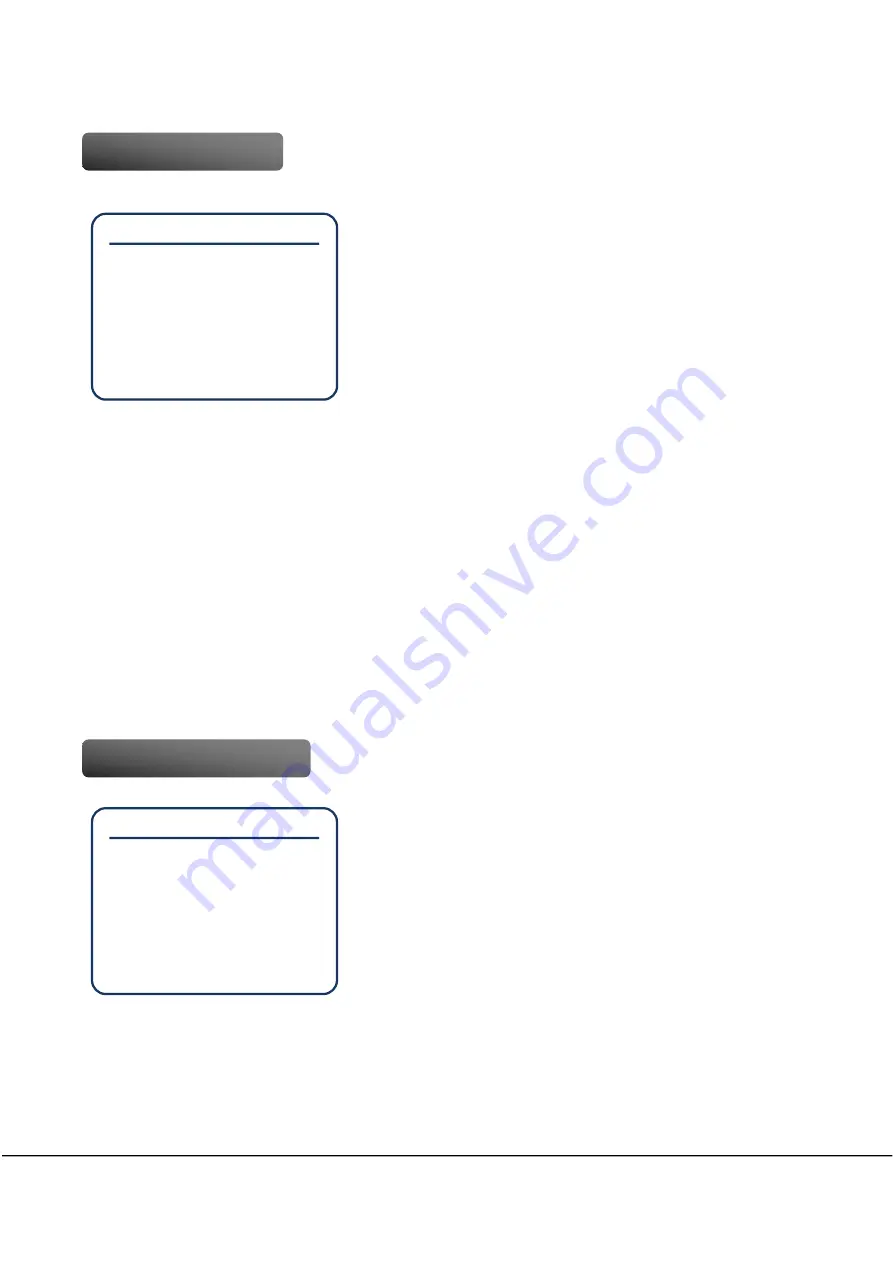
High Bandwidth NDI
®
PTZ Video Camera
35
➍
Picture
Configures general settings of the camera’s exposure.
Slow Shutter
: Set ON to set Slow Shutter automatically in dark
environment. It operates when AE Mode is Full Auto.
[On/
Off
]
BLC
: Used to set the BLC(Back Light Compensation) function
to make the subject and background clear at the same time
when the shooting environment is in strong backlight. [On/
Off
]
WDR
: Used to set the WDR(Wide Dynamic Range), a
backlight correction function. [On/
Off
/ VE]
* The WDR function is applied to P-NA30 and P-
NA30S only.
HR Mode (High Resolution)
: Us
ed to improve the outline details to provide better images. [
On
/ Off]
Image Stabilizer
: Used to correct the image jitter.
※
When using the Stabilizer function, the viewing angle will decrease.
* Only works when vibrating level is under 10Hz. [On/
Off
]
※
Available only for P-NA30, P-NA30S, P-NA30 and P-NA30S models.
Day/Night
: Used to set the use of IR cut filter (Infrared cut filter) to absorb more light at night.
[
Day
/ Night/ Auto]
Threshold Level
: In Day/Night Auto mode, you can set the threshold value that changes from
Night to Day in IR cut filter. [
0
~28]
➎
Image
Image Flip
: Flips the current image up, down, left, and right.
Set the Image Flip to Off when using in forward direction, and
On when using in reverse direction. [On/
Off
]
Defog Mode
: Use when exposed to fog or smoke. [
Off
/
Low/ Mid/ High]
Picture Effect
: When setting Neg.Art, Negative and Positive
are reversed. The B/W is a black and white image. [
Off
/
Neg.Art/ B/W]
High Sensitivity
: In a dark environment, the value of Gain is set to the maximum value to make
the picture brighter.
※
If the value of Gain reaches the maximum level, noise may appear in the picture.
[On/
Off
]
Noise Reduction
: Removes noise in the image. [Off/ 1~5, default
3
]
Gamma
: Sets the Gamma. [
Standard
/ Straight]
Picture
☞Slow Shutter
Off
BLC
Off
WDR
Off
HR Mode
On
Image Stabilizer
Off
Day/Night
Day
└Threshold Level
0
Back
Exit
Image
☞Image Flip
Off
Defog Mode
Off
Picture Effect
Off
High Sensitivity
Off
Noise Reduction
3
Gamma
Standard
Aperture
10
Freeze in Preset
Off
Back
Exit
Summary of Contents for SHARON 360
Page 1: ...Model SHARON 360 High Bandwidth Full NDI PTZ Video Camera User Manual Ver 2 00...
Page 48: ...48 User Manual IR Remote Control...
Page 62: ...62 User Manual Dimension l PTZ Camera SHARON 360...
Page 63: ...High Bandwidth NDI PTZ Video Camera 63 l Ceiling Bracket ZCB 100...
Page 64: ...64 User Manual l Wall Bracket ZWB 200 Optional...
















































