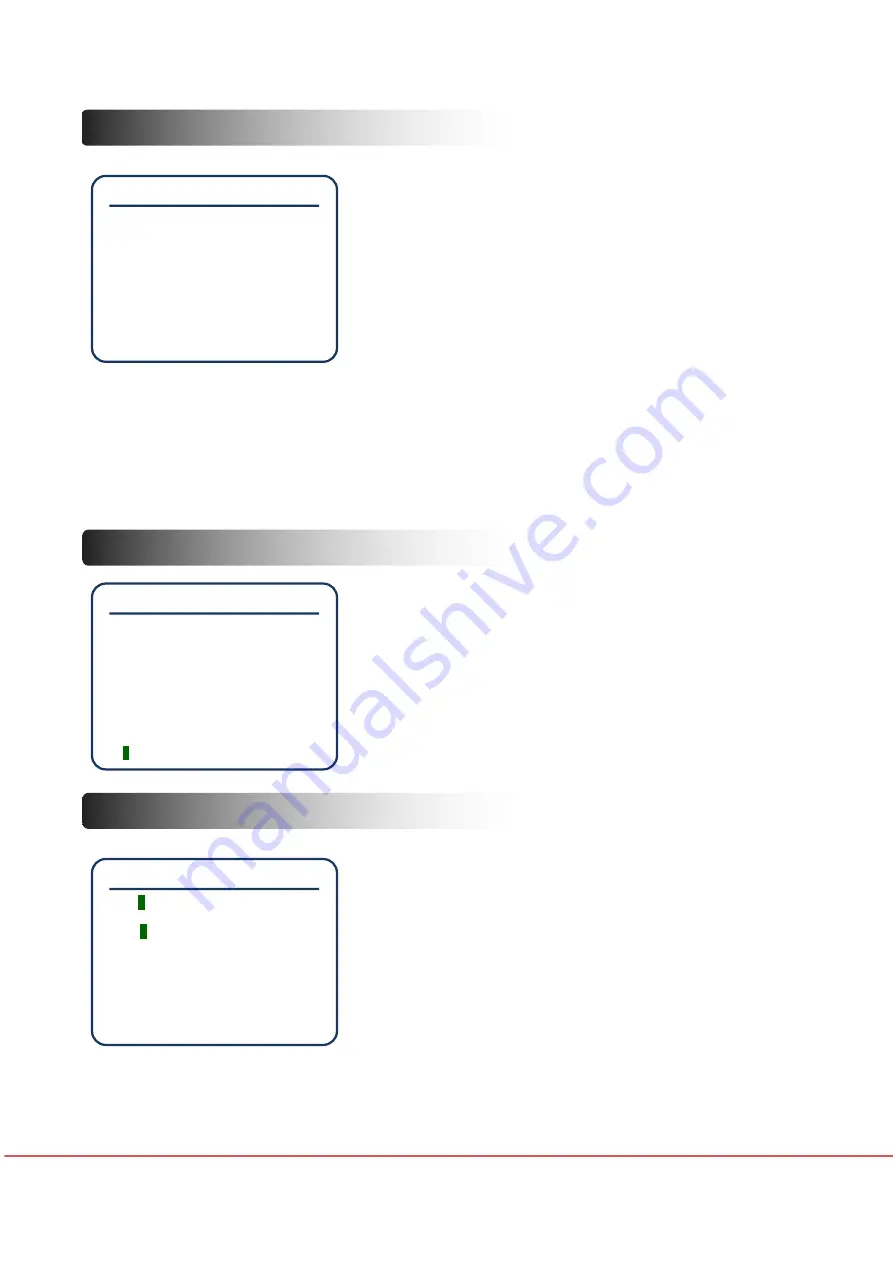
38
User Manual
Preset Setting
Preset No.
: Select the preset number you want to set. If you
select a predefined preset number, preset move is performed
and the set label is displayed. If the selected preset is not
defined, "Undefined" is displayed below the preset number.
[1~255]
※
When using PELCP D/P protocol, 95 and 131~160 are
excluded.
Clear Preset
: Deletes all the settings of the current preset.
[Cancel/ Ok]
Edit Scene
: Designates the preset position in the submenu.
Edit Label
: Used to set the preset label using this submenu, which will be displayed on the screen
while the camera remains within the range defined by the preset. Up to 10 letters can be entered
for a label.
Camera Mode
: Used to change the image settings of the camera in the submenu.
Edit Scene- Preset Setup
Use the IR remote or controller to move the camera to the
desired position to create the desired angle of view.
Press the SET button or the button on the top of Joystick to
store the preset position.
Press BACK key to cancel the changes.
Edit Label-Preset Setup
The highlighted portion of the label is the current cursor
position, and the character moves to the right.
Select the letter specified in the Character Map section at the
bottom of the label.
Move the cursor to the desired character position by using
the IR remote or the controller and press the SET or joystick
button to select the character.
Select " " when setting to blank, "←" to delete the current
character and move the position to the left.
When the label setting is completed, move the cursor to the "Ok" position and press SET or the
joystick button to save. Select "Cancel" to cancel saving.
Preset
☞Preset No.
1
Undefined
Clear Preset
Cancel
<Edit Scene>
<Edit Label>
Preset1
<Camera Mode>
Back
Exit
Edit Scene-Preset1
┏
┓
┗
┛
Move to Preset Position
[SET:Save /BACK:Cancel]
F
180/100/x20/NW
Edit Label-Preset1
[
1
]
----------
1
234567890
Ok
ABCDEFGHIJ
Cancel
KLMNOPQRST
UVWXYZabcd
Efghijklmn
Opqrstuvwx
yz<>-/:.
←
----------
Summary of Contents for SHARON 360
Page 1: ...Model SHARON 360 High Bandwidth Full NDI PTZ Video Camera User Manual Ver 2 00...
Page 48: ...48 User Manual IR Remote Control...
Page 62: ...62 User Manual Dimension l PTZ Camera SHARON 360...
Page 63: ...High Bandwidth NDI PTZ Video Camera 63 l Ceiling Bracket ZCB 100...
Page 64: ...64 User Manual l Wall Bracket ZWB 200 Optional...
















































