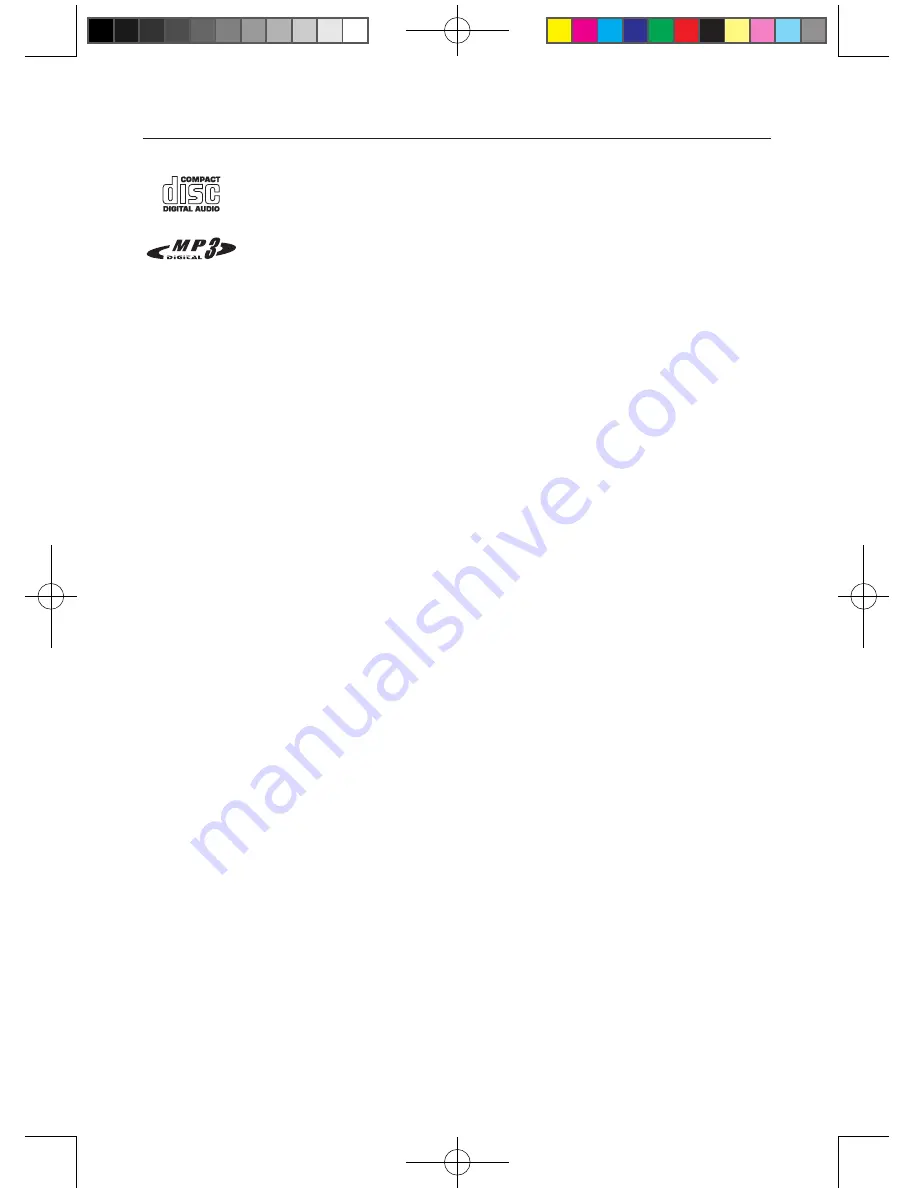
12
CD MODE
The device is suitable for music CDs displaying the logo shown here (CD-DA) and for
CD-Rs and CD-RWs with audio data or MP3 and WMA formats.
In MP3/WMA mode, the terms “album” and “file” are very important. “Album” cor-
responds to a folder on a PC, “file” to a file on a PC or CD-DA track. An MP3/WMA CD
may not contain more than 511 tracks/folders in total.
When burning CD-R and CD-RWs with audio files, various problems may arise which
could lead to problems with playback. This can be caused by faulty software or hardware settings or by
the CD being used. Should such problems arise, contact the customer services of your CD burner or
software manufacturer or look for relevant information, for example on the Internet. When you are mak-
ing audio CDs, observe all legal guidelines and ensure that the copyright of third parties is not fringed.
Always keep the CD compartment closed to prevent dust from collecting on the laser optics. Do not at-
tach adhesive labels to CDs. Keep the surfaces of CDs clean. You can play standard 12cm CDs as well
as 8cm CDs on the device. An adaptor is not necessary.
Selecting the CD input source
1. Press the
Function button
to select CD as the input source.
If there is no CD in the compartment, the display shows the message “NO DISC”. Otherwise, the
device scans the CD content.
Inserting a CD
1. Open the CD compartment by pressing the
Open button
. The display shows “OPEN”.
2. Insert a CD into the CD compartment with it printing facing outward.
3. Press the
Open button
to close the CD compartment. The device then reads the content of CD, and
the display shows “CD READ”
- In MP3/WMA mode: The display shows the total number of albums and files.
- In CD-DA mode: The display shows the total number of tracks and the total playing time.
CD playback
1. Press the
Play/Pause button
to start playback.
Playback always starts with the first track (CD-DA) or the first file of the first album (MP3/WMA).
2. Press the
Play/Pause button
to pause the playback.
3. Press the
Play/Pause button
again to resume playback.
4. Press
Stop button
to end the playback.
Selecting a file or track
1. During playback, repeatedly press the
Rewind
or
Forward button
until the desired file or track is
reached. Playback of the selected file/track starts automatically.
–In MP3/WMA, you also can select the album by pressing the
Up
or
Down button
.
2. You can also select the files/tracks in the stop position. Press and hold
Rewind
or
Forward button
to select the files/tracks more quickly.
elite2_ib.indd 13
1/3/2011 17:48:06














































