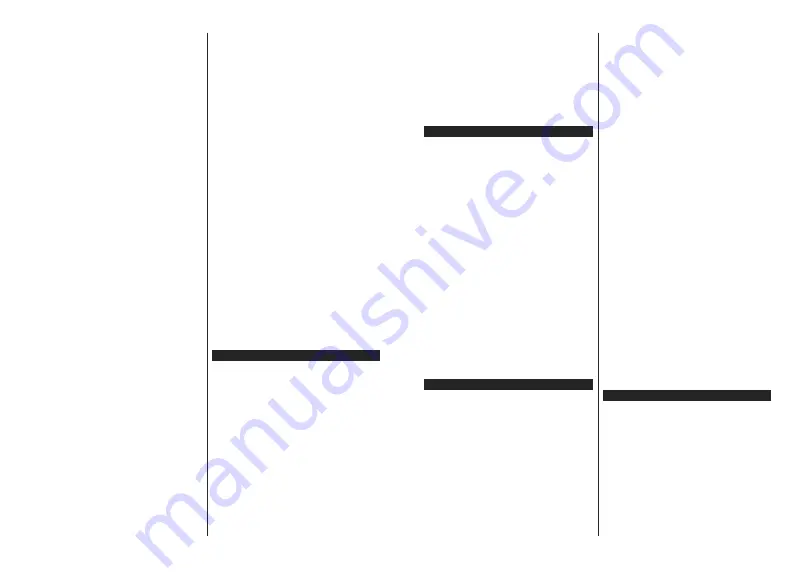
English
- 24 -
products, the rad o wave cond t ons, the l ne traff c
and the products that you use. The transm ss on may
also be cut off or may get d sconnected depend ng
on the rad o wave cond t ons, DECT phones or any
other WLAN 11b appl ances. The standard values of
the transm ss on speed are the theoret cal max mum
values for the w reless standards. They are not the
actual speeds of data transm ss on.
The locat on where the transm ss on s most effect ve
d ffers depend ng on the usage env ronment.
The WLAN USB dongle should be connected d rectly
to the TV’s USB port. USB hubs are not supported.
You can plug your dongle nto a extens on dock n
cases where network qual ty s poor and the dongle
needs to be placed to a locat on w th better s gnal
qual ty.
The WLAN USB dongle supports 802.11 a,b,g &
n type modems. It s h ghly recommended that
you should use the IEEE 802.11n commun cat on
protocol n order to avo d any poss ble problems
wh le watch ng v deos.
You must change your modem’s SSID when there
are any other modems around w th the same SSID.
You can encounter connect on problems otherw se.
Use a w red connect on f you exper ence problems
w th a w reless connect on.
Configuring Wireless Device Settings
To enable w reless network features, plug n the WLAN
USB dongle to one of the USB ports on the TV. Open
the
Network
menu and select
Network Type
as
W reless Dev ce
to start connect on process.
H ghl ght
Scan W reless Networks
opt on and press
OK
to start a search for ava lable w reless networks.
All found networks w ll be l sted. H ghl ght your des red
network from the l st and press
OK
to connect.
Note:
If the modem supports N mode, you should set N
mode settings.
If the selected network s password-protected, enter
the correct key by us ng the v rtual keyboard. You can
use th s keyboard v a the d rect onal buttons and the
OK
button on the remote control.
Wa t unt l the IP address s shown on the screen.
Th s means that the connect on s now establ shed.
To d sconnect from a w reless network, h ghl ght
Network Type
and press Left or R ght buttons to set
as
D sabled
.
If your router has WPS, you can directly connect to the
modem/router without entering a password or adding
the network first.
Highlight
Press WPS on your wifi
router
option and press
OK
. Go to your modem/router
device and press the WPS button on it to make the
connection. You will see a connection confirmation on
your TV once the devices have paired. Select
OK
to
proceed. No further configuration is required.
H ghl ght
Internet Speed Test
and press the
OK
button
to check your nternet connect on speed. H ghl ght
Advanced
Sett ngs
and press the
OK
button to
open the advanced sett ng menu. Use d rect onal and
numer c buttons to set. H ghl ght
Save
and press the
OK
button to save sett ngs when complete.
Other Informat on
The status of the connect on w ll be d splayed as
Connected
or
Not
Connected
and
the current IP
address, f a connect on s establ shed.
Connect ng to your mob le dev ce v a WLAN
If your mob le dev ce has WLAN feature, you can
connect t to your TV v a a router, n order to access
the content n your dev ce. For th s, your mob le
dev ce must have an appropr ate shar ng software.
Connect your TV to your router follow ng the steps
ment oned n the sect ons above.
Afterwards, connect your mob le dev ce to the router
and then act vate the shar ng software on your mob le
dev ce. Then, select f les that you want to share w th
your TV.
If the connect on s establ shed correctly, you w ll
be able to access the shared f les nstalled on your
mob le dev ce v a the AVS(aud o v deo shar ng)
feature of your TV.
H ghl ght the
AVS
opt on n the
Sources
menu and
press
OK
, ava lable med a server dev ces n the
network w ll be d splayed. Select your mob le dev ce
and press the
OK
button to cont nue.
If available, you can download a virtual remote
controller application from the server of your mobile
device application provider.
Note:
This feature may not be supported on all mobile
devices.
Wake ON (optional)
Wake-on-LAN (WoL) and Wake-on-Wireless LAN
(WoWLAN) are standards that allow a device to be
turned on or woken up by a network message. The
message is sent to the device by a program executed
on a remote device connected to the same local area
network, such as a smartphone.
Your TV is WoL and WoWLAN compatible. This feature
might be disabled during the First Time Installation
process. To enable this feature set the
Wake On
option
in the
Network
menu as
On
. It is necessary that both
the device, from which the network message will be
sent to the TV, and the TV are connected to the same
network. Wake On feature is only supported for Android
OS devices and can only be used via YouTube and
Netflix applications.
In order to use this feature the TV and the remote
device should be connected at least once while the
TV is on. If the TV is powered off, the connection
should be re-established, the next time it is switched
English
- 25 -
on. Otherwise this feature will be unavailable. This
does not apply, when the TV is switched into the
standby mode.
The performance of some devices in the market, may
vary due to the software architecture. In order to use
Wake On feature with a better performance, please
make sure that your device has latest firmware version.
If you want your TV to consume less power in standby
mode, you can disable this feature by setting the
Wake
On
option as
Off
.
Wireless Display
Wireless Display is a standard for streaming video and
sound content. This feature provides the ability to use
your TV as wireless display device.
Using with mobile devices
There are different standards which enable sharing of
screens including graphical, video and audio content
between your mobile device and TV.
Plug the wireless USB dongle to TV first, if the TV
doesn’t have internal WLAN feature.
Then press the
Source
button on the remote and
switch to
Wireless Display
source.
A screen appears stating that the TV is ready for
connection.
Open the sharing application on your mobile device.
These applications are named differently for each
brand, refer to the instruction manual of your mobile
device for detailed information.
Scan for devices. After you select your TV and connect,
the screen of your device will be displayed on your TV.
Note:
This feature can be used only if the mobile device
supports this feature. If you experience problems with the
connection check if the operating system version you use
supports this feature. There may be incompatibility problems
with the operating system versions which are released after
the production of this TV. Scanning and connecting processes
differ according to the programme you use.
Connectivity Troubleshooting
Wireless Network Not Available
Ensure that any firewalls of your network allow the
TV wireless connection.
Ensure that the WLAN USB dongle is plugged in fully.
Try search ng for w reless networks aga n, us ng the
Network
menu screen.
If the wireless network does not function properly, try
using the wired network in your home. Refer to the
Wired Connectivity
section for more information on
the process.
If the TV does not funct on us ng the w red connect on,
check the modem (router). If the router does not have a
problem, check the nternet connect on of your modem.
Connection is Slow
See the nstruct on book of your w reless modem to
get nformat on on the nternal serv ce area, connect on
speed, s gnal qual ty and other sett ngs. You need to
have a h gh speed connect on for your modem.
Disruption during playback or slow reactions
You could try the following in such a case:
Keep at least three meters distance from microwave
ovens, mobile telephones, bluetooth devices or any
other WLAN compatible devices. Try changing the
active channel on the WLAN router.
Internet Connection Not Available / Aud o V deo
Shar ng Not Working
If the MAC address (a un que dent f er number) of your
PC or modem has been permanently reg stered, t s
poss ble that your TV m ght not connect to the nternet.
In such a case, the MAC address s authent cated
each t me when you connect to the nternet. Th s s a
precaut on aga nst unauthor zed access. S nce your
TV has ts own MAC address, your nternet serv ce
prov der cannot val date the MAC address of your TV.
For th s reason, your TV cannot connect to the nternet.
Contact your nternet serv ce prov der and request
nformat on on how to connect a d fferent dev ce, such
as your TV, to the nternet.
It s also poss ble that the connect on may not be
ava lable due to a f rewall problem. If you th nk th s
causes your problem, contact your nternet serv ce
prov der. A f rewall m ght be the reason of a connect v ty
and d scovery problem wh le us ng the TV n Aud o
V deo Shar ng mode or wh le brows ng v a Aud o V deo
Shar ng feature.
Invalid Domain
Ensure that you have already logged on to your PC w th
an author zed username/password and also ensure
that your doma n s act ve, pr or to shar ng any f les n
your med a server program on your PC. If the doma n
s nval d, th s m ght cause problems wh le brows ng
f les n Aud o V deo Shar ng mode.
Using Audio Video Sharing Network Service
Aud o V deo Shar ng feature uses a standard that
eases the v ew ng process of d g tal electron cs and
makes them more conven ent to use on a home
network.
Th s standard allows you to v ew and play photos,
mus c and v deos stored n the med a server connected
to your home network.
1. Server Software Installation
The Aud o V deo Shar ng feature cannot be used if the
server programme is not installed onto your PC or f
the requ red med a server software s not nstalled onto
the compan on dev ce. Prepare your PC with a proper
server programme.






























