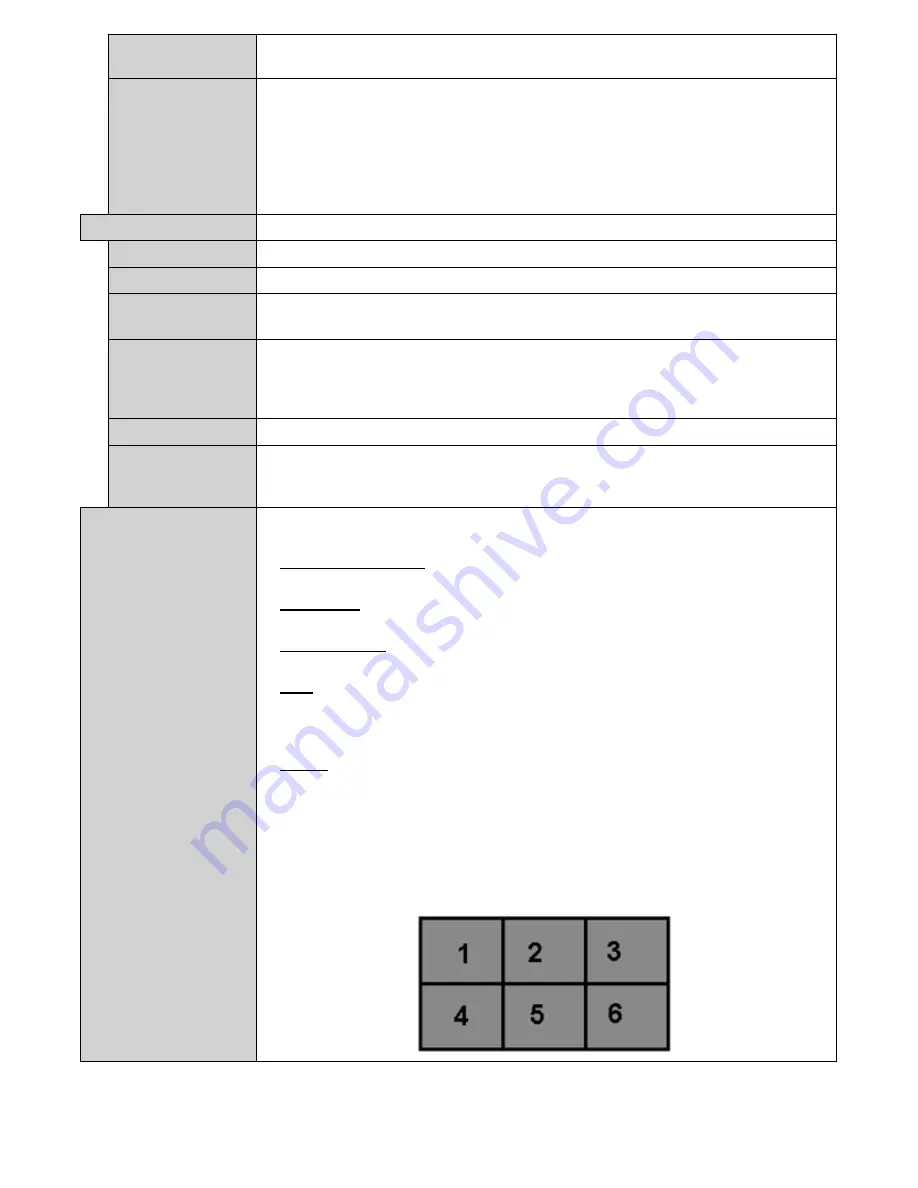
English
- 21 -
Boot Up Picture
Mode
Configures the picture mode preference at power on. If set as
Off
the last set picture
mode will be used at power on.
HDMI1 Wake Up
Enabled
If this option is set as
Enabled
, the Display will turn on with the HDMI input source,
when it is switched on. This feature works based on HDMI 5V signal. When this signal
is active the Display wakes up and when the signal is inactive the Display shuts down.
You can disable this option by setting as
Disabled
.
If any Scheduler is set or an OPS unit is connected to the Display, this option will be
inactive and can not be set as
Enabled
.
Note:
This feature may not be available depending on the model of your unit.
USB
Clone to USB
Copies the database files from the unit to a connected USB device.
Clone from USB
Copies the database files from a connected USB device to the unit.
Copy app cache
from USB
Copies app cache data from a connected USB device to the unit.
Note:
This feature may not be available depending on the model of your unit.
USB Information
Press
OK
to open the
USB information
menu screen. Current
Total space
and
Free
space
informations of the connected USB device will be displayed. You can also format
the connected USB device using the
Format Disk
option in this menu (FAT32 format
only).
USB operations
Highlight and press
OK
to perform USB operations.
USB Option
Set as
Off
to disable the USB ports on the Display. You can also set this option as
5V
to provide 5 volts power over USB. In this case it will still not be available to browse the
USB content via Media Browser feature of the Display.
Video Wall Settings
Press
OK
to open the
Video Wall Settings
menu screen.
Video Wall Settings
,
Row
Count, Column Count, Cell
and
Offset
options are available.
Video Wall Settings:
Enable or disable the Video Wall function by pressing
Left/
Right
directional buttons.
Row count:
Adjust the number of Video Wall “rows” by pressing
Left/Right
directional
buttons. The maximum number that can be set is 10.
Column count:
Adjust the number of VideoWall “columns” by pressing
Left/Right
directional buttons. The maximum number that can be set is 10.
Cell:
Each Video Wall unit is called “Cell”. Adjust the number of a cell by pressing
Left/Right
directional buttons. The maximum number that can be set is 100. In order
to disable video wall function of the unit and display the image in full-screen mode,
the
Cell
option should be set as
0
.
Offset:
Offset setting is used to adjust the refractions at the sides of the picture
depending on the bezel thickness between Video Wall units (Cells). The maximum
number that can be set is 50.
For example;
For a 2x3 video wall matrix,
Row count
option should be set as
2
and
Column count
option should be set as
3
. Numbers of the cells in a video wall matrix will
be determined as shown in the template below. If you are setting the Display, which is
positioned same as the Display with the number
1
in this template, then the
Cell
option
should be set as
1
for this Display.






























