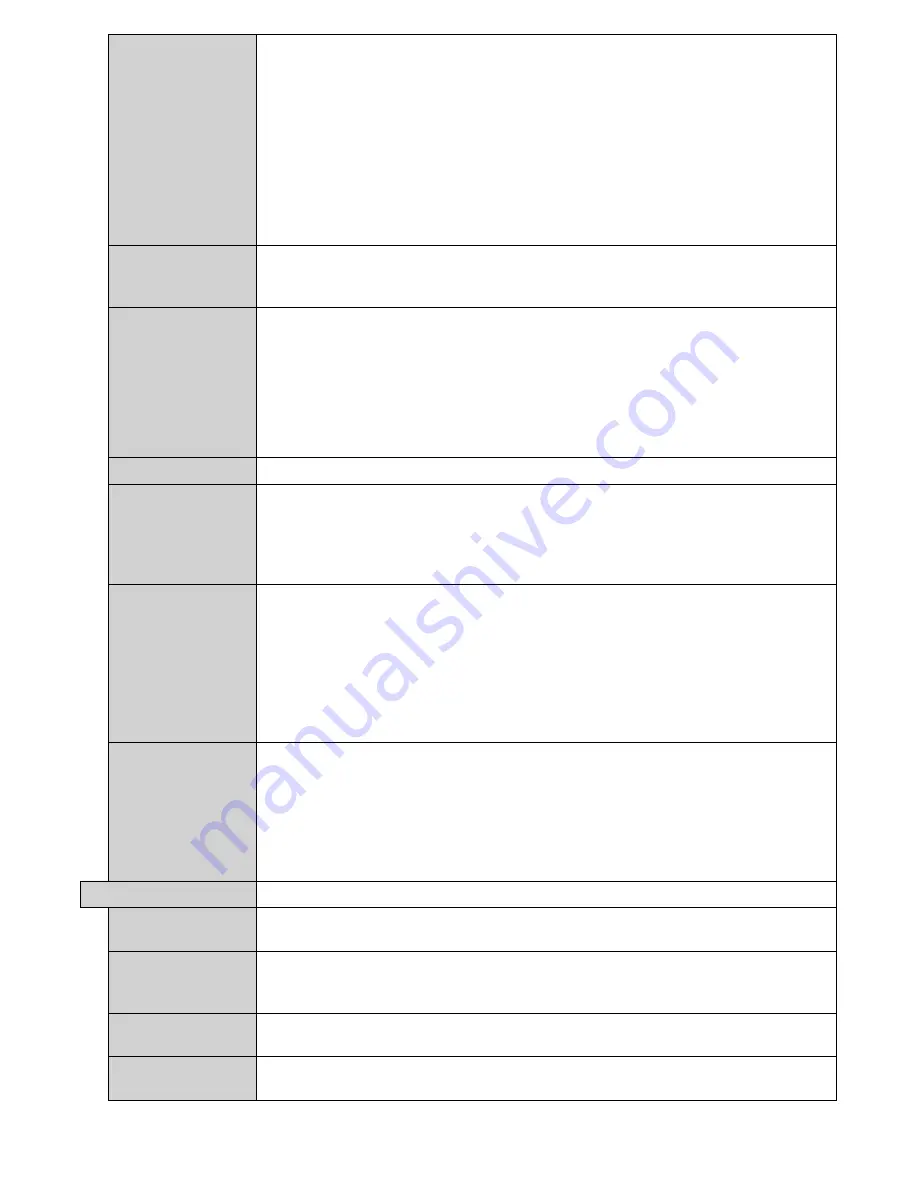
English
- 20 -
No Signal
Sets the behaviour preference of the Display, when no signal is detected from the
currently set input source.
Failover
and
Input Search
options are available.
If
Failover
is selected the Display checks the connected USB device for available files to
play. If no playable files are available or there is no USB device connected to the Display,
the No Signal image will be displayed. If there isn’t any No Signal Image available, No
Signal OSD will be displayed on the screen. The setting of the
Auto Play
option in the
Media Browser>Settings
menu is not important, in Failover mode it will function anyway.
If
Input Search
is selected the Display will search all available input sources
consecutively to find signal. If no signal is detected from other available sources, No
Signal OSD will be displayed and the signal search will continue according to the order
in the
Sources list
until the
ANDROID
source is reached as it will always be available.
No Signal Delay
Sets a delay value to the ‘No Signal’ preference when the Display is in No Signal state.
After the set delay time is expired ‘No Signal’ preference will be applied.
If the
No Signal
option is set as
Input Search
, this option will not be available.
No signal Power
off
When enabled the Display will turn itself off after a period of 5 minutes, if no signal is
received from the selected source.
This feature will only work if all of the following circumstances occur:
-
No Signal
option is set as
Failover
.
- USB device is not connected to the Display / USB device is connected but there
are no playable files installed in the USB device.
If the
No Signal
option is set as
Input Search
, this option will not be available.
Panel Lock
Set as
On
to prohibit the use of the buttons on the Display.
RCU Inhibit
Set as
On
to inhibit the use of the remote. Remote control will function in Stand-By
mode independently from the setting of this option.
To turn this option off and be able to use the remote again, press
MENU/M-1-9-7-3
buttons on the remote consecutively.
Signage Settings
menu will appear. Enter the
Controls
menu and set this option as
Off
.
UART 0
Select ASCII/HEX protocol for UART 0. Default value is ASCII. There is no need to
restart the Display after selection in order to work with the protocols correctly. If the
selection is changed, the latest selected protocol will be preserved and started when
the Display is booted up.
Note that ASCII/HEX selection is not working while debug logs are enabled. If it is
wrongly changed to HEX while debug logs are enabled, revert the selection to ASCII and
reboot the Display in order to correct the debug logs and the ASCII protocol behaviour.
Also note that HEX protocol will work with the baud rate value 19200 for UART0
UART 1
Select ASCII/HEX protocol for UART 1. Default value is HEX. There is no need to
restart the Display after selection in order to work with the protocols correctly. If the
selection is changed, the latest selected protocol will be preserved and started when
the Display is booted up.
Note that ASCII/HEX selection is always working as expected. It does not matter if the
debug logs are enabled or not.
Also note that HEX protocol will work with the baud rate value 9600 for UART1
Power Up Settings
Power Up Mode
Configures the power up mode preference.
Last State, Always On
and
Standby
options are available.
Quick Standby
If this feature is enabled the Display can be turned on again with the RS232 and Lan
commands
if it is turned off through it. Press
Left
or
Right
button to enable or disable
the feature.
Power on Delay
Sets a delay value at power on. This value can be set from 0 to 2000 ms in steps of 100
ms. The Display will turn on after the set delay time is expired.
Auto Launch
Configures the auto launch preference.
CMS(Start url)
,
Open Browser(Open Browser
initial page)
and
Disabled
options are available.
















































