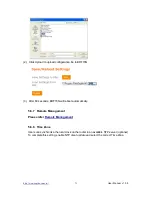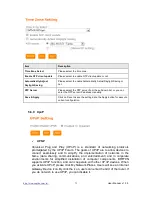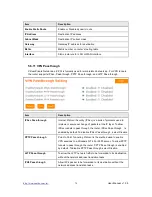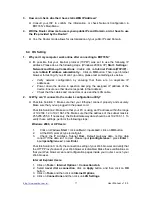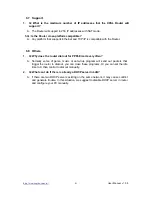http://www.sapido.com.tw/
User Manual v1. 0.0
79
6.6 Wireless LAN
1.
Q: Why couldn’t my wireless notebook work on-line after checking?
A: Generally, Wireless networks can sometimes be very complicated to set up,
particularly if you're dealing with encryption and products from different vendors. Any
number of variables can keep your workstations from talking to each other. Let's go
over some of more common ones.
For starters, verify that your router and your workstation are using the same SSID
descriptions. SSID acts as a password when a mobile device tries to connect to the
wireless network. The SSID also differentiates one WLAN from another, so all
access points and all devices attempting to connect to a specific WLAN must use the
same SSID. A workstation will not be permitted to connect to the network unless it
can provide this unique identifier. This is similar to the function of your network's
Workgroup or Domain name.
When you're experiencing conductivity problems, it is always best to keep things
simple. So next you are going to do is that, please disable any WEP encryption you
might have configured.
Successful implementation of encryption also includes the use of a shared key. A
HEX key is the most common, but other formats are also used. This key identifies
the workstation to the router as a trusted member of this network. Different
manufacturers can implement this key technology in ways that might prevent them
from working correctly with another vendor's products. So pay attention to detail is
going to be the key to a successful installation.
Next make sure the router and the NIC are configured to use the same
communications channel. There are normally 11 of them, and the default channel
can also vary from vendor to vendor. You might also want to confirm that the router
has DHCP services enabled and an address pool configured. If not, the NIC won't be
able to pick up an IP address. I have run across a few access points that offer DHCP
services but do not assign all of the needed IP information to the NIC. As a result, I
was able to connect to the network, but could not browse the web. The point is, don't
assume anything. Verify for yourself that all of the required settings are being
received by the workstation.
Finally, you might want to keep the system you're trying to configure in the same
room as the router, at least during the initial configuration, in order to minimize
potential interference from concrete walls or steel beams.
2.
Q: My PC can’t locate the Wireless Access Point.
A: Check the following:
Your PC is set to Infrastructure Mode. (Access Points are always in Infrastructure
Mode.)
The SSID on your PC and the Wireless Access Point are the same. Remember
that the SSID is case-sensitive. So, for example “Workgroup” does NOT match
“workgroup”.
Both your PC and the Wireless Access Point must have the same setting for
WEP. The default setting for the Wireless Router is disabled, so your wireless
station should also have WEP disabled.
If WEP is enabled on the Wireless Router, your PC must have WEP enabled,
and the key must match.
If the Wireless Router’s Wireless screen is set to Allow LAN access to selected
Wireless Stations only, then each of your Wireless stations must have been
selected, or access will be blocked.