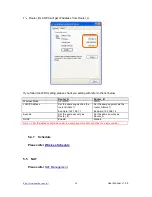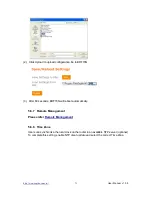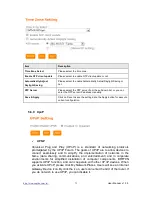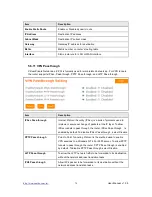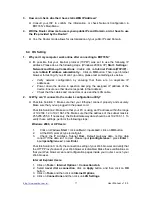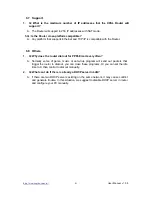http://www.sapido.com.tw/
User Manual v1. 0.0
78
5. Make sure none of the check boxes are selected and click on
OK
button.
6. Click on OK button.
Netscape Navigator Users:
1. Click on
Edit
>
Preferences
> double-click
Advanced
in the Category window.
2. Click on
Proxies
>
select
Direct connection
to the Internet
> click on
OK
button.
3. Click on
Edit again
and then click on
Preferences
.
4. Under category, double-click on
Advanced
and then click on
Proxies
.
5. Select
Direct connection to the Internet
and click on
OK
button.
6. Click on
OK
button.
3.
Q: Web page hangs, corrupt downloads, or nothing but junk characters is being
displayed on the screen. What do I need to do?
A: Force your NIC to 10Mbps or half duplex mode, and turn off the "Auto-negotiate"
feature of your NIC as a temporary measure. (Please look at the Network Control
Panel, in your Ethernet Adapter's Advanced Properties tab.)
4.
Q: Why can't I connect to the Web Configuration?
A: you can remove the proxy server settings in your web browser.
6.5
BRF70N
Setup
1.
Q: Why does BRF70N ’s setup page shut down unexpectedly?
A: If one of the pages appears incompletely in BRF70N ’s setup pages, please click on
Logout item on the Main Menu before shutting it down. Don’t keep it working. Then,
close Internet browser and open it again for going back to the previous page.
2.
Q: I don’t know how to configure DHCP.
A: DHCP is commonly used in the large local network. It allows you to manage and
distribute IP addresses from 2 to 254 throughout your local network via BRF70N .
Without DHCP, you would have to configure each computer separately. It’s very
troublesome. Please Open
Internet browser
> Input
192.168.1.1 in the website
blank field
> Select
DHCP Server under
the
IP Config Menu
. For more information,
please refer to 3.3.2 (Router Mode) or 4.3.1 (AP Mode).
3.
Q: How do I upgrade the firmware of BRF70N ?
A: Periodically, a new Flash Code is available for BRF70N on your product supplier’s
website. Ideally, you should update BRF70N ’s Flash Code using
Firmware
Upgrade
on the
System Management
menu of BRF70N Settings.
4.
Q: Why is that I can ping to outside hosts, but cannot access Internet websites?
A: Check the DNS server settings on your PC. You should get the DNS servers settings
from your ISP. If your PC is running a DHCP client, remove any DNS IP address
setting. As the router assign the DNS settings to the DHCP-client-enabled PC.
5.
Q: BRF70N couldn’t save the setting after click on Apply button?
A: BRF70N will start to run after the setting finished applying, but the setting isn’t written
into memory. Here we suggest if you want to make sure the setting would be written
into memory, please reboot the device via
Reboot
under
System Management
directory
.