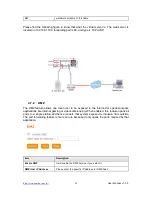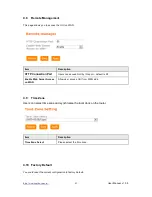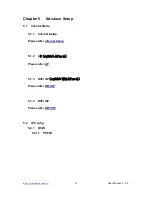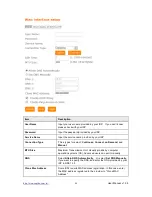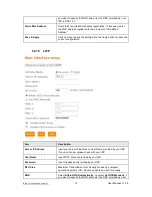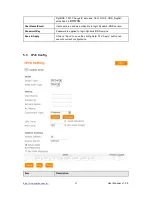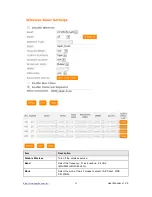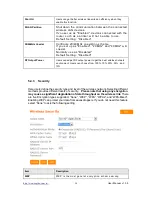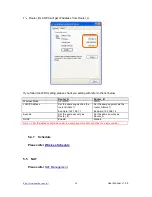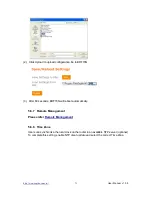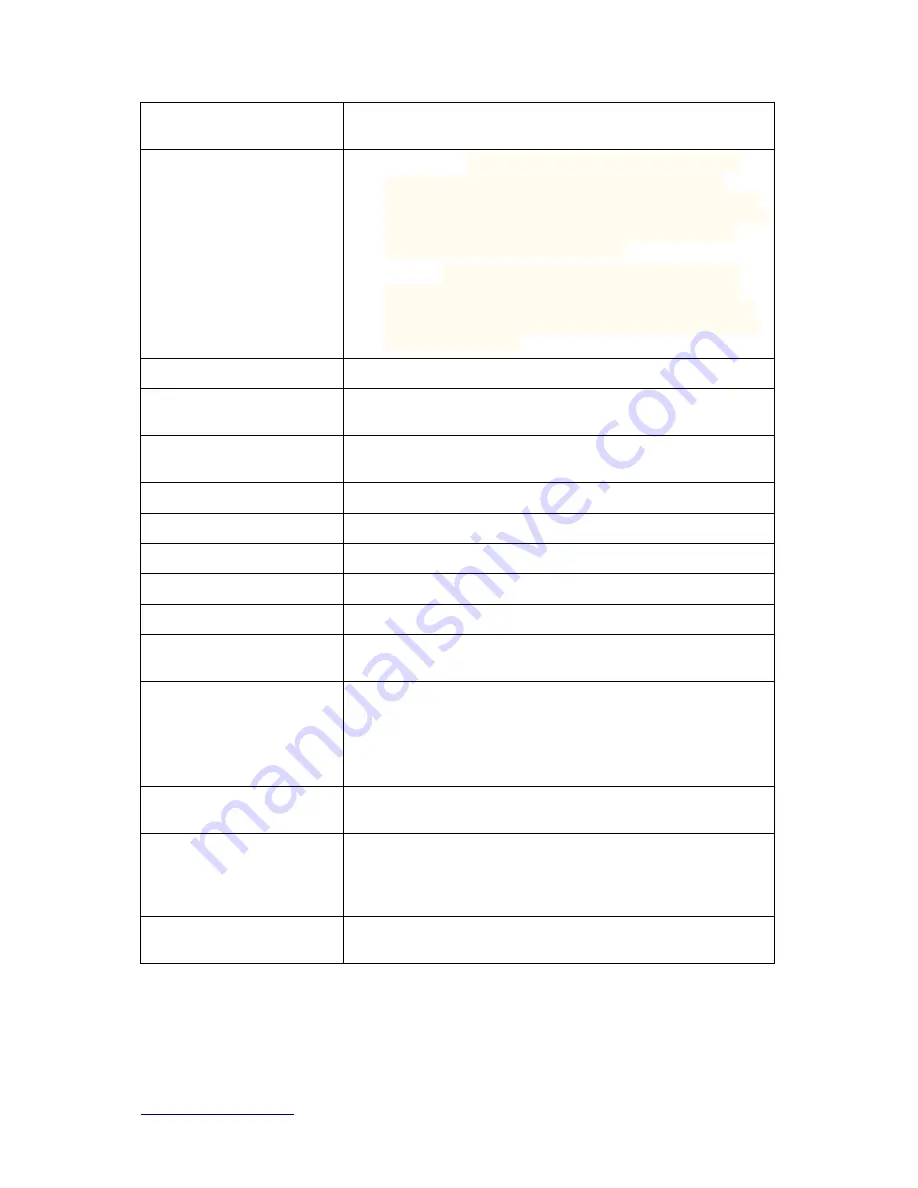
http://www.sapido.com.tw/
User Manual v1. 0.0
56
Multiple AP: Please check Section 4.1.2.1.
* In Wi-Fi AP mode only support Client mode.
Network Type
Infrastructure
:
one of the two methods for connecting to
wireless networks with Wi-Fi enabled devices such as
laptops, Pda’s I-phone etc. These devices are connected to
wireless network with the help of Access point (AP). Wireless
Access Points are usually routers or switches which are
connected to internet by Ethernet port.
Ad hoc
:
By using ad hoc mode, devices are capable for
communicating directly with each other. No Access point
(routers / switches) is required for communication between
devic es and all devic es in the range connect in peer to peer
communication mode.
SSID
Service S et identifier, users can define to any or keep as default.
Channel Width
Please select the channel width, it has 3 options: 20MHz / 40MHz /
Auto
Control Sideband
Enable this function will control your router use lower or upper
channel.
Channel Number
Please select the channel; it has Auto, 1, 2~11 or 13 options.
Broadband SSID
User may choose to enable
Broadca st SSID
or not.
WMM
Enable / Disable Wi-Fi Multimedia
Data Rate
Please select the data transmission rate.
Associate Clients
Check the AP connectors and the Wireless connecting status.
Enable MAC Clone
(Single Ethernet Client)
Clone the MAC address for ISP to identify.
Enable Universal Repeater
Mode (Acting a s AP and
Client simultaneousl y)
Allow to equip with the wireless way conjunction upper level,
provide the bottom layer user link in wireless and wired way in the
meantime.
(The IP that bottom layer obtains is from upper level.) Please also
check Section 4.1.2.2
SSID of Extended Interface
While linking the upper level device in wireless way, you can set
SSID to give the bottom layer user search.
Multiple AP
BRF70n can register up to 4 SSIDs (wireless LAN group).
It can be used as if there are multiple wireless LAN access
points with one product. Each SSID could be set with
different data rate, WMM and access type
Save & Apply
Click on “Save” to save the setting data. The “A pply” button can
execute current configuration
5.4.2
Advanced Settings