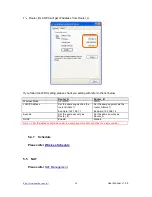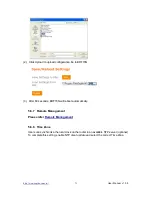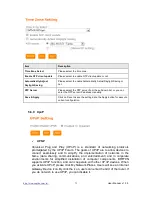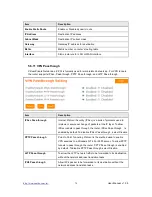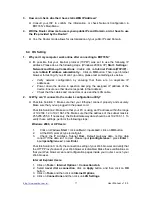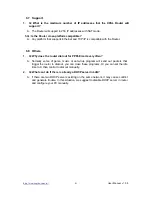http://www.sapido.com.tw/
User Manual v1. 0.0
77
3.
How can I check whether I have static WAN IP Address?
A: Consult your ISP to confirm the information, or check Network Configuration in
BRF70N ’s Main Menu.
4.
Will the Router allow me to use my own public IPs and Domain, or do I have to use
the IPs provided by the Router?
A: Yes, the Router mode allows for customization of your public IPs and Domain.
6.4 OS Setting
1.
Why can’t my computer work online after connecting to BRF70N ?
A: It’s possible that your Internet protocol (TCP/IP) was set to use the following IP
address. Please do as the following steps. (Windows 2000 & XP)
Start
>
Settings
>
Network and Dial-up Connections
>
double click on
Internet Protocol(TCP/IP)
>
select
obtain IP address automatically
>
Click on
OK
button. Then, open Internet
browser for testing. If you still can’t go online, please test something else below.
Verify network configuration by ensuring that there are no duplicate IP
addresses.
Power down the device in question and ping the assigned IP address of the
device. Ensure no other device responds to that address.
Check that the cables and connectors or use another LAN cable.
2.
Q: Why can't I connect to the router's configuration utility?
A: Possible Solution 1: Make sure that your Ethernet connect properly and securely.
Make sure that you've plugged in the power cord.
Possible Solution 2: Make sure that your PC is using an IP address within the range
of 192.168.1.2 to 192.168.1.254. Make sure that the address of the subnet mask is
255.255.255.0. If necessary, the Default Gateway data should be at 192.168.1.1. To
verify these settings, perform the following steps:
Windows 2000, or XP Users:
1.
Click on Windows
Start
> click on
Run
> input
cmd
> click on
OK
button.
2.
At the DOS prompt, type ipconfig/all.
3.
Check the IP Address, Subnet Mask, Default Gateway data. Is this data
correct? If the data isn't correct. Please input
ipconfig/release
> press
Enter
>
input
ipconfig/renew
> press
Enter
.
Possible Solution 3: Verify the connection setting of your Web browser and verify that
the HTTP Proxy feature of your Web browser is disabled. Make these verifications so
that your Web browser can read configuration pages inside your router. Launch your
Web browser.
Internet Explorer Users:
1. Click on
Tools
>
Internet Options
>
Connections tab
.
2. Select
never dial a connection
, click on
Apply
button, and then click on
OK
button.
3. Click on
Tools
and then click on
Internet Options
.
4. Click on
Connections
and then click on
LAN Settings
.