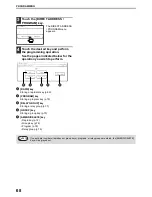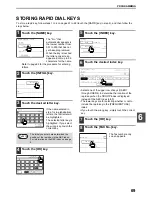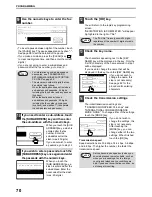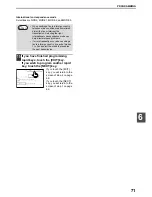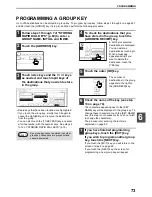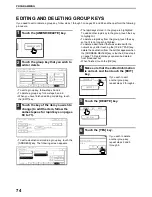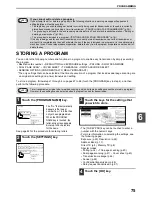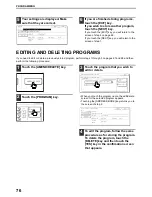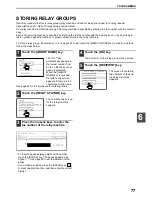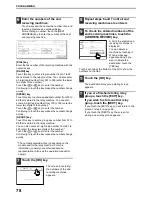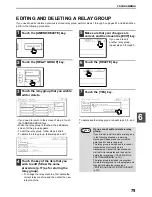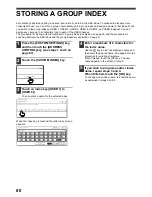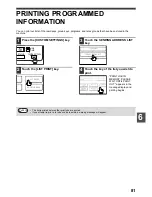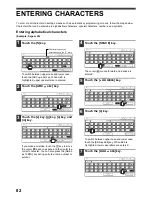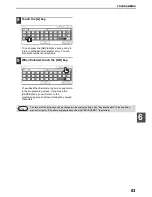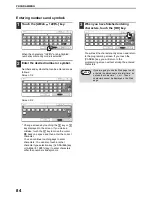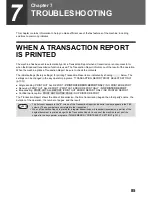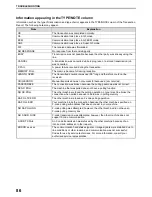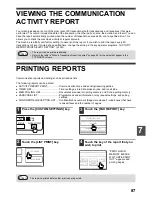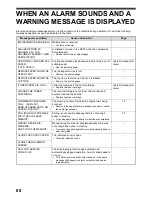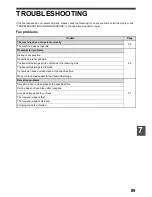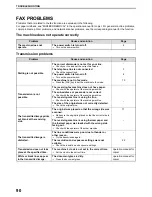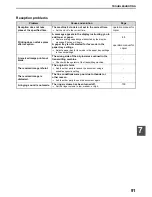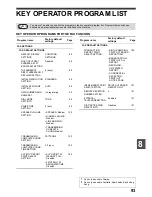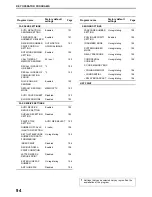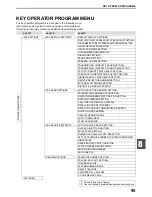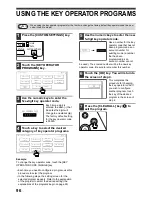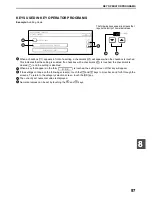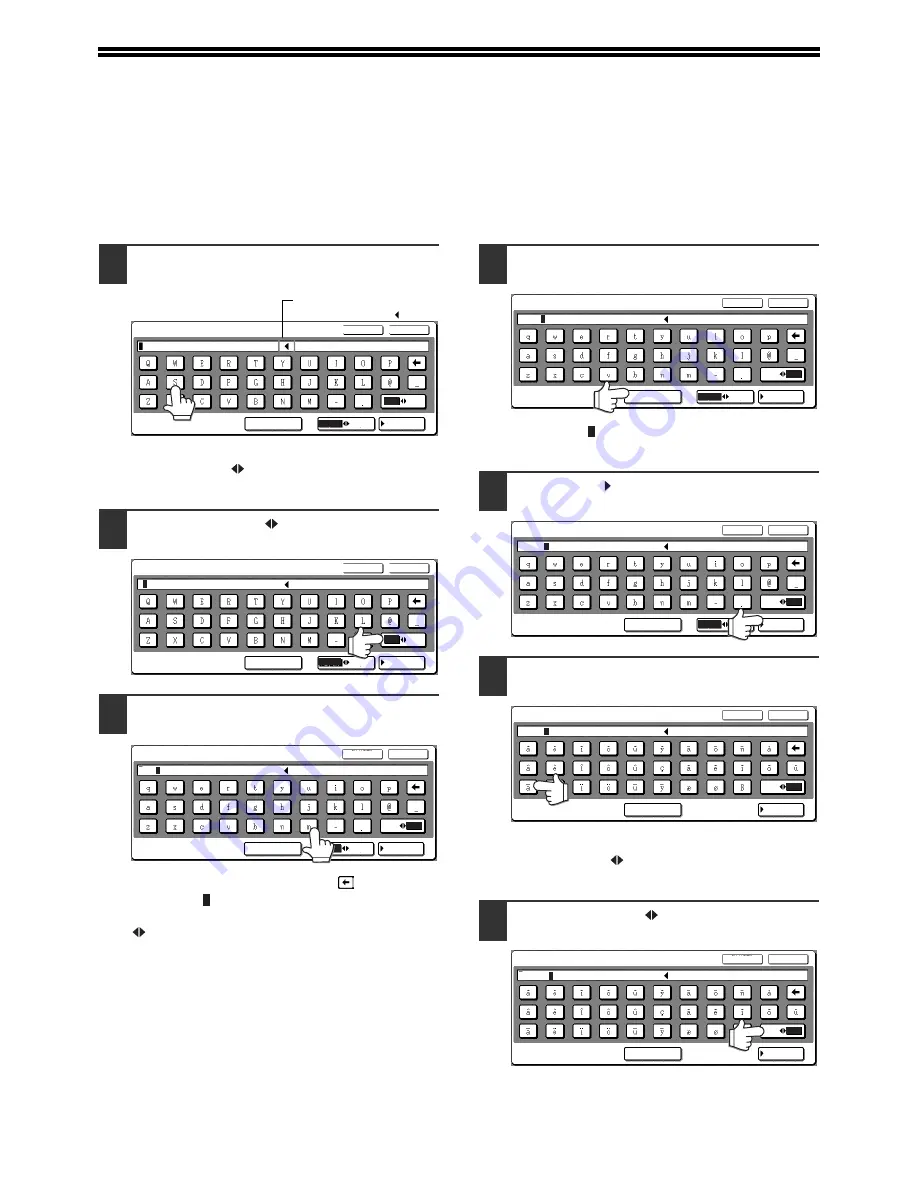
82
ENTERING CHARACTERS
To enter or edit characters in setting screens such as auto dial key programming screens, follow the steps below.
Characters that can be entered are alphabetical characters, special characters, numbers, and symbols.
Entering alphabetical characters
(Example: Sagem äÄ)
1
Touch the [S] key.
To switch between upper case and lower case,
touch the [ABC
abc] key. When ABC is
highlighted, upper case letters are entered.
2
Touch the [ABC abc] key.
3
Touch the [a] key, [g] key, [e] key, and
[m] key.
If you make a mistake, touch the
key to move
the cursor ( ) back one space and then enter the
correct character. You can also press the [AB/ab
12#$%] key during entry to enter a number or
symbol.
4
Touch the [SPACE] key.
The cursor ( ) moves forward and a space is
entered.
5
Touch the [ ÃÄÂ/ãäâ] key.
6
Touch the [ä] key.
To switch between upper case and lower case,
touch the [ÃÄÂ
ãäâ] key. When ãäâ is
highlighted, lower case letters are entered.
7
Touch the [ÃÄÂ ãäâ] key.
NAME
SPACE
ÃÄÂ/ãäâ
12#$%
ABC
AB/ab
CANCEL
OK
abc
Characters cannot be
entered beyond the " " mark.
NAME
SPACE
ÃÄÂ/ãäâ
12#$%
ABC
AB/ab
CANCEL
OK
abc
S
NAME
SPACE
ˆ˜´/ª
12#$%
ABC
AB/ab
CANCEL
OK
abc
Sage
NAME
SPACE
ˆ˜´/ª
12#$%
abc
ABC
AB/ab
CANCEL
OK
Sagem
NAME
SPACE
ˆ˜´/ª
12#$%
ABC
AB/ab
CANCEL
OK
S
abc
Sagem
NAME
SPACE
ABC/abc
ˆ˜´
CANCEL
OK
ª
S
Sagem
NAME
SPACE
ABC/abc
ˆ˜´
CANCEL
OK
ª
Sagem
Summary of Contents for MF9300
Page 1: ...S Operation manual for facsimile MF9300 30000 113474 0 1...
Page 116: ...114...