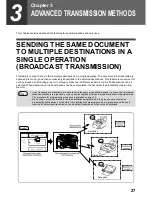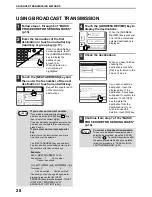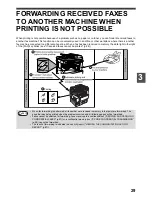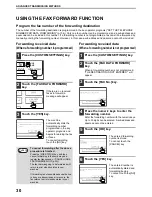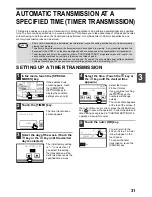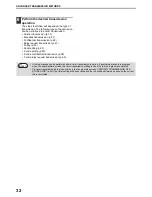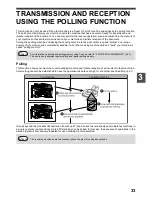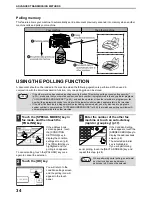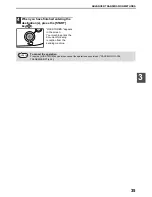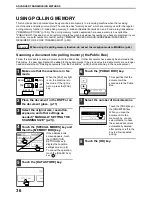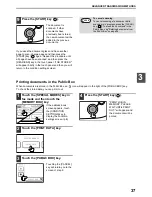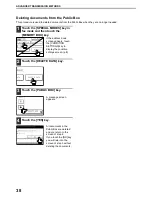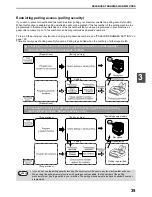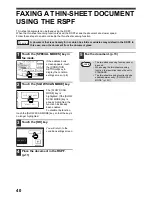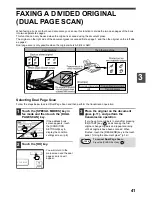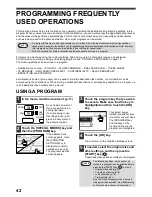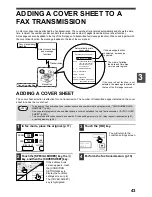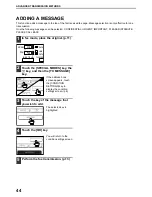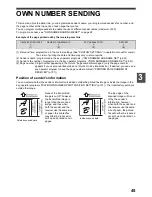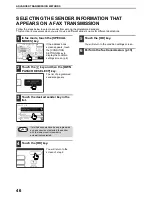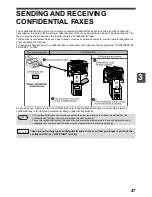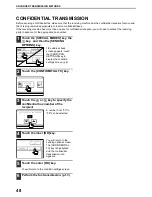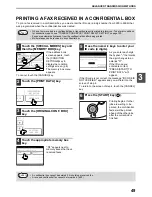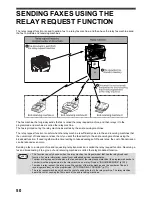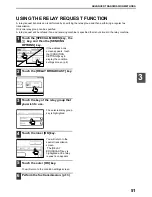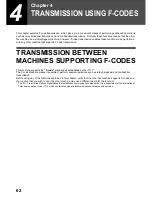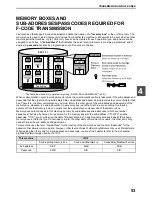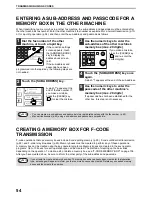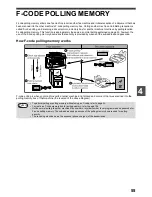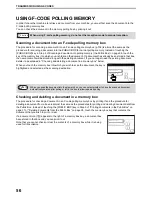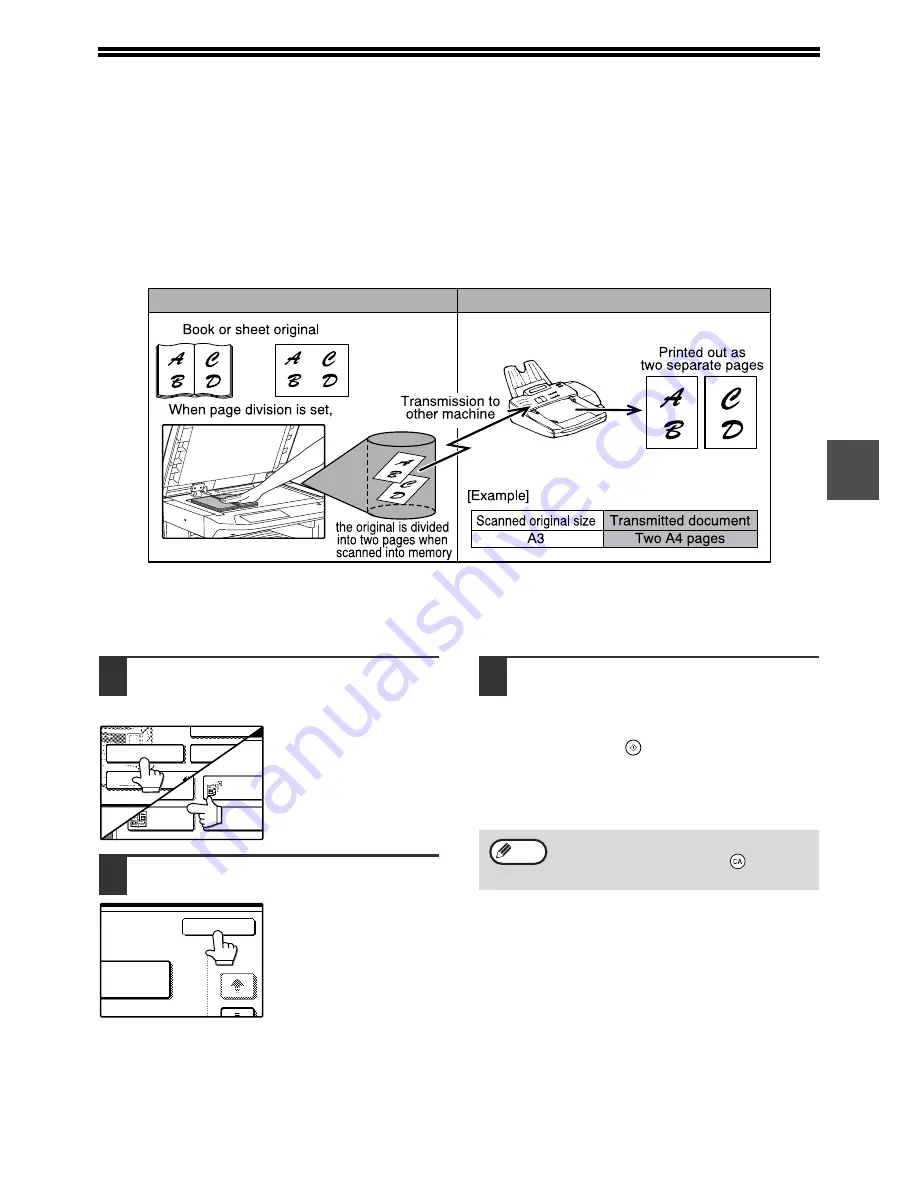
41
3
FAXING A DIVIDED ORIGINAL
(DUAL PAGE SCAN)
When faxing a book or other bound document, you can use this function to divide the two open pages of the book
into two separate fax pages.
This function can only be used when the original is scanned using the document glass.
The original on the right side of the document glass is scanned first as page 1, and then the original on the left side
as page 2.
Dual page scan is only possible when the original size is A3, B4 or A4R.
Selecting Dual Page Scan
Follow the steps below to select Dual Page Scan and then perform the transmission operation.
1
Touch the [SPECIAL MODES] key in
fax mode and then touch the [DUAL
PAGE SCAN] key.
If the address book
screen appears, touch
the [CONDITION
SETTINGS] key to
display the condition
settings screen. (p.8)
2
Touch the [OK] key.
You will return to the
main screen and the dual
page scan icon will
appear.
3
Place the original on the document
glass (p.11), and perform the
transmission operation.
If you have more originals to scan after pressing
the [START] key (
) and scanning the first
original, change originals and repeat scanning
until all originals have been scanned. When
finished, touch the [READ-END] key in the touch
panel. ("Using the document glass" (p.14))
Your machine
The other machine
POLLING
PROGRAM
DUAL PAGE
SCAN
SUB ADDRESS
ADDRESS REVIEW
SPECIAL MODES
DIRECT TX
MEMORY TX
SCAN MODE
OK
1/2
To cancel Dual Page Scan...
Press the [CLEAR ALL] key (
).
Note
Summary of Contents for MF9300
Page 1: ...S Operation manual for facsimile MF9300 30000 113474 0 1...
Page 116: ...114...