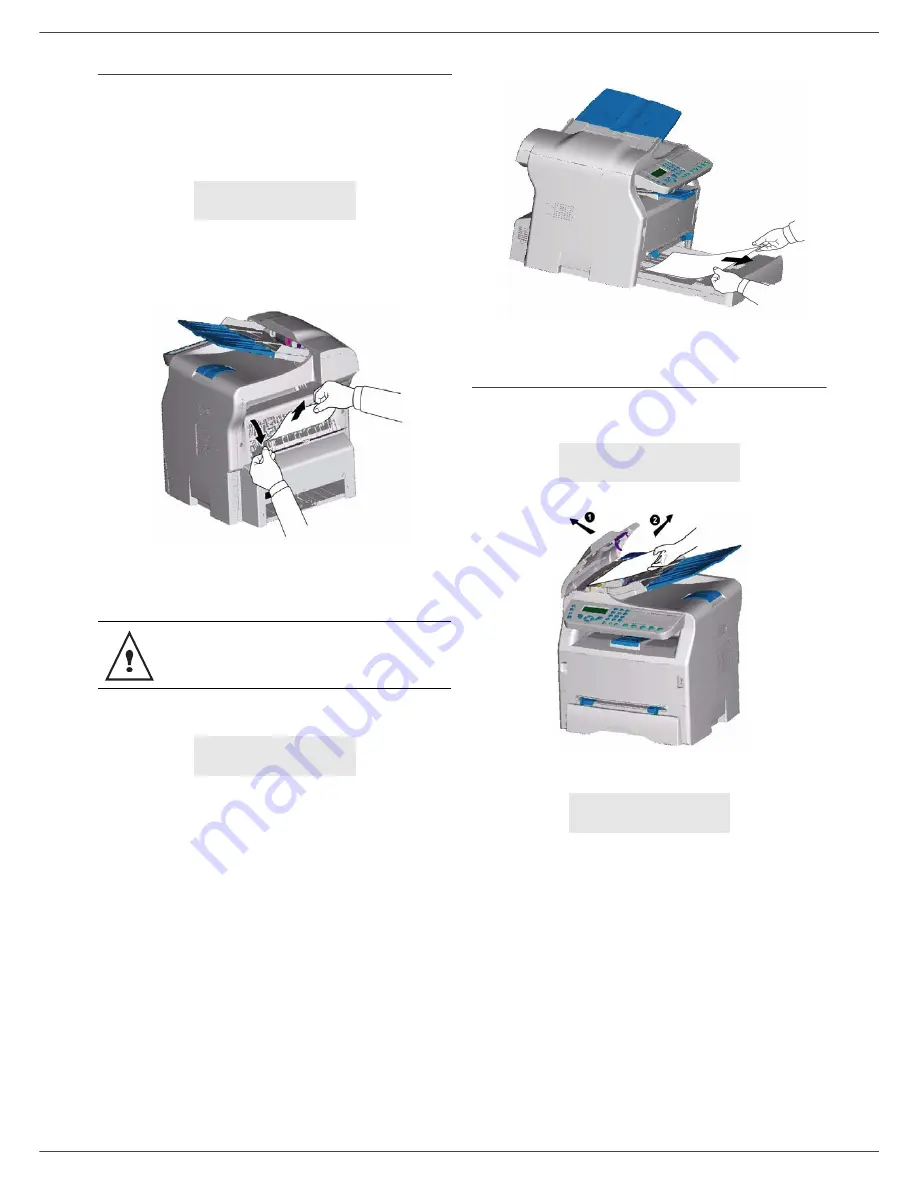
Fax 4440 / MF 4461
- 58 -
11 - Maintenance
Paper jam
When printing, a sheet of paper may get stuck in the
printer or the paper tray and cause a paper jam.
In case of a paper jam in the machine, the following
message appears:
1
Open the paper jam cover located at the back of
the machine.
2
Remove the jammed sheet of paper and close the
cover.
3
Open and close the consumable cover.
The printer starts again automatically.
In case of paper jam, the following message appears:
1
Remove the toner cartridge and check if a sheet is
jammed.
2
Remove the sheet of paper which causes the paper
jam.
3
Put the toner cartridge in the machine, or remove
the paper tray and remove the sheet of paper which
causes the paper jam.
4
Check that the paper sheets in the paper tray are
correctly placed.
5
Replace the paper tray in the machine.
Scanner issues
When a paper jam occurs, the following message
appears:
1
Open the scanner cover.
2
Remove the jammed paper without tearing it.
The following message appears:
3
Close the scanner cover.
PAPER JAM
EXTERNAL TRAY
The fusion unit can reach a very high
temperature during the operation. To prevent
any harm, do not touch this area.
PAPER JAM
REMOVE TONER
REMOVE DOCUMENT
CONFIRM <STOP>
CLOSE COVER
SCANNER





































