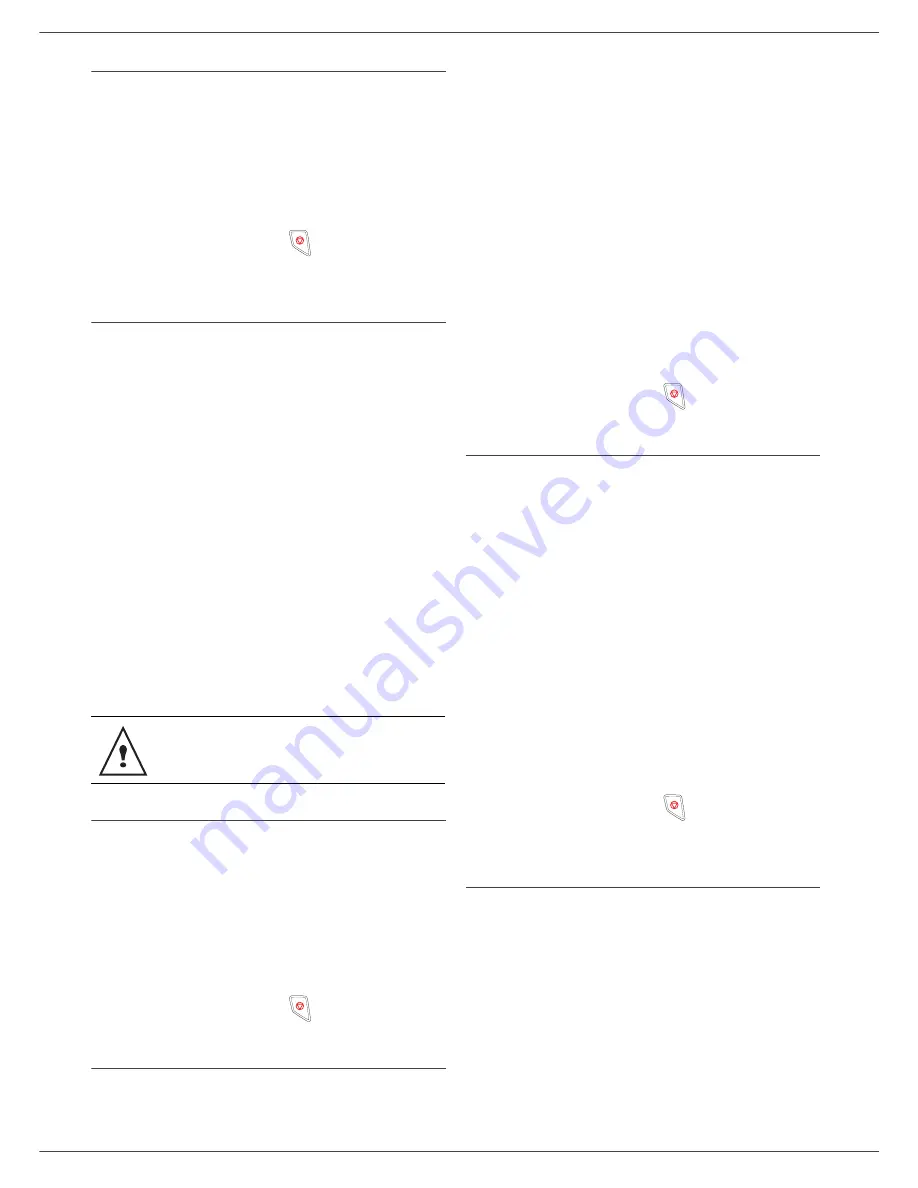
Fax 4440 / MF 4461
- 26 -
6 - Parameters/Setup
Language
This setting enables you to choose the menu language of
your choice. By default, the multifunction machine is set
to English.
203 - SETUP / GEOGRAPHICAL / LANGUAGE
1
Select the required language using
and
,
then press the
OK
key to confirm.
2
To exit this menu, press
.
Local prefix
This function is used when your fax is installed with a
private network, behind a company’s PABX. It allows you
to program an additional automatic
local prefix
(to be
defined), enabling you to automatically exit the
company’s telephone network system, but only under
certain conditions:
• the company’s internal numbers, where a prefix is not
required, must be short numbers less than the
minimal size
(to be defined, for example France has
10 digits),
• the outside numbers requiring a prefix, must be long
numbers greater or equal to the
minimal size
(to be
defined, for example France has 10 digits).
Programming your fax with the local prefix consists of two
steps:
1
defining the
minimal size
(or equal) of the
company’s outside numbers,
2
defining the outgoing
local prefix
of the company’s
telephone network. This prefix will automatically be
added as soon as an external number is dialled.
Prefix
252 - SETUP / TEL. NETWORK / PREFIX
1
You can change the default value for the minimal
size of the company’s outside numbers and
validate with
OK
.
The minimal size will range between 1 and 30.
2
Enter the outgoing local prefix of the company’s
telephone network (maximum 5 characters) and
validate with
OK
.
3
To exit this menu, press
.
Transmission report
You may print a
transmission report
for all
communications over the telephone network (PSTN).
You may choose between more than one criteria for
printing reports:
•
WITH
: a report is given when the transmission was
properly performed or when it is completely
abandoned (but there is only one report per request),
•
WITHOUT
: no transmission report, however, your fax
will note all transmissions that took place in its log,
•
ALWAYS
: a report is printed with each transmission,
•
ON ERROR
: a report is printed only if the transmission
failed or is abandoned.
With each transmission report from memory, a reduced
version of the first page is automatically reproduced.
To select the report type:
231 - SETUP / SEND / SEND REPORT
1
Select the required option
WITH
,
WITHOUT
,
ALWAYS
or
ON ERROR
and confirm your choice
with
OK
.
2
To exit this menu, press
.
Document feed type
You may choose the way you want to feed your
documents:
• from
memory
, transmission will take place only after
memory storage of the document and dialling.
It allows you to get your originals back quickly to free
up the machine.
• from the
feeder
of the sheet-feed scanner,
transmission will occur after dialling and paper
scanning. It allows transmission of larger documents.
To select the way you want to feed your documents:
232 - SETUP / SEND / MEMORY SEND.
1
Select the option
MEMORY
or
FEEDER
and
validate your choice with
OK
.
In feeder mode, reduced images will not appear on
the transmission report.
2
To exit this menu, press
.
Economy period
This function allows you to defer a fax transmission to "off-
peak hours" and thus reduce the cost of your
communications.
The
economy period
, via the telephone network (at off-
peak hours), is preset by default from 7.00 pm to 7.30 am.
Nevertheless you may change this time slot.
To modify the economy period:
233 - SETUP / SEND / ECO PER.
1
Enter the hours of the new economy period and
confirm your selection with the key
OK
.
If you define a local prefix, do not add it to
the numbers stored in the directory, it will
be automatically dialled with each number.






























