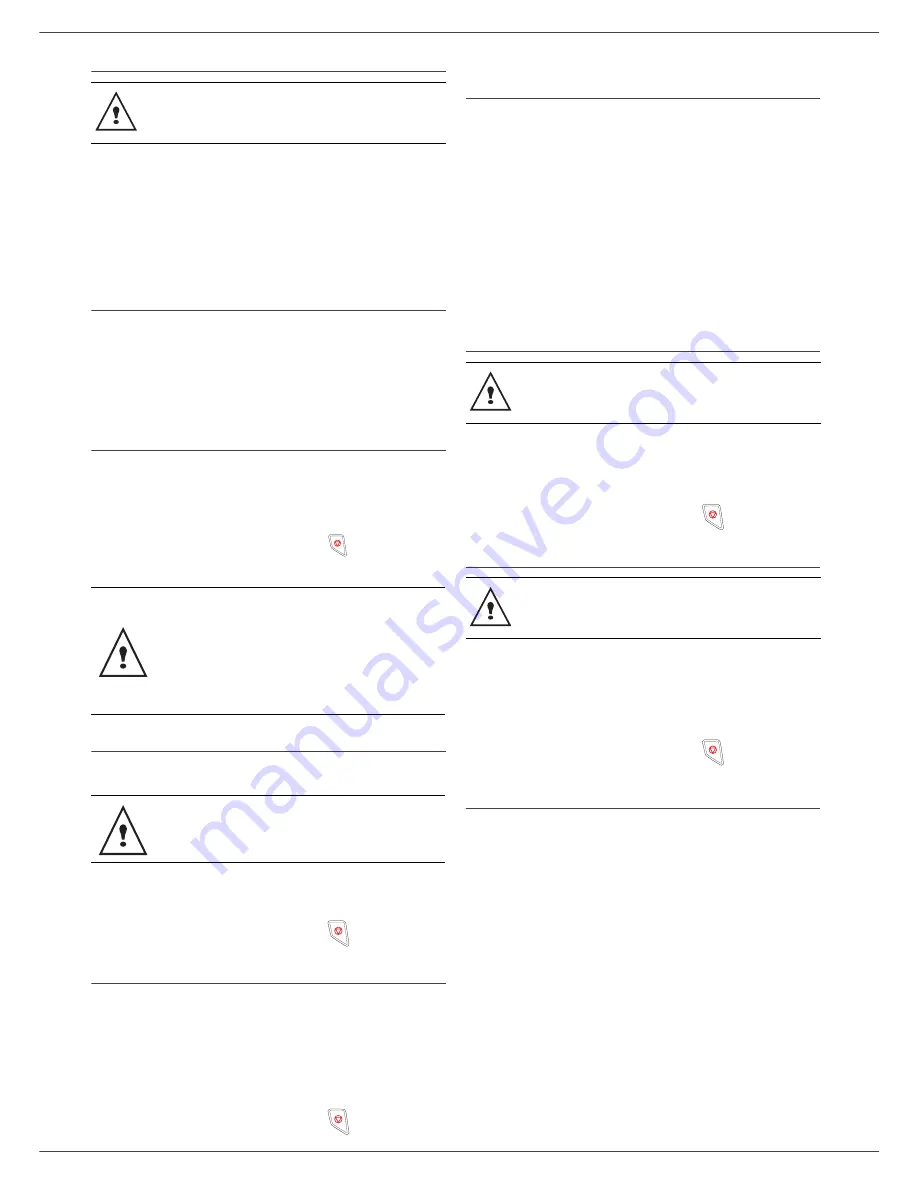
Fax 4440 / MF 4461
- 20 -
4 - Fax
Printing fax messages stored in the memory
381 - FAX / FAX ANSW. / PRINT
1
If you have defined an access code for your fax
answering machine, enter it and press
OK
.
Documents received and stored in the memory are
printed.
Fax rerouting
This function is used to reroute faxes received to a
directory contact. To use this function, you have to
perform two operations:
1
Activate rerouting.
2
Set the rerouting address of the fax.
Activating rerouting
391 - FAX / REROUTING / ACTIVATION
1
Using the keys
and
within the navigator,
select option
WITH
and confirm with
OK
.
2
Quit this menu by pressing the
button.
Setting the re-direction contact
392 - FAX / REROUTING / DESTINATION
1
Using the keys
and
within the navigator,
select the subscriber from the directory.
2
Quit this menu by pressing the
button.
Printing rerouted documents
393 - FAX / REROUTING / COPY
1
Using the keys
and
within the navigator,
select the
COPY
option (local printout of the
information relayed to your device) either
WITH
or
WITHOUT
.
2
Confirm with
OK
.
3
Quit this menu by pressing the
button.
Rerouting fax messages to a USB
memory key
This function allows you to reroute received fax messages
to a USB memory key connected to your terminal. The
USB memory key then becomes the terminal reception
memory.
Fax messages that are rerouted are therefore saved on
the USB memory key with format Tiff and are named as
follows : "FAXYYMMDDHHMMSS" where
YYMMDDHHMMSS corresponds to the fax reception
date and time.
You can also print fax messages rerouted to your USB
memory key automatically by activating menu
052
.
Activating rerouting
051 - MEDIA / FAX ARCHIVING / ACTIVATION
1
Using the keys
and within the navigator,
select option
WITH
and confirm your choice
with
OK
.
2
Quit this menu by pressing the
button
.
Printing rerouted documents
052 - MEDIA / FAX ARCHIVING / IMPRIMER
1
Using the keys and , select the copy option
WITH
to print all rerouted documents
automatically.
2
Confirm your choice with
OK
.
3
Quit this menu by pressing the
button
.
Transmission waiting queue
This function lets you obtain a recap of all documents
queuing, for transmission, including those in deposit or in
delayed transmission, etc.
It allows you to:
•
Consult
or
modify
the waiting queue. In this waiting
queue the documents are coded the following way:
Order number in the queue / document status /
subscriber’s telephone number.
Documents may have the following status:
-
TX
: transmission
-
REL
: relay
-
DOC
: in deposit
-
POL
: polling
-
MBX
: send to mailbox
-
PMB
: mailbox polling
-
TR
: ongoing commands
-
SMS
: SMS transmission
•
Immediately perform
a transmission from the waiting
The printing is not possible on A5 paper
format.
If the function
WITHOUT
is selected, the
menus
392
and
393
will not be included in the
functions overview, when it is printed out
(refer to
Setting the re-direction contact
,
page
20
,
Printing rerouted documents
,
page
20
and
Printing the functions guide
,
page
29
.
Make sure that the subscriber exists in the
directory (refer to paragraph
Directory
,
page 31).
Before activating this function, connect the
USB memory key to the terminal.
The printing is not possible on A5 paper
format.















































