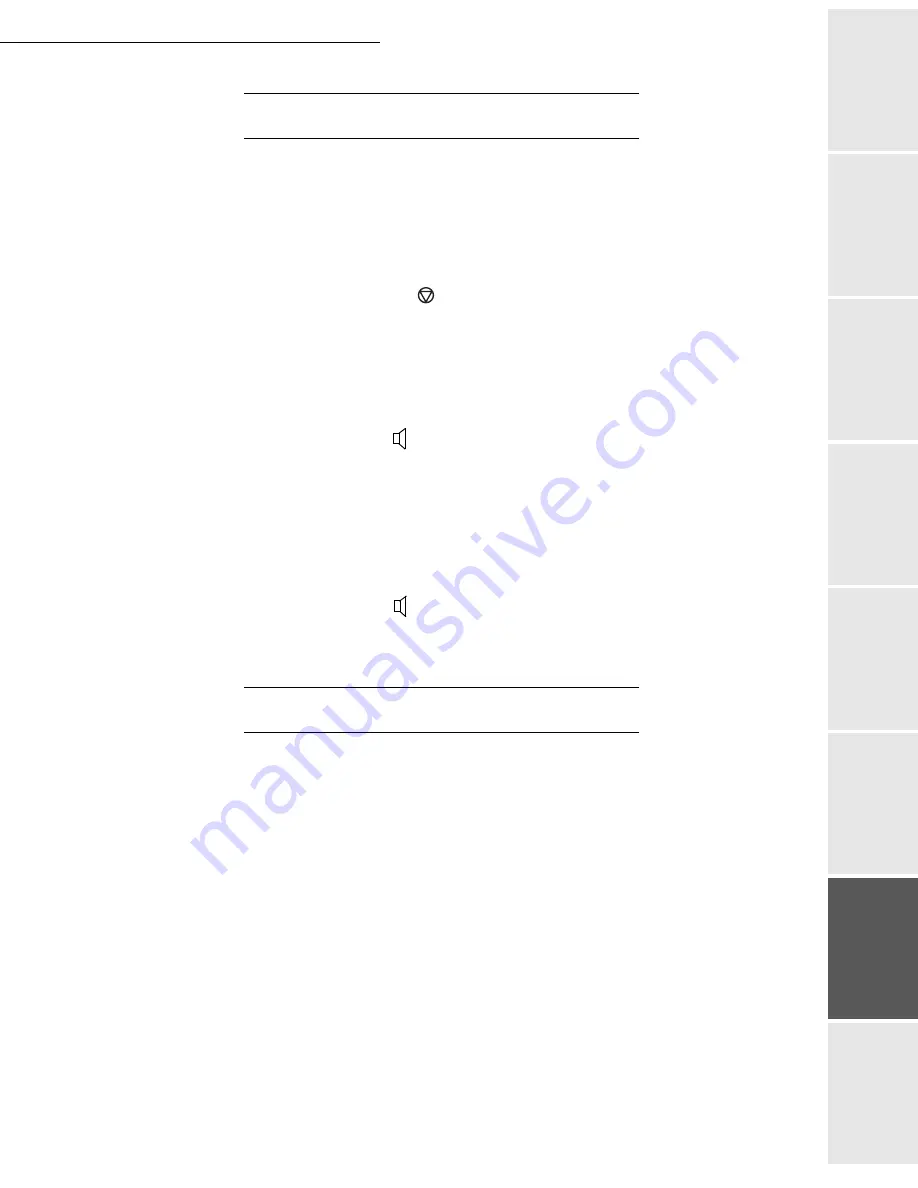
Maintenance
6-25
Date en cours : 12 June 2006
\\osn01001\be31-doc\DOC 31 - En cours\Travaux en cours\URD31\Fax\MFL V3\LUs MFLV3 MF4640\LU 252 551 036A MFL_V3 FAX 4640
GB\Maintenance Gb.fm
Op
eration
Setting yo
ur
machine
Getting started
Directory
Mainte
nanc
e
Safety
Contents
Installation
M
ISCELLANEOUS
INCIDENTS
At switch-on nothing appears on screen
Check that the mains cable is plugged in, and check the mains plug if necessary.
The fax does not detect the presence of your inserted document. The message
READY
does
not appear on the screen
At the start and during scanning,
REMOVE DOCUMENT
appears on the screen
Remove the document or press the
key.
Check the thickness of the document (30 sheets of paper of 80 g/m
2
).
Iron out the sheets if needed.
Help the sheets along.
The fax machine does not receive any faxes
Check that the telephone line cable is correctly plugged in and that there is a tone signal on the
telephone line by means of the
key
.
You receive a blank page
Make a photocopy of a document; if it is correct then your fax is functioning normally. Call back
the subscriber and have him resend the document. It was probably sent with the sheet inserted
backwards.
You cannot send a fax
Check that the telephone line cable is correctly plugged in.
Check the tone by pressing the
key.
Check the prefix is correctly programmed and used.
M
ACHINE
PACKING
AND
TRANSPORTATION
Always use the original package when transporting the machine. Failure to do so could void the
warranty.
1 - Disconnect the machine from the telephone network and the AC power socket.
2 - Open the front cover.
3 - Close the front cover. Unplug the phone line cord and the AC power cord, the document
holder and the document stacker. Put them in the original package.
4 - Put the machine in the plastic bag and then in the original package, with all the original
packing material.
5 - Close the shipping box with adhesive tape.
Summary of Contents for FAX 4640
Page 1: ...TELECOM User Manual SAGEM FAX 4640...
Page 4: ......
Page 24: ...1 16 Installation...
Page 40: ...3 10 Setting your machine...
Page 46: ...4 6 Directory...
Page 72: ...5 26 p...
Page 100: ...6 28 Maintenance...








































