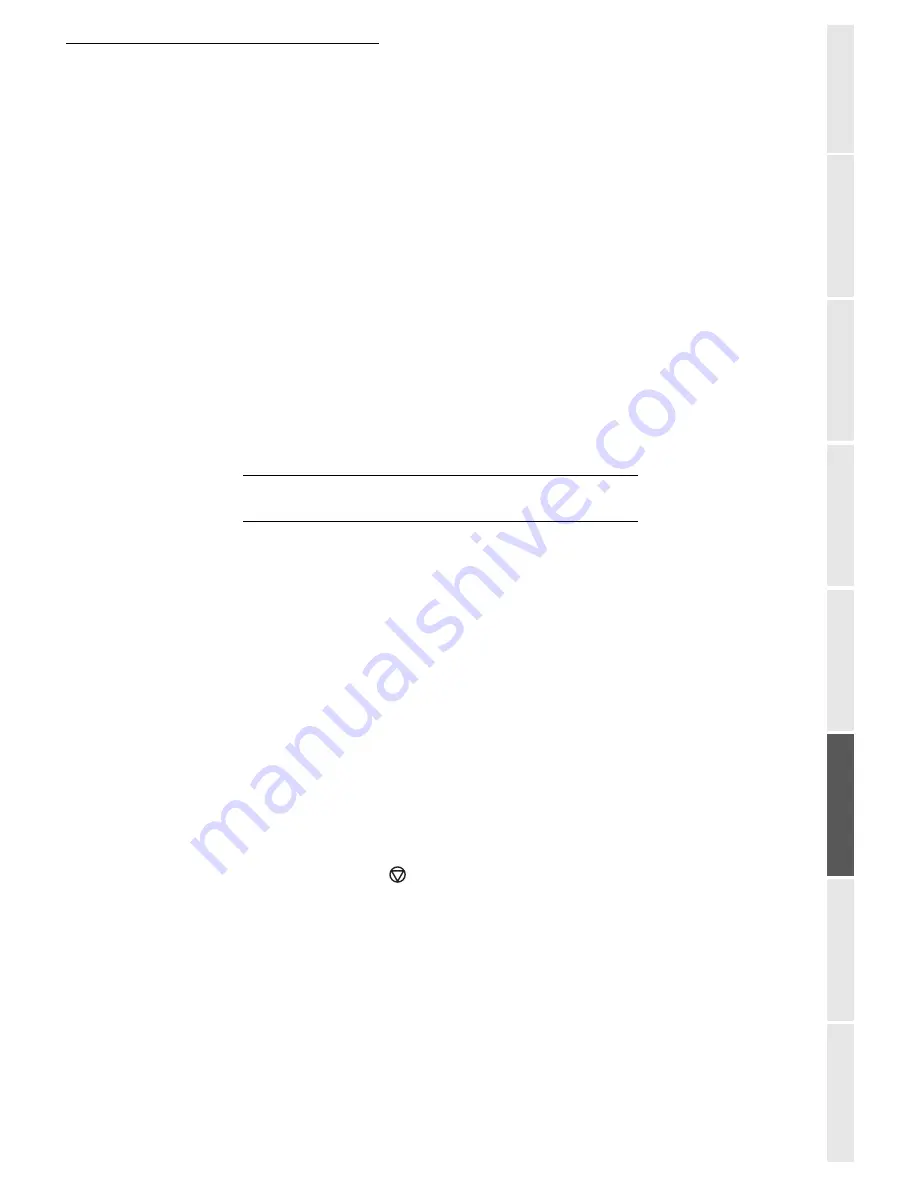
p
5-23
Operation
Setting yo
ur
Getting started
Directory
M
a
intenance
Safety
Contents
Installation
Later you may:
• modify
the features of an MBX,
•
print the contents
of an MBX, only possible if the MBX contains one or more documents
(with a star "*" next to the MBX). When the contents of an MBX have been printed it
becomes empty,
•
delete
an MBX, only if the MBX is initialised and empty,
•
print the the list
of your fax machine’s MBX’s.
You may receive and send through an MBX in complete confidentiality.
The deposit a document into your MBX, the access code is not needed. All documents deposited
in a MBX are added to the ones already present.
In polling, the MBX are only accessible with an MBX code.
You may perform MBX deposits or polls by:
• depositing a document
in
a fax MBX
,
• transmit to
deposit a document in a remote fax MBX
,
• perform
document poll from a remote fax
.
MBX
MANAGEMENT
Creating an MBX
M 71 OK - MAILBOXES / CREATE MBX
Select a free MBX out of the 31 MBX or directly enter the number of a free MBX and
confirm with
OK
.
Select option
MAILBOX CODE
and press
OK
.
Value 0000 is always displayed.
Enter the code of your choice, if needed, and press
OK
.
Select option
MAILBOX NAME
and press
OK
.
Enter this MBX ’s S.I.D. (20 characters max.) and press
OK
.
The MBX is initialised. If you wish to initialise another, press
C
and repeat the same procedure.
To exit the MBX, press
.
Modifying the features of a MBX
M 71 OK - MAILBOXES / CREATE MBX
Select a free MBX out of the 31 MBX, or enter the number of a free MBX directly (1-31)
and confirm with
OK
.
Enter the code of this MBX, if there is one, and confirm with
OK
.
Summary of Contents for FAX 4640
Page 1: ...TELECOM User Manual SAGEM FAX 4640...
Page 4: ......
Page 24: ...1 16 Installation...
Page 40: ...3 10 Setting your machine...
Page 46: ...4 6 Directory...
Page 72: ...5 26 p...
Page 100: ...6 28 Maintenance...
















































