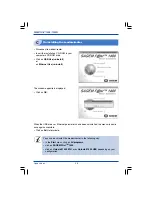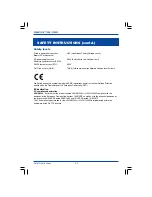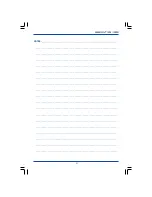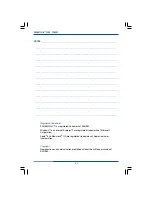39
Safety instructions
SAGEM F@st™ 1400 / 1400W
Environment
• The modem/router should be installed and used inside a building.
• The room temperature should not exceed 45°C.
• The modem/router can be placed on a desktop or fixed vertically in its wall mounting.
• The modem/router should not be exposed to strong sunlight or placed near a substantial source
of heat.
• The modem/router should not be placed in an environment where it would be subjected to
considerable steam condensation.
• The modem/router should not be exposed to splashes of water.
• The modem/router’s casing should not be covered.
• The modem/router and its peripherals should not be used for outdoor transmissions.
Power supply source
• The modem/router’s mains adaptor should not be covered.
• The modem/router comes with its own mains adaptor. It should not be used with another
adaptor.
• This Class II adaptor does not to be grounded (earthed). The connection to the electrical
network should comply with the indications given on the label.
• Use a readily accessible mains outlet located near the modem/router. The power supply cord is
2 m long.
• Arrange the power supply cord in such a way as to avoid any accidental power cut to the
modem/router.
• The modem/router is designed to be connected to a GG- (ground-to-ground) or GN- (ground-to-
neutral) type power supply network.
• The modem/router is not designed to be connected to to an independent neutral electrical
installation.
• Protection against short-circuits and leaks between phase, neutral and earth should be provided
by the building’s electrical installation. The power supply circuit for this equipment should be
fitted with 16 A overcurrent protection and differential protection.
• The modem/router should be connected to the mains via a readily accessible wall socket with a
cutout device.
Maintenance
• It is prohibited to open the casing. This must be done only by qualified personnel approved by
your supplier.
• Do not use liquid or aerosol cleaning agents.
SAFETY INSTRUCTIONS