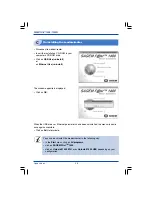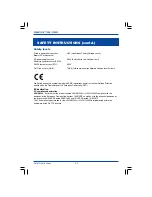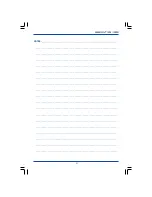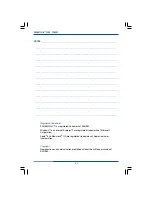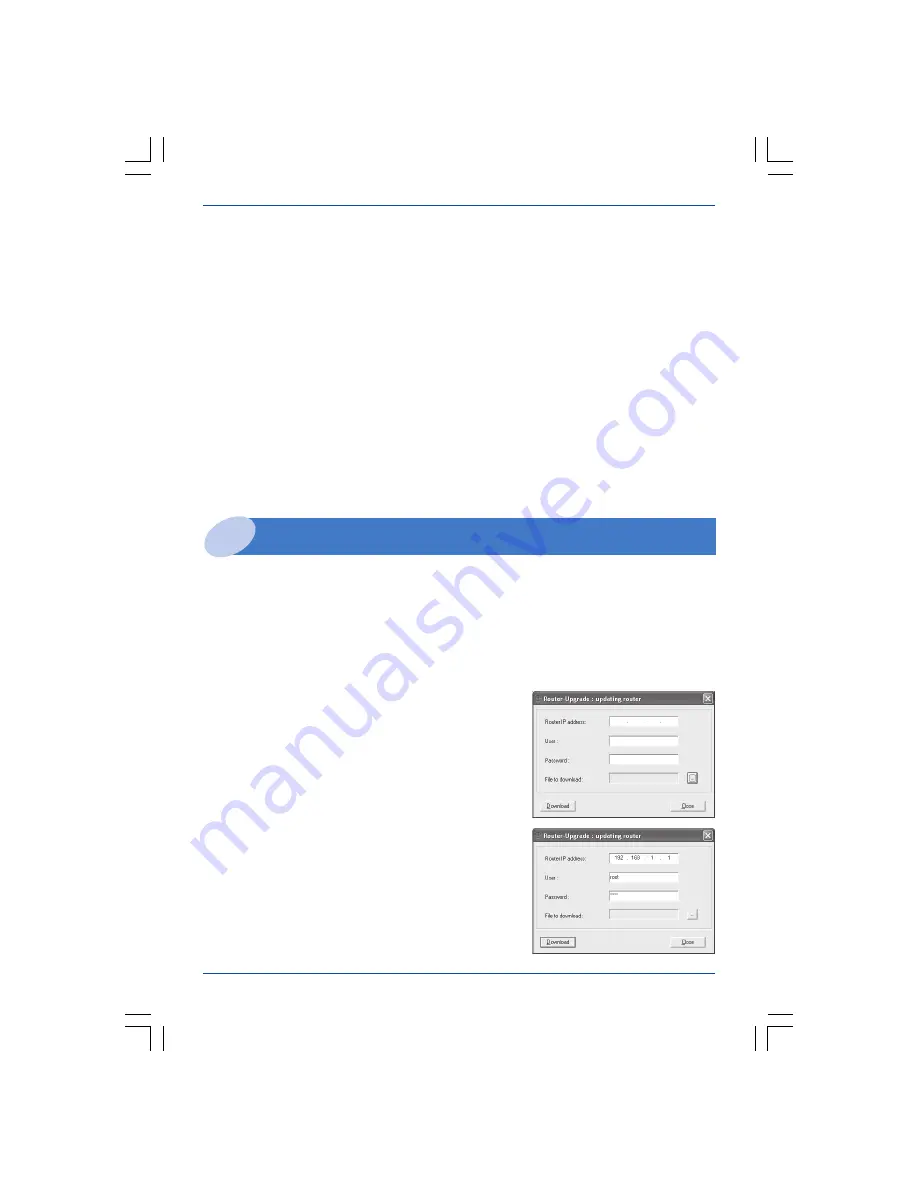
33
Troubleshooting
SAGEM F@st™ 1400 / 1400W
Updating the modem/router’s application software progam
5
Updating the modem/router’s application software program involves a download from a
computer connected to the FTP server embedded in the modem/router.
The update can be carried out from a computer in Windows 98, Me, 2000 XP and Mac OS.
5.1
Procedure to be applied to a computer in Windows
The downloading operation is initiated from a computer in Windows by connecting to the
FTP server embedded in the modem/router:
1. Connect your computer to the modem/router,
preferably via Ethernet.
2. Insert the SAGEM F@st™ 1400 installation
CD-ROM.
3. Click on
Router-Upgrade : updating router
.
4. The dialogue box opposite is displayed:
5. Key in the IP address:
192.168.1.1
(IP address by
default of the modem/router’s LAN interface) or the
address you have given it, if need be.
6. Key in the user name:
root
(by default, or the one
you have chosen, if need be).
If you cannot manage to perform these operations, follow the procedure below:
• Disconnect the Ethernet cable from the modem/router if necessary.
• Connect the initialization key (7) to the Ethernet port on the modem/router.
• Reboot the modem/router.
• All the indicator lights come on and go off.
• Wait for all the indicator lights to come on again (this requires approx. one minute).
• Disconnect the Ethernet initialization key.
• Reconnect the Ethernet cable if necessary.
The modem/router returns to its default configuration, among which are the
following settings (the full list is available in the Reference Manual):
IP address:
192.168.1.1
,
User name:
root
,
Password:
1234
.