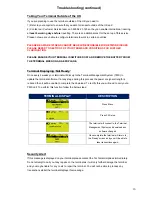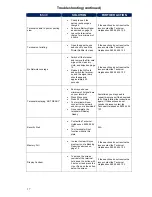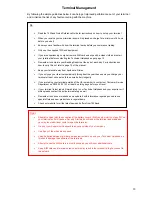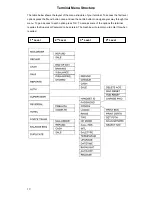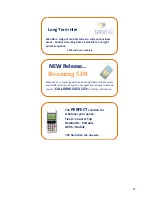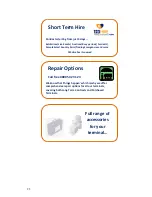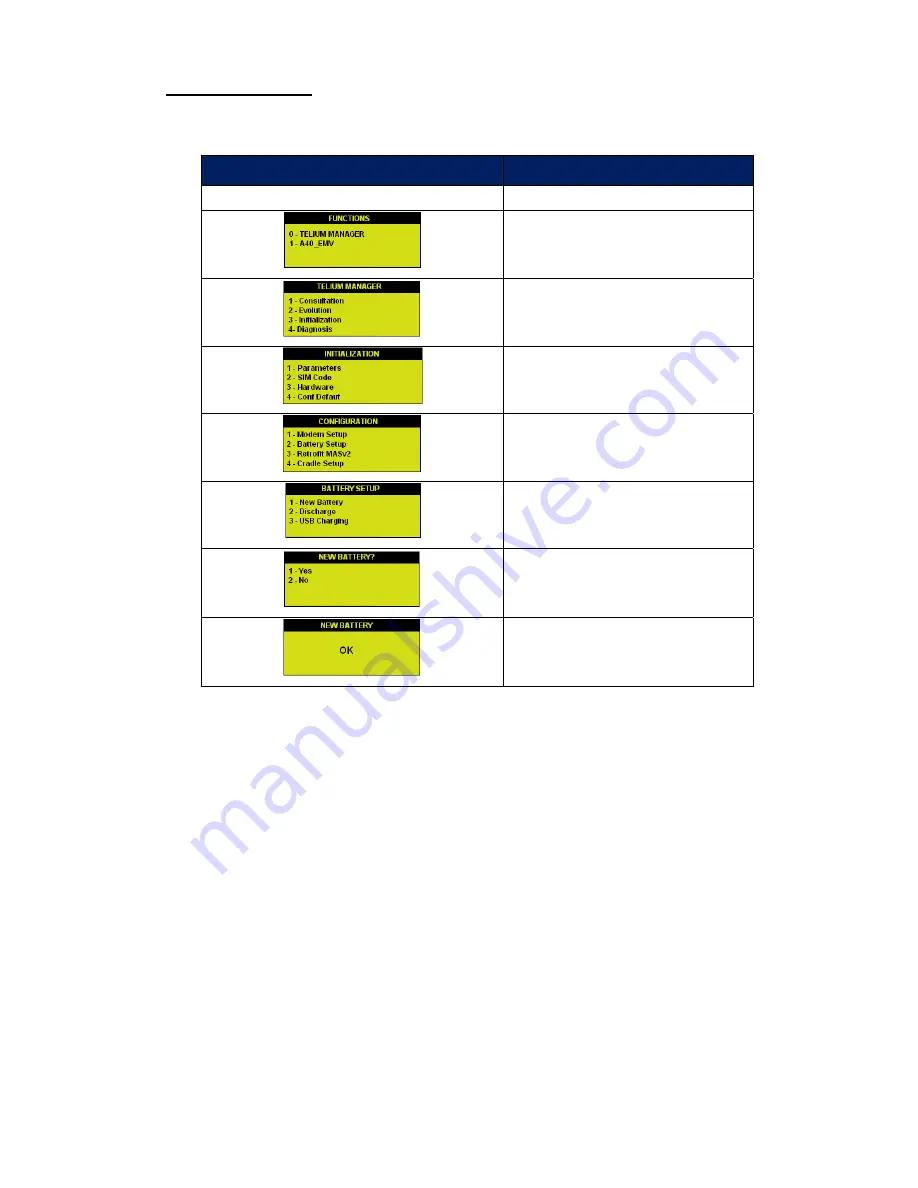
14
Troubleshooting (continued)
Printing Problems
If at any time your terminal struggles to print out receipts and/or reports, we recommend you follow
the below steps:
TERMINAL DISPLAY
DESCRIPTION
Press the down button on centre button
Press 0
Press 3
Press 3
Press 2
Press 1
Press 1
Press the
Red
Cancel
button to return to
the READY screen
The battery icon will display half a charge. Once you have carried out this procedure, leave your
terminal on charge for a minimum of 6 hours. If this does not resolve the issue please contact the
Technical Helpdesk on 0800 54 24 123. Following this procedure may also resolve issues such as
the terminal not holding charge.