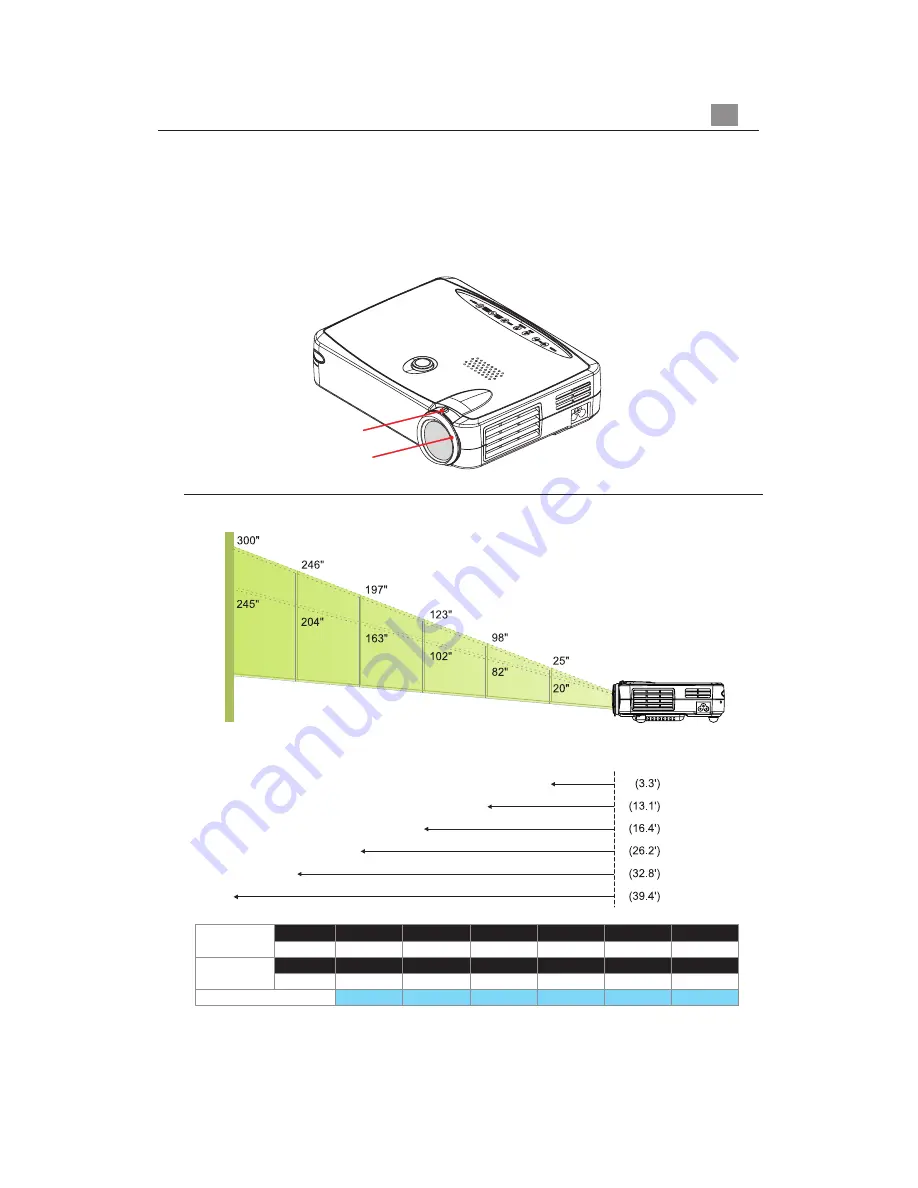
13
English
.
x
a
M
"
5
2
"
8
9
"
3
2
1
"
7
9
1
"
6
4
2
"
0
0
3
.
n
i
M
"
0
2
"
2
8
"
2
0
1
"
3
6
1
"
4
0
2
"
5
4
2
)
H
x
W
(
.
x
a
M
"
0
.
5
1
x
"
0
.
0
2
"
8
.
8
5
x
"
4
.
8
7
"
8
.
3
7
x
"
4
.
8
9
"
2
.
8
1
1
x
"
6
.
7
5
1
"
6
.
7
4
1
x
"
8
.
6
9
1
"
0
.
0
8
1
x
"
0
.
0
4
2
)
H
x
W
(
.
n
i
M
"
0
.
2
1
x
"
0
.
6
1
"
2
.
9
4
x
"
6
.
5
6
"
2
.
1
6
x
"
6
.
1
8
"
8
.
7
9
x
"
4
.
0
3
1
"
4
.
2
2
1
x
"
2
.
3
6
1
"
0
.
7
4
1
x
"
0
.
6
9
1
'
3
.
3
'
1
.
3
1
'
4
.
6
1
'
2
.
6
2
'
8
.
2
3
'
4
.
9
3
You may adjust zoom ring to zoom in / out. Rotate the zoom ring counter-clockwise to
zoom in and clockwise to zoom out. To focus the image, rotate the focus ring until the
image is clear. The projector will focus at distances from 3.3 feet to 39.4 feet (1m to 12m).
Adjusting the Projector Zoom / Focus
Adjusting Projection Image Size
Manual
Focus Ring
Manual
Zoom Ring
*This graph is for user’s reference only.
Screen
(Diagonal)
Distance
Screen
Size
















































