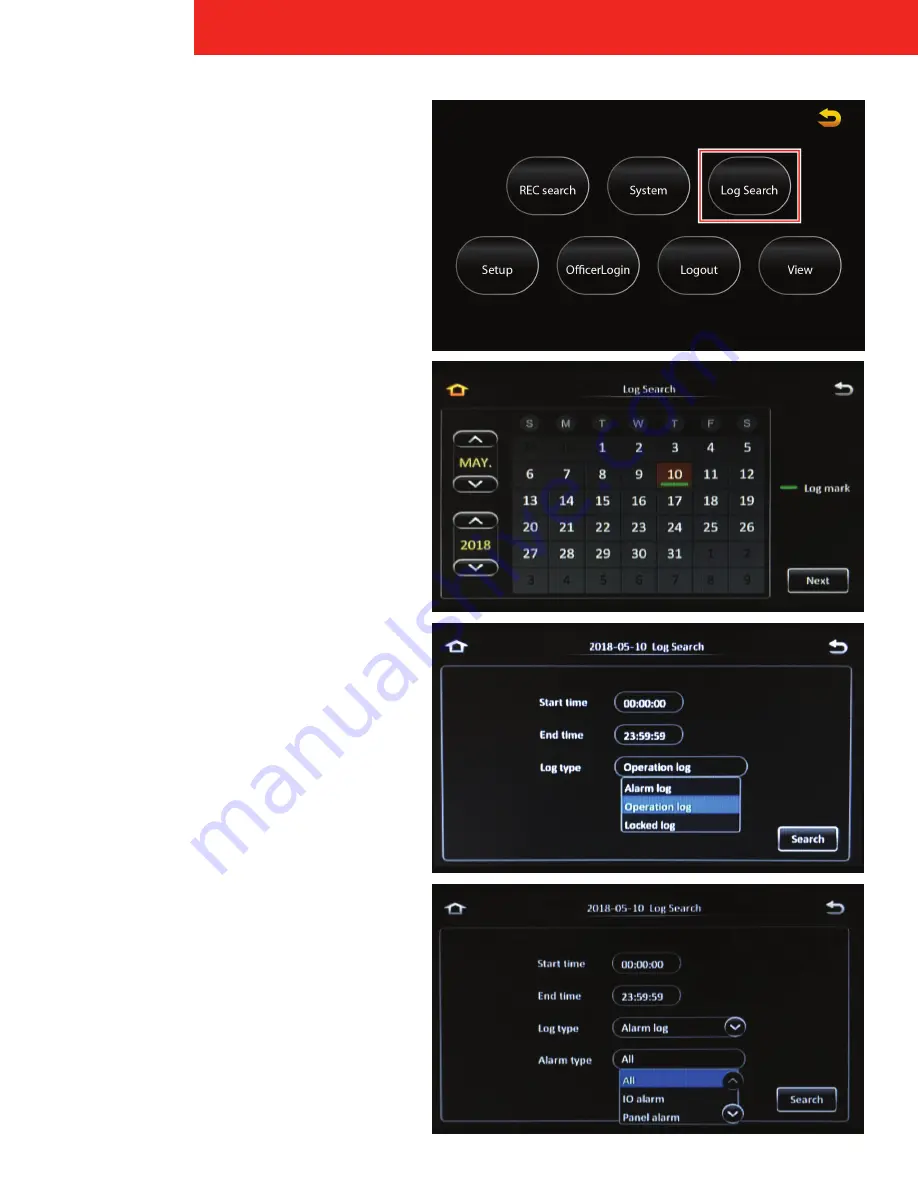
21
ICOP PRO HD HVR USER GUIDE
Log Search
On the Main Menu, tap the Log Search icon to search for
and display a list of current and past events or errors.
Calendar
The Calendar screen appears. Tap the arrows to scroll
through the months and year on the left. Days where log
files exist include a Green Log Mark.
Tap a day to select it, then tap the
Next
button.
Time and Log Type
The time and log type screen appears. Tap the
Start time
and
End time
fields to display an onscreen keypad to
enter a specific start and end time in which you want to
search.
In the
Log type
field, select the type of log to search for:
•
Operational log:
Log of actions performed
by users (searching for video, changing
configurations, etc.)
•
Locked log:
Log of when video was locked
•
Alarm log:
Log of different types of alarms. After
selecting this option, the Alarm Type field appears:
Alarm Type Field
options:
◦
All:
All alarms
◦
IO alarm:
Alarms initiated by a sensor
connected to the I/O hub
◦
Panel alarm:
The ‘Mark’ button on the touch
screen monitor has been pressed
◦
Speed alarm:
The vehicle has exceeded the
configured max speed
◦
Video loss:
A camera has stopped
transmitting a signal
◦
Video blind:
A camera may be covered or
obscured
◦
Motion:
Motion has been detected
◦
ACC alarm:
The accelerometer has detected
an impact above the configured threshold
◦
Electric fence alarm:
The vehicle has deviated
from the configured geo fence parameters
◦
High Temp alarm:
A temperature sensor has
detected heat above the configured threshold
◦
Heating-up alarm:
Under development
After making these selections, tap the
Search
button.






























