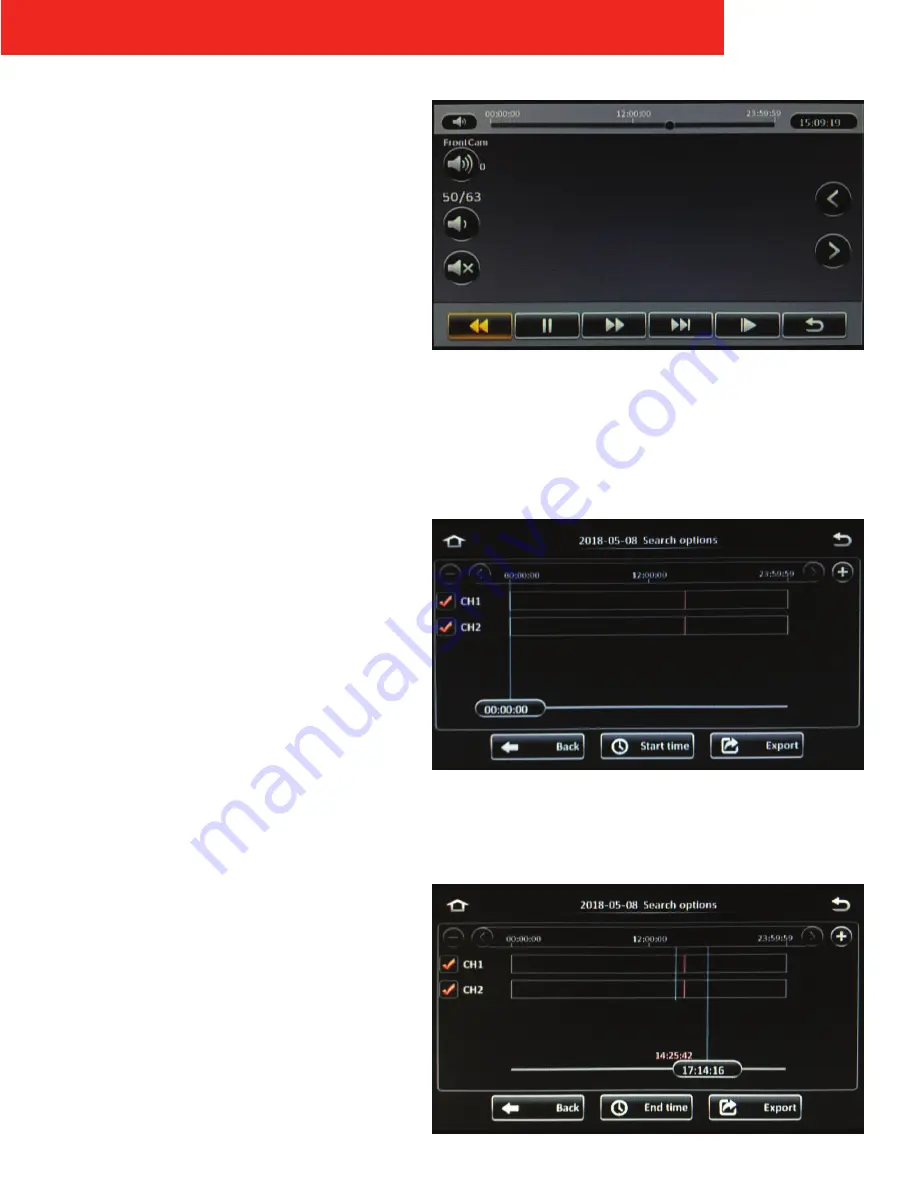
ICOP PRO HD HVR USER GUIDE
16
Playback
Tapping the
Playback
button on the results screen
begins video playback immediately.
You can slide your fingers along the timeline at the top of
the screen to quickly advanced to a specific point in the
video. Additionally, a specific time can be entered in the
Time Field
in the upper right hand corner of the screen.
Tap the
Time Field
to display the onscreen keyboard.
Tap the speaker icons on the left side of the screen to
increase volume, decrease volume, or to mute volume.
Tap the
arrow icons
on the right side of the screen to scroll
to additional channels if more than four were selected.
Tap on the
Return icon
in the lower right side of the screen
to return to the video search results.
Export
Tapping the
Export
button on the results screen begins
the export process. Selected video can be downloaded
to a USB flash drive:
1.
Insert a USB flash drive into the USB port on the front
panel of the recorder.
2.
Tap the
Export
button on the results screen
3.
Use your finger to drag the marker to where the
exported video clip’s start time will begin.
Additionally, you can also tap in the time field box
on the marker line at the bottom of the screen to
display an onscreen keypad and enter the start time
manually.
4.
Then tap the
Start Time
button
A second marker appears
5.
Use your finger to drag the marker to where the
exported video clip’s end time will be.
6.
Then tap the
End Time
button
The Export info. bar appears at the bottom of the
screen, displaying the exported video clip’s length
and file size.






























