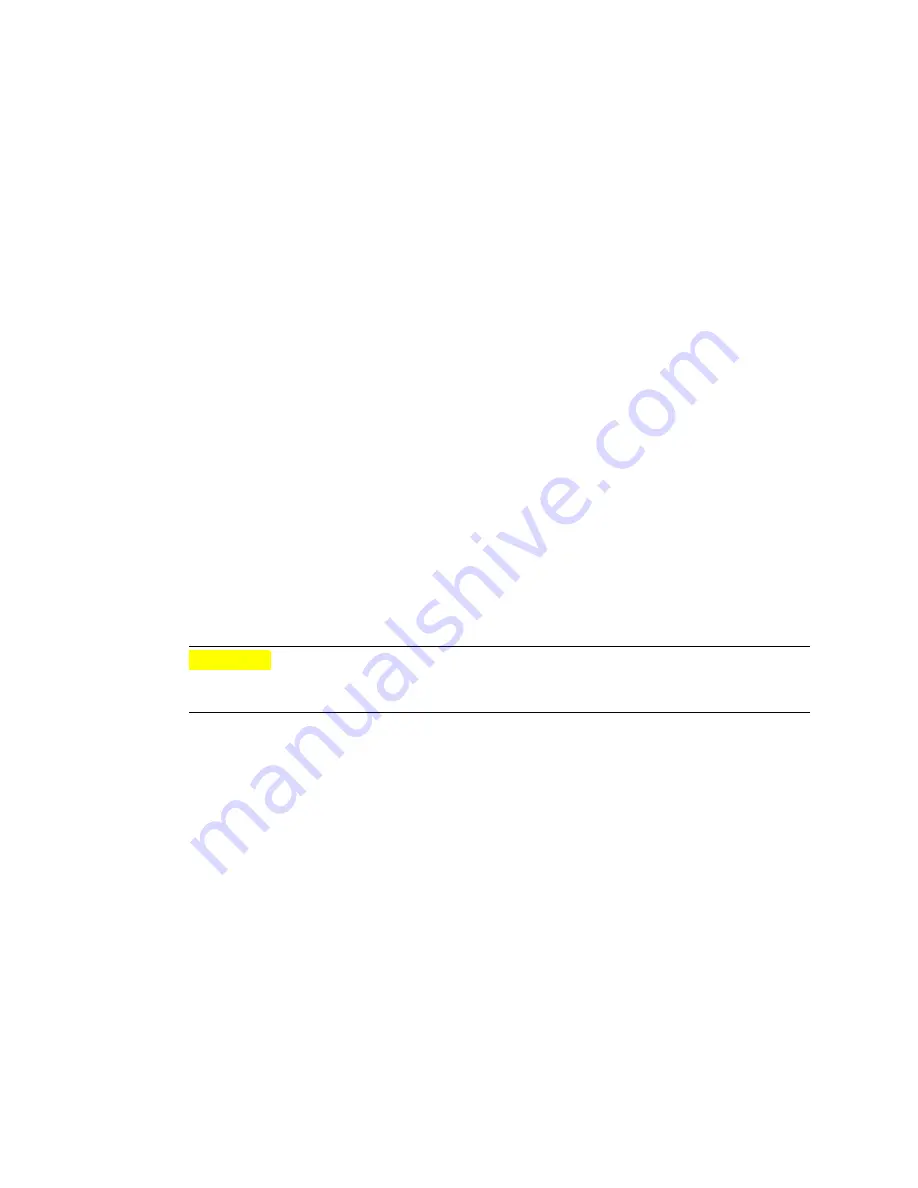
Restore Factory Settings
Chapter 4. Maintenance Tasks
50
4. At the
admin>
prompt, enter this command:
copy nvram:logs [<
number
>] {ftp:|terminal}
This command sends log files to an FTP host or a terminal. To identify a
specific log file (0, 1, 2, …n-1), use the optional
number
attribute, where
number
is the number of log files configured on your system.
When sending log files to an FTP host and no file is specified, all log files are
sent to the host. When sending a log file to a terminal, you must use the
number
attribute to specify the file.
To view the log file contents, open it in a text editor, such as Notepad or WordPad.
Examples
z
Send all log files to an FTP host:
admin>
copy nvram:logs ftp:
z
Print log file 0 on the terminal (
filename/View/log/CoLog.0
):
admin>
copy nvram:logs 0 terminal
z
Send log file 1 to the FTP host (
filename/View/log/CoLog.1
):
admin>
copy nvram:logs 1 ftp:
Restore Factory Settings
With the
clear
command, you can restore some or all of the HA4000 factory
settings for device configurations, security policies, and all factory settings
(configurations and policies).
This command does not affect the software version installed on the device.
Caution
After you enter the
clear
command, previously saved configurations cannot be
Note:
recovered.
Restore HA4000 Factory Settings
1. Log on as Network Manager.
2. To go into configuration mode: enter this command:
configure terminal
3. Enter this command:
clear {configuration | policies | all}
The
all
attribute automatically reboots the device. If the
all
attribute is not
included on the command, the HA4000 must be rebooted for the other two
attributes to go into effect
The HA4000 issues a warning about the results of the command.
4. At the
confirm>
prompt, enter
y
to proceed or
n
to cancel.






























