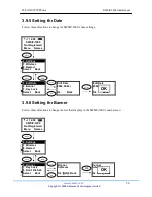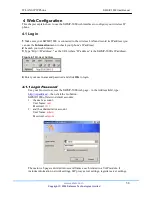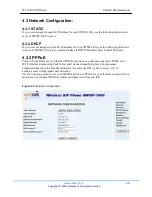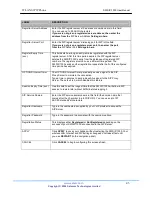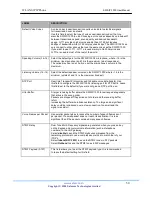WLAN SIP IP Phone
SWSIP-1000 User Manual
www.safecom.cn
47
Copyright © 2006 Safecom Technologies Limited
LABEL
DESCRIPTION
Speed Dial
Select a speed dial key combination from the drop-down list box if you
want to use the speed dial function with this phone book entry.
Display Name.
Enter a descriptive name to identify the party that you will use this entry
to call.
User Info
Enter the SIP number of the party that you will call (use the number or
text that comes before the @ symbol in a full SIP URI).
Host IP
Enter the SIP server’s or the callee’s IP address or domain name.
Leave this blank if you will use the SIP proxy server to call this
number.
Port
Enter the SIP server’s or the callee’s listening port for SIP in this field.
Destination
Select
Proxy
if calls to this party use your SIP account.
Select
P2P
if calls to this party use a different SIP server or go directly
to the callee’s VoIP phone (peer-to-peer).
Add
Click this button to add a new entry into the SWSIP-1000’s phone book.
4.7 Wireless Introduction
A wireless LAN can be as simple as two wireless devices communicating in a peer-to-peer
network or as complex as a number of wireless devices communicating through access points
which bridge network traffic to the wired LAN.
4.7.1 WEP Encryption
WEP encryption scrambles the data transmitted between the wireless stations and the access
points to keep network communications private. It encrypts unicast and multicast
communications in a network. Both the wireless stations and the access points must use the
same WEP key.
Your SWSIP-1000 allows you to configure up to four 64-bit or 128-bit WEP keys but only one
key can be enabled at any one time.
In order to configure and enable WEP encryption; click
Wireless LAN
and
Wireless
to the
display the
Wireless
screen.
4.7.2 Wireless Settings
When you turn the SWSIP-1000 on, it searches for available wireless LAN Access Points (APs).
It selects the AP with the best signal and restarts and attempts to connect to it.
Click
Wireless
to open the following screen if you want to enter a WEP key or manually
specify other wireless settings.