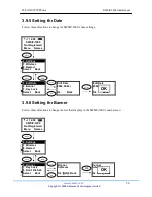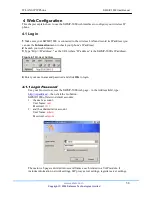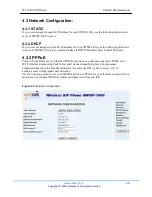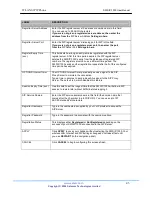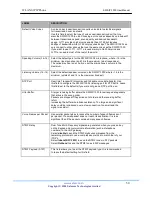WLAN SIP IP Phone
SWSIP-1000 User Manual
www.safecom.cn
43
Copyright © 2006 Safecom Technologies Limited
LABEL
DESCRIPTION
Registrar Server Address
Enter the SIP register server’s IP address or domain name in this field.
You can use up to 95 ASCII characters.
If you were not given a registered server address, then enter the
address from the
SIP Server Address
field again here.
Registrar Server Port
Enter the SIP register server’s listening port for SIP in this field.
If you were not given a register server port, then enter the port
from the
SIP Server Port
field again here.
Register Expiry Time
(sec.)
This field sets how long an entry remains registered with the SIP
register server. After this time period expires, the SIP register server
deletes the SWSIP-1000’s entry from the database of registered SIP
numbers. The register server can use a different time period. The
SWSIP-1000 sends another registration request after half of this configured
time period has expired.
OPTIONS Interval Timer
The OPTIONS Interval Timer periodically sends a signal to the SIP
Proxy Server to maintain the connection.
Type a time in minutes to send a KeepAlive signal to the SIP Proxy
Server. The default is 0, which disables this feature.
Session Expiry Time (sec.)
Use this field to set the longest time that the SWSIP-1000 will allow a SIP
session to remain idle (without traffic) before dropping it.
SIP Service Domain
Enter the SIP service domain name in this field (the domain name that
comes after the @ symbol in a full SIP URI). You can use up to 127
ASCII Extended set characters.
Registrar Username
Type in the username as supplied by your VoIP provider to access the
SIP-Server.
Registrar Password
Type in the password to associate with the username above.
Registration Status
This displays either
Registered
or
Not Registered
depending on the
success of your SWSIP-1000’s connection to the SIP-Server.
APPLY
Click
APPLY
to save your changes without restarting the SWSIP-1000. Your
wireless LAN, Internet and SIP settings changes do not take affect until
you use
RESTART
(in the navigation panel).
CANCEL
Click
CANCEL
to begin configuring this screen afresh.