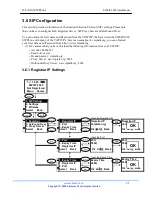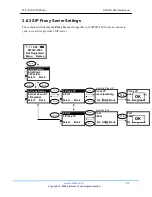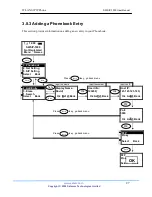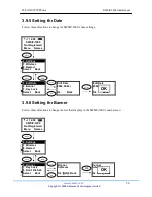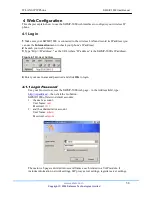WLAN SIP IP Phone
SWSIP-1000 User Manual
www.safecom.cn
24
Copyright © 2006 Safecom Technologies Limited
3.7 Setting up the User Account
This section explains how to set up your phone number, username and password you will be
using to connect to the SIP server.
3.8 Using the Phonebook
This section provides information about accessing the phonebook and using its
features.
Select
Back
12:00
SWSIP-1000
Not Registered
Menu Names
Menu
5. SIP Setting
6. Settings
7. Wireless
Select Back
Input the number
Input the name
Input the password
Phone Number
84424833
Ok Aa1@ Back
Select
Ok
Select
Back
Username
Safecom
Ok Aa1@ Back
Select
Ok
Back
Back
4. User Account
1. Registrar
2.
Outbound Proxy
Select Back
1. Phone Number
2. Username
3. User Pwd
Select Back
2. Username
3. User Pwd
1. Phone Number
Select Back
User Pwd
******|
Ok Aa1@ Back
Select
Ok
3. User Pwd
1. Phone Number
2. Username
Select Back
Back
Phone Number
84424833
|
Ok Aa1@ Back
OK
Username
Safecom
|
Ok Aa1@ Back
OK
Back
Back
User Pwd
******|
Ok Aa1@ Back
OK