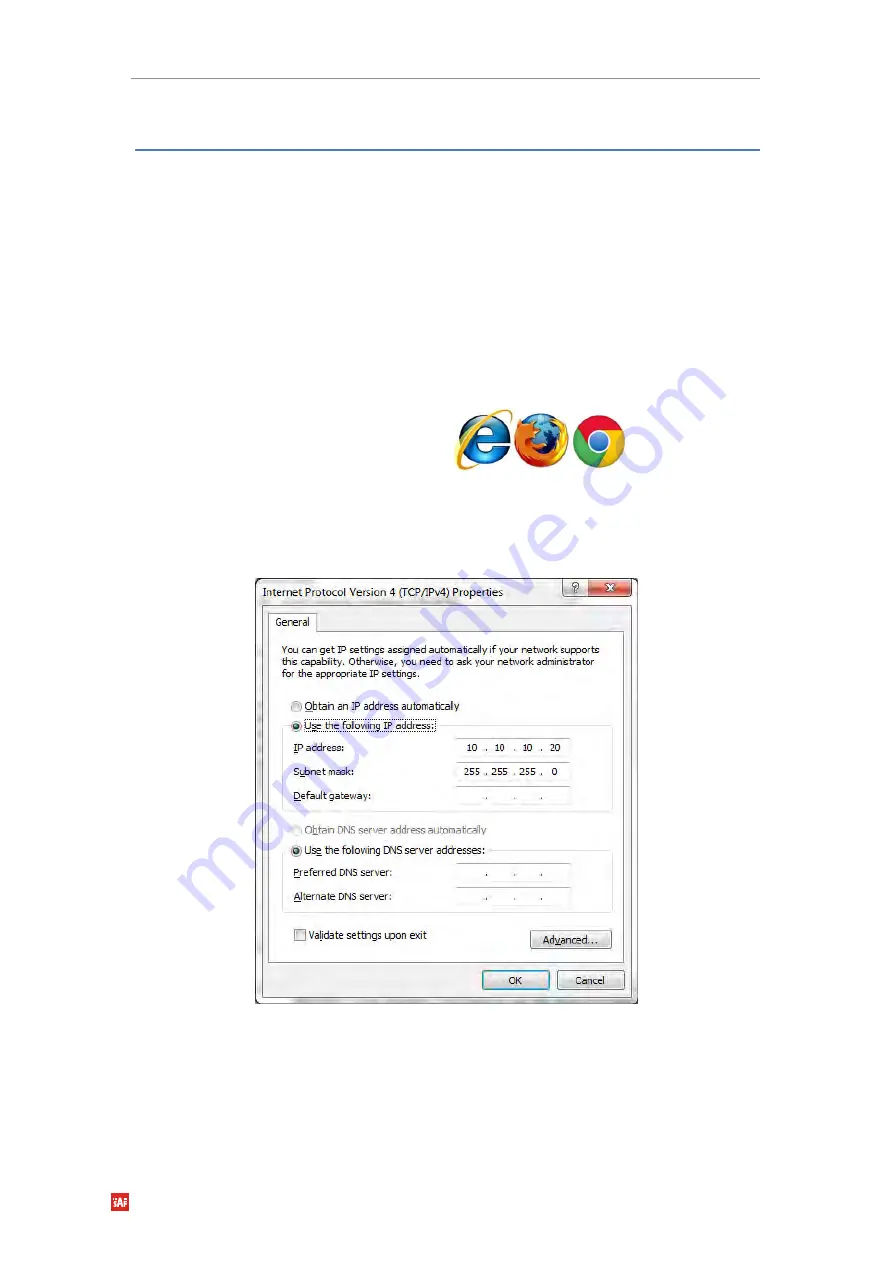
Phoenix G2 IDU User Manual WEB GUI
SAF Tehnika JSC
50
Chapter 3:
WEB GUI
Initial configuration
System requirements
To access PhoeniX G2 IDU Web GUI you will need a PC with the following system
requirements:
Operating system
Microsoft Windows XP / Vista / 7 / 8/10;
Linux
Web browser
Google Chrome;
Mozilla Firefox;
Internet Explorer 8 (or above)
Ethernet management connection configuration
Before proceeding with initial link setup in Web GUI, you must adjust IPv4 settings of your LAN
adapter to 10.10.10.0 subnet. IP address should be other than default IP address (10.10.10.10).
Figure 3.1
TCP/IPv4 Properties
After applying these settings you are ready to connect to Web GUI or establish SSH/Telnet
connection.
USB Management connection configuration
In case MNG USB B serial port is used for Web GUI access, following steps can be taken:















































