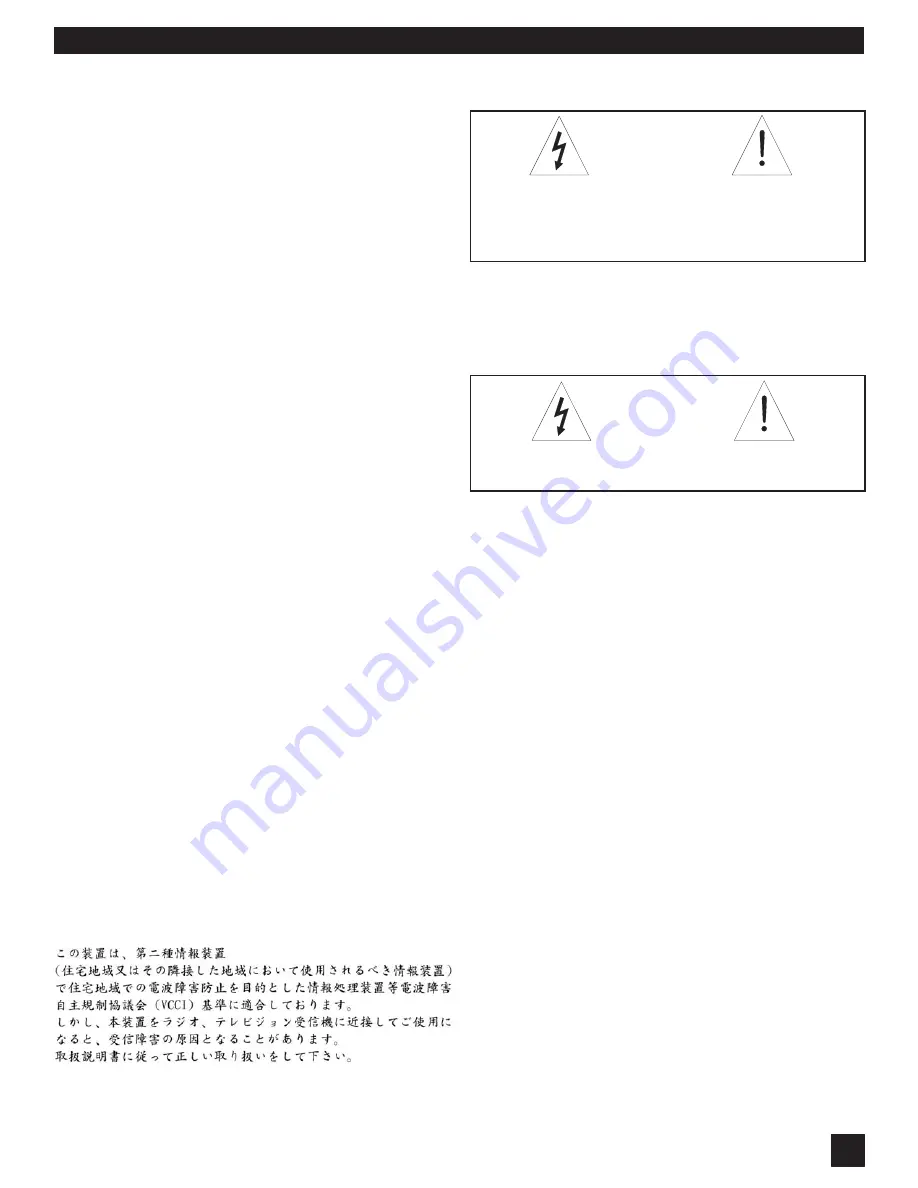
27
Navigator Op Guide 051226.pmd
Warning! This equipment must be earthed.
Caution! Risk of electric shock. Do not open.
Caution! Shock hazard. Do not remove covers. No user serviceable parts
inside. Refer servicing to qualified service personnel.
Warning! To reduce the risk of fire or electric shock, do not expose this product
to rain or moisture.
Attention! Cet appareil doit être relié à la terre.
Attention! Risque de choc électrique; ne pas ouvrir.
Attention! Risque de choc; ne pas oter les capots. Aucune pièce accessible à
l'intérieur. S'addresser à un technicien qualifié.
Attention! Pour réduire le risque d'incendie ou de choc électrique, ne pas laisser
l'appareil sous la plouie ou à l'humidité.
Achtung! Dieses Gerät muss schutzgeerdet sein.
Achtung! Gefar eines elektrischen Stormschlags. Gehause nicht öffnen.
Achtung! Gefar eines elektrischen Stormschlags. Gehäuse nicht öffnen. Keine
con Benutzer zu bedienenden Teile im Geräteinneren.
Überlassen Sie das Gerät zu Servicezwecken nur geschultem Fachpersonal.
Um Brandgefar oder das Risiko eines elektrischen Schlags auszuschließen,
das Gerät vor Nässe und Feuchtigkeit schützen.
Advertencia! Este equipo debe estar conectado a tierra.
Precaución! Reisgo de descarga eléctrica. No abrir.
Precaución! Riesgo de descarga eléctrica. No desmontar las tapas. Piezas
interiores no reparables por el usuario. Reparable sólo por personal cualificado.
Advertencia! Para reducir el riesgo de incendio o de descarga eléctrica no
exponga este producto a la lluvia o humedad.
FCC Statement:
This device complies with Part 15 of the FCC Rules. Operation is subject to the
following conditions: (1) This device may not cause harmful interference; and (2)
This device must accept any interference received, including interference that
may cause undesired operation.
Warning: Changes or modifications to this unit
not expressly approved by the party responsible for compliance could void the
user's authority to operate the equipment.
NOTE: This equipment has been tested and found to comply with the limits for a
Class B digital device, pursuant to Part 15 of the FCC Rules. These limits are
designed to provide reasonable protection against harmful interference in a
residential installation. This equipment generates, uses, and can radiate radio
frequency energy and, if not installed and used in accordance with the
instructions, may cause harmful interference to radio communications.
However, there is no guarantee that interference will not occur in a particular
installation. If this equipment does cause harmful interference to radio or
television reception, which can be determined by turning the equipment off and
on, the user is encouraged to try to correct the interference by one or more of
the following measures:
•Reorient or relocate the receiving antenna.
•Increase the separation between the equipment and receiver.
•Connect the equipment into an outlet on a circuit different
from that to which the receiver is connected.
•Consult the dealer or an experienced radio TV technician for
help.
Canadian Compliance Statement
This digital apparatus does not exceed the Class B limits for radio noise
emissions from digital apparatus set out in the Radio Interference Regulations
of the Canadian Department of Communications.
Le present appareil numerique n'emet pas de bruits radioelectriques depassant
les limites applicables aux appareils numeriques de la class B prescrites dans
le Reglement sur le brouillage radioelectrique edicte par le ministere des
Communications du Canada.
Japanese EMI Compliance Statement
Section Eight: Cautions & Warranty
The Navigator is designed to operate from standard AC power.
Please be sure the power in your area is compatible with the power
requirements marked on the rear of the unit. Using the wrong input
voltage may cause permanent damage to the unit and will void the
warranty.
The Navigator is supplied with one of the following AC power cords:
Japan
100 VAC
U.S./North America
120 VAC
Continental Europe
230 VAC
United Kingdom
240 VAC
Australia
240 VAC
Warning!
1.
Read all safety and operating instructions before using this product.
2.
All safety and operating instructions should be retained for future
reference.
3.
Obey all cautions in the operating instructions and on the unit.
4.
All operating instructions should be followed.
5.
Use only shielded audio and data cables.
6.
This product should not be used in the presence of moisture or rain,
or near any water, i.e., a bathtub, sink, swimming pool, wet basement,
etc.
7.
This product should be located so that its position does not
interfere with proper ventilation. Do not use in direct sunlight. Do not
place flat against a wall or in a built-in enclosure that will impede the
flow of cooling air.
8.
This product should not be placed near a source of heat such as a
stove or radiator.
9.
Connect only to a power supply of the type marked on the unit
adjacent to the power entry module.
10. Never break off the ground pin on the power supply cord.
11. Power supply cords should always be handled carefully. Never walk or
place equipment on power supply cords. Periodically check cords for
cuts or signs of stress, especially at the plug and the point where the cord
exits the unit.
12. The power supply cord should be unplugged when the unit is to be
unused for long periods of time.
13. Care should be taken so that objects do not fall and liquids are not
spilled into the unit through the ventilation holes or any other openings.
14.
This unit should be checked by a qualified service technician if:
A. The power supply cord or plug has been damaged.
B. Anything has fallen or been spilled into the unit.
C. The unit does not operate correctly.
D. The unit has been dropped or the enclosure damaged.
15. The user should not attempt to service this equipment. All
service work should be done by a qualified service technician.
OSHA 2201; 19
95 revised.
Caution!
Replace the fuse with a fuse of exactly the same rating
specified on the rear of the product.
S
ECTION
E
IGHT
: C
AUTIONS
AND
W
ARRANTIES

















