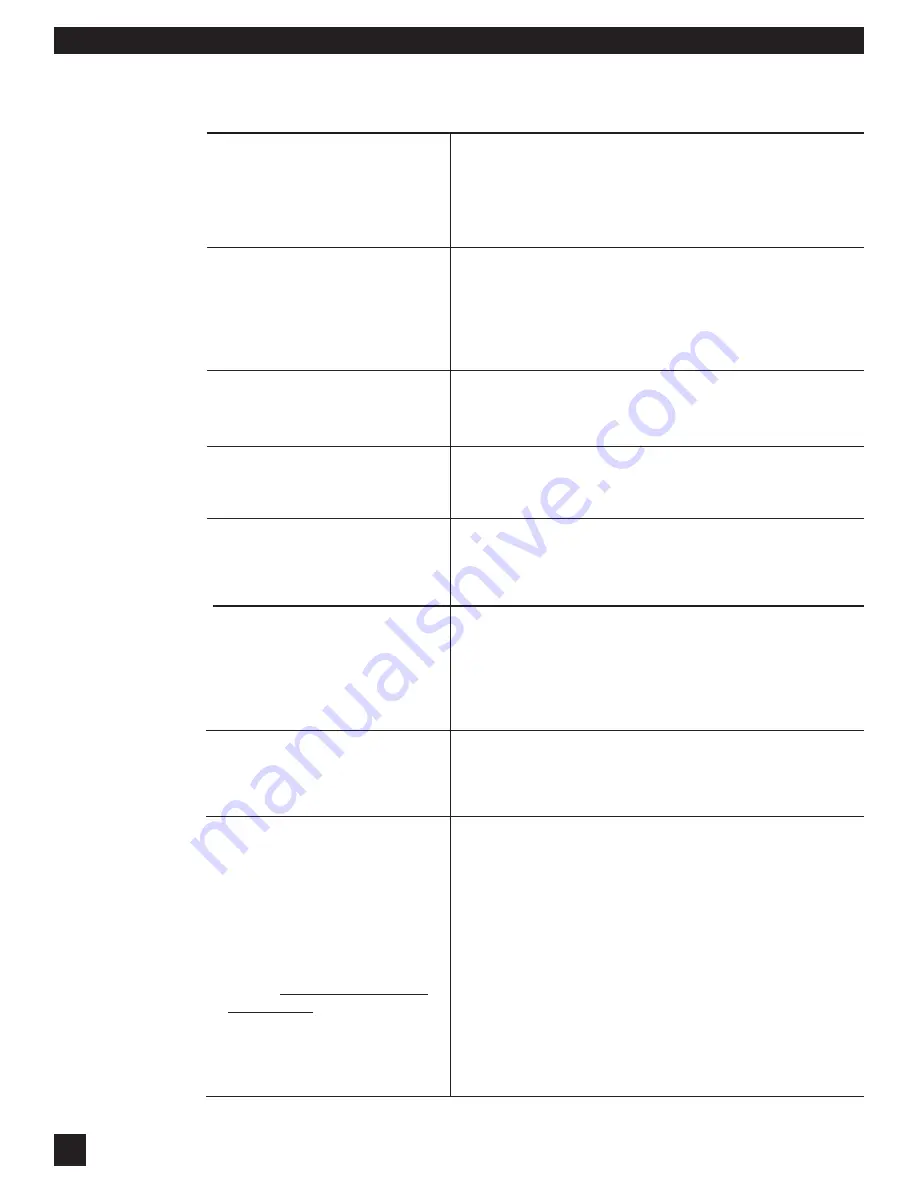
52
Bypass the Graphi-Q. If noise is still there, it’s not the Graphi-
Q. If noise goes away, check your gain structure. Make sure the
input level to the Graphi-Q is robust. Turn down gain down-
stream.
Is your Graphi-Q2 in front-panel mode? Load any Stored Preset
other than #1.
Check output level. Most likely you are mixing balanced and
unbalanced connections, which lowers gain 6 dB.
Either your unit is (or was) connected to GRQ2 Remote or
switched via contact closure, and the front panel is disabled.
Resume control via GRQ2 Remote or contact switch. In a pinch
short the extreme left & right pins of the back panel contact
connector.
Parametric filter linking obeys a set of rules that will make it
difficult for you to accidentally defeat an FBX filter already in
place. See
Section 8.3.
The Graphi-Q software requires that your computer display
fonts be set to “small.”
Click the
Start
button and select
Settings
and
Control Panel
.
Double-click
Display
and select
Settings
, then click the
Ad-
vanced...
button. Select
Small Fonts
and then
OK
to all.
Restart your computer.
PROBLEM
SUGGESTION
S
ECTION
T
EN
: T
ROUBLESHOOTING
T
IPS
NOISY AUDIO
FRONT PANEL CONTROLS
DON’T WORK
REMOTE CONTROL DOESN’T
WORK
SIGNAL LOSES GAIN GOING
THROUGH Graphi-Q2
PARAMETRIC FILTERS DO NOT
LINK
REMOTE SOFTWARE SCREEN
DISTORTED, LETTERS DO NOT
FIT CORRECTLY
The FBX filters will not set on single channel units if you
have the B output channel FBX filters in bypass BEFORE
setup. Make sure the B output channel filters are not
bypassed before attempting to set filters.
FBX FILTERS WILL NOT SET ON
GRQ3121 OR GRQ3121-S
1. Make sure the software version installed in your computer is
compatible with the firmware version of your Graphi-Q.
2. Check cable. You want a serial 9-pin, not a null modem.
3. Make sure the COM Port selected is correct.
4. Refresh your COM Ports: In Windows, click
Start
and select
Settings
,
Control Panel
. Double click
System
. Click
Hard-
ware
and then
Device Manager
, and then open up
Ports
(COM & LPT)
. Right click the
COM Port
for your Graphi-Q
and select
Remove
(or
Uninstall
).
Your computer will verify your intent and then reboot. As it
reboots, it will rebuild your COM Port file. This will clean out
previous settings for devices no longer attached to your
computer and may allow the Graphi-Q2 software to locate your
unit(s).
NOTE:
COM Port Properties,
Port Settings (Bits per second,
Data bits, Parity, Stop bits &
Flow control) are controlled by
the Graphi-Q2 Software and
need not be adjusted.
GRAPHI-Q2 REMOTE CONTROL
SOFTWARE CANNOT FIND
GRAPHI-Q UNIT(S)



















