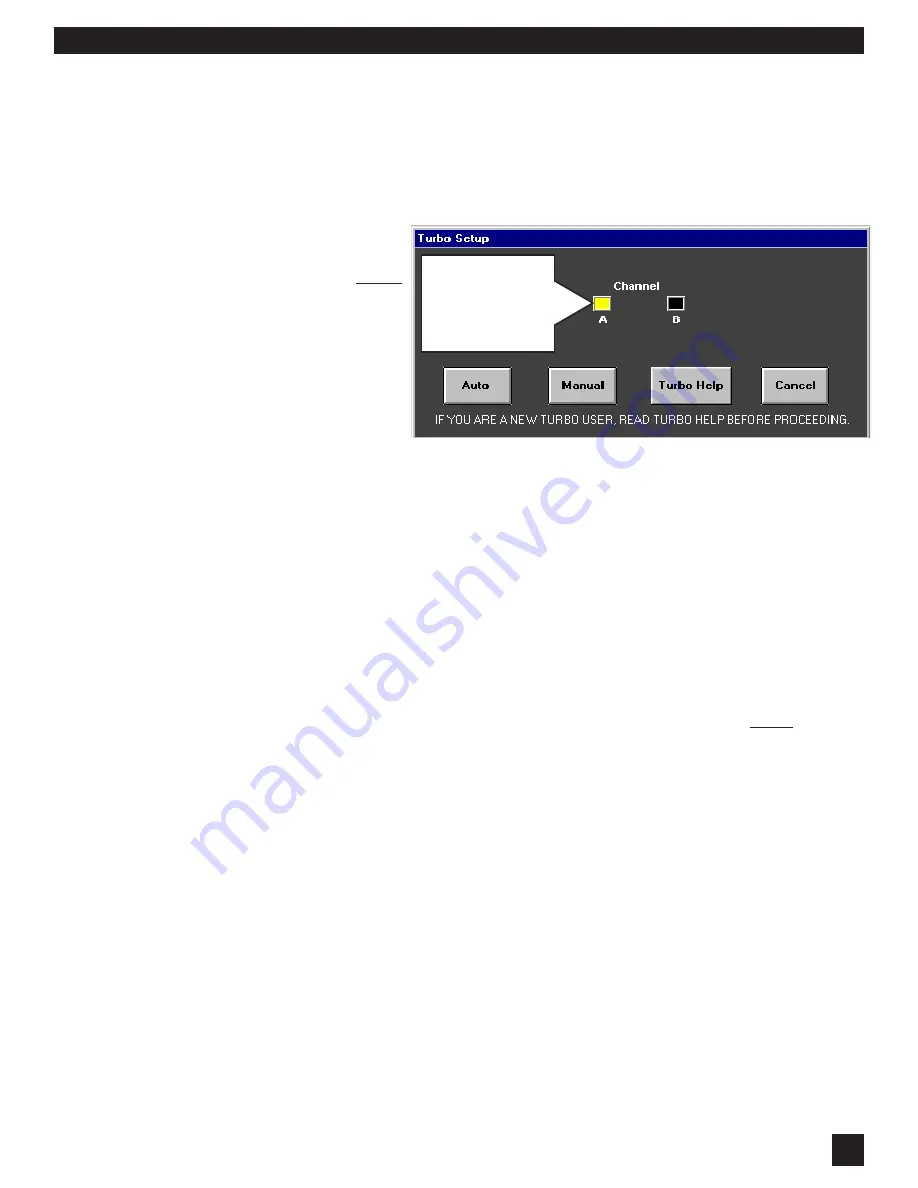
25
B2-GRQ-OpGuide-v9-031020.pmd
S
ECTION
E
IGHT
: U
SING
GRQ2 R
EMOTE
S
OFTWARE
8.2.5.1. Setting FBX Filters with Graphi-Q Remote Software
The Remote Software offers an additional method for setting FBX filters. The new software option is
called
Auto Setup Mode
. See
Section 6.4.1
for more information about feedback filter and terminology.
Also please read
Section 6.4
for a more complete discussion of Setup Mode.
For Remote Control operation, Manual or Auto Setup Modes can only be accessed by resetting all FBX
filters in one or both channels (for two channel units). If you have a 2-channel unit, and have reset filters
in both channels, you will be asked to select the channel for setting FBX filters in Setup Mode.
NOTE: The FBX filters will not
set on single channel units if
you have the B output channel
FBX filters in bypass
before
setup.
Once you are familiar with Setup
options, you may move for-
ward by clicking the appropri-
ate selection. If you are unfa-
miliar with Setup Mode opera-
tion, click
Setup Help
.
Using Auto Setup:
Before selecting
Auto Mode
, make sure all your microphones are positioned, and
turned up to the approximate correct gain setting for each input, while the master gain on your mixer is
turned down. Raise the master gain slowly (only for the appropriate channel for a 2-channel system) until
you hear the first hint of feedback, then click on
Auto
. At this point, the Graphi-Q2 will take over, and
slowly raise its output gain, setting FBX filters sequentially as the gain increases. You will see the filters
being set in the FBX/Parametrics screen (the response curve will change and the actual frequency value
of the feedback will be displayed) and a display of the amount of gain increase. Feedback will occur at
a very low volume. Setup mode will exit, and the gain will be dropped slightly (for a safety margin), when
all fixed filters and the first dynamic FBX filter have been set, or when Setup is turned off by clicking on
the
Cancel Setup
button.
For two-channel systems,
Auto Setup
will prompt you to perform the same setup for the second channel,
or exit to normal operation. For models GRQ3121 and GRQ3121-S,
Auto Setup
will set the same filters
simultaneously for both A and B outputs, and will show the B output FBX/parametric screen during setup.
You cannot set FBX filters in Output A if FBX/Parametric for Output B is bypassed before setup. Set
filters first, then bypass B.
Using Manual Setup
:
If you select
Manual Mode
, the master gain must be raised manually (again,
we recommend only one channel at a time for two-channel units). Raise the gain until the system is on
the verge of feedback, then walk around the stage with a microphone until you find a position that excites
feedback. Slowly raise the gain to cause enough feedback to set an FBX filter. Repeat the process until
all of the Fixed filters and one Dynamic FBX filter are set. Then lower the gain slightly. During Manual
Setup operation, feedback will be kept to a low volume, and you will be able to see filters setting on both
the curve display, and in the FBX/Parametric screen. Manual Setup Mode will exit when either the first
dynamic FBX filter is set, or when you click on the Cancel Setup button. You’ll be prompted when Manual
Setup is exiting, and you may need to adjust system gain when Setup is releasing and no longer limiting
feedback to a lower level (setup only). Be aware of the potential for any ringing feedback to briefly rise
in volume.
8.2.5.2. Gain Structure and Manual Setup
If your power amplifier gain is low, Manual Setup Mode may not work well. The level of feedback is
compressed during Manual Setup, and the combination of compressed output and low amplifier gain may
keep feedback below its threshold. Raise the amplifier gain to correct this. This situation cannot occur
in Auto Setup Mode.
For two-channel systems,
Manual
Setup will allow you the choice of either performing the same setup
NOTE:
Channel A & B
boxes appear only
when GRQ3122 or
GRQ3122-S models
are connected.






























