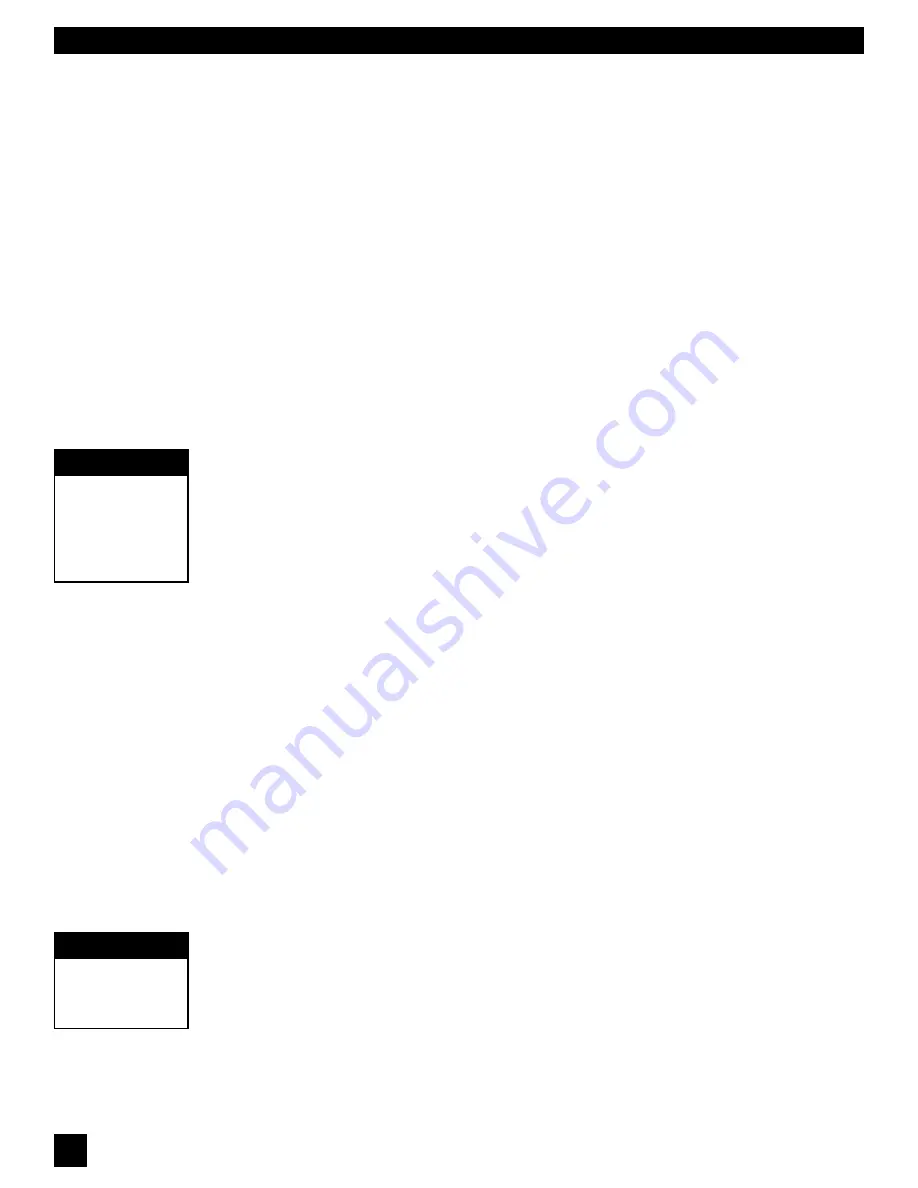
16
STEP FIVE: SET FIXED FILTERS (Optional)
If you want to change the factory default setting of nine Fixed and three Dynamic FBX filters, press and hold
the SET FIXED button. The corresponding LEDs for all filters set to FIXED will come on, then all filter LEDs
will flash, then each filter LED will begin to light in sequence. Continue to hold the button -- when the LED
corresponding to the desired number of fixed filters lights, release the SET FIXED button. The number of
fixed filters has now been set. All remaining filters will automatically default to Dynamic filters — unless you
are setting filters with your computer. (See Section Eight)
STEP SIX: SET FBX FILTER WIDTH (Optional)
FBX filters default to a Constant Q width of one-tenth of an octave. Extensive Sabine research has shown
this width to be an ideal setting, wide enough to remove feedback with very little or no effect upon the
rest of the audio program. In some applications (for example, speech-only applications, where audio
quality is not as demanding as in a music program), however, it may be advisable to use a wider filter
for more robust feedback elimination.
The Graphi-Q2 allows you to mix filter widths between one-tenth and one-fifth octaves. You may set all
filters to one width, or some filters to tenth-octave and some to fifth-octave. Width selection is controlled
by the button marked “FIFTH OCT” directly below the RESET button. When this button is pushed and
the LED is illuminated, any filters set after that point will be one-fifth octave wide. Pushing the button
again, and switching off the LED, will make any additional filters one-tenth octave wide.
STEP SEVEN: RAISE MASTER GAIN
First, make sure your Graphi-Q2 is not set to bypass the FBX filters (check the Bypass button LED; it
should be off). Then, make sure your power amplifier is turned up and your microphones are turned
on. (Note: If you reset the FBX filters, your Graphi-Q2 will be in Setup Mode, as indicated by the
front panel Setup LED. See the cautions below.) Slowly raise the master gain of your mixer until the
first feedback begins. The FBX will quickly remove the feedback, by setting the first filter and lighting
the first filter LED. Continue to raise the gain slowly. Try to avoid making two or more frequencies feed
back at the same time, which sometimes happens if the gain is raised too quickly. As new frequencies
feed back, new filters will be placed, as indicated by consecutive filter LEDs lighting up. (Note:
sometimes the same frequency will feed back a second time, and an earlier filter will notch more deeply.
When this happens, the original LED indicating this frequency will blink, showing it to be the most recently
active filter.) Repeat this procedure until one of two things happens:
1.
All of the Fixed filters and at least the first Dynamic filter are set. This will automatically turn Setup
Mode off (LED will turn off to indicate this), or...
2.
You’ve set as many filters as you need or want, even though you haven’t used them all. Press LOCK
FIXED to prevent any more Fixed filters from setting, or any of the set Fixed filters from notching
more deeply. Pressing LOCK FIXED also exits Setup Mode. If you wish to allow unused Fixed filters
to set or allow deepening of Fixed filters press the Lock Fixed button again.
NOTE: While Setup Mode is operating, the compressor LEDs may indicate compressor activity. This is
normal and will not affect compressor operation when Setup is not engaged. When Setup Mode automatically
turns off, you’ll be treated to a brief LED light show. The filter LEDs will light in sequence back and forth
to indicate that you are exiting Setup Mode -- stop raising gain! Because Setup limits the volume of
feedback as it occurs during setup, feedback volume may briefly increase when exiting Setup The dancing
LED display is designed to caution you to monitor your master gain setting while coming out of Setup.
6.4.2.3. Setup Mode Cautions.
Setup Mode is designed to allow fast and quiet feedback elimination during setup. Setup Mode should ONLY
be used for pre-performance setup. DO NOT USE Setup Mode DURING A PERFORMANCE! This will
produce distorted audio and set filters on music or audio program. Setup Mode also may not work well during
setup in a very noisy environment. To speed up feedback elimination, Setup relaxes its criteria for
distinguishing “good” audio from feedback and places filters more readily. If the environment is noisy, there
is a greater likelihood of placing a filter on audio that is not feedback. When in doubt, turn Setup off by
pressing the Lock Fixed button, then press Lock Fixed one more time (to ready the FBX Fixed filters) and
raise your system gain as described in Step Seven above. This will still eliminate feedback very quickly,
though not as quickly as Setup Mode, and without reducing the volume of the feedback before it is filtered
out. You’ll know if Setup is on by the LED indicator on the Graphi-Q2 front panel.
Whether or not Setup Mode is used, the end result of setting up FBX filters should be identical. Your sound
system will have clearer, louder, feedback-free sound.
S
ECTION
S
IX
: U
SING
G
RAPHI
-Q2 C
ONTROLS
IMPORTANT
Setup Mode OFF
During
Performance
IMPORTANT
Setup Mode needs
QUIET.
No program,
talking, music or
loud room noise!
















































