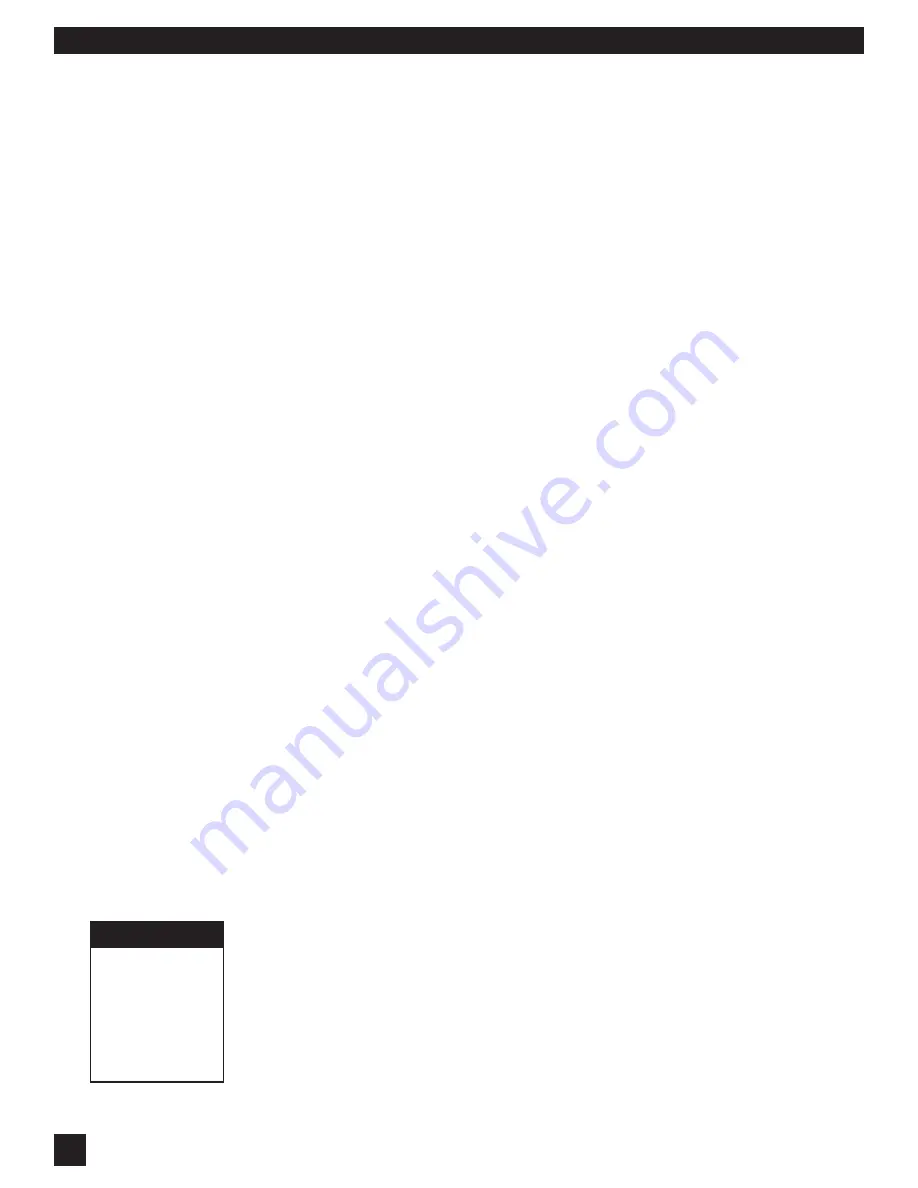
38
S
ECTION
E
IGHT
: U
SING
GRQ2 R
EMOTE
S
OFTWARE
8.8.5. Passwords For Multiple Units
In a multiple unit serial chain, any PASSWORDS saved will apply to the first unit, and will be copied to
all units downstream in the serial chain. Any units that are separated from the serial chain in place at
the time of saving passwords, will retain the same passwords in a new setup. If units with previously
designated passwords are subsequently joined in a serial chain, only the password for the first unit will
be required to access the entire network. If passwords are changed, the changes will be automatically
copied to all units in the network. If passwords are NOT changed, and units are subsequently separated
into new configurations, each will retain its original password.
8.9. NAVIGATING WITH MULTIPLE UNITS
SWITCHING CONTROL FROM ONE UNIT TO ANOTHER. This can be accomplished with either the
pulldown menu, “Select Graphi-Q,” or by the keyboard shortcut Control/A= unit #1, Control/B=unit #2,
etc. The unit currently under control will be displayed in the center top of the Curve Display on the main
screen. You may switch from controlling one unit to another with the Control key shortcut, no matter
what screen (main or parameter screen) you are currently working in. This allows quick adjustments
of the same parameters across all units in your serial chain.
8.10. UPGRADING GRAPHI-Q2 FIRMWARE & SOFTWARE
One more great feature of the Graphi-Q2 is its easy upgradability. Each units firmware (think of it as the
operating system) is stored in on-board FLASH RAM, which means you can upgrade the system by
loading in the latest firmware. In addition, you may download upgrades to the Remote Control software
for the Graphi-Q2.
You can determine your Graphi-Q2’s current firmware version by one of two methods:
1.
For front panel models (GRQ3121 or GRQ3122), the firmware version will flash briefly in the digital
delay display immediately following power-up of your unit.
2.
For all models, the current firmware version will be stated in the "About" screen of the Remote
Control software (unit connected and powered up).
NOTE: If you have a slave unit (GRQ3121-S or GRQ3122-S) that will not connect to a computer for remote
control, and you are not certain of the unit’s firmware version, contact the Sabine factory with the serial
number of the unit. We can tell you the firmware contained when it left the factory.
When upgrading your Graphi-Q2’s software or firmware, make sure you are upgrading to the latest
released version of each. As new features develop and upgrades are made, we will post these on our
website and make them available for downloading.
8.10.1. How to Upgrade Your Firmware
The
Sabine Upgrade Wizard
is a program that is automatically installed when you install your GRQ2
Remote software. You can install it manually on your computer by running the
setup.exe file in the
Upgrade Wizard directory. Alternatively, you may download the latest Upgrade Wizard program from the
Sabine website (
www.Sabine.com
). The program will place an icon on your desktop called “Upgrader.”
The program contains complete step-by-step instructions to upgrade both your Graphi-Q2 firmware and
software. Follow these on-screen instructions. Note that for firmware upgrades there are two basic steps.
One is downloading the firmware using your Internet connection, and the other is connecting your
computer and uploading (flash) the firmware into the Graphi-Q2. These two steps can be done
independently, allowing you to flash the units without being connected to the Internet.
IMPORTANT
Recalibrate the
Front Panel
Controls after
Upgrading
Firmware
(see Section 6.1)






























