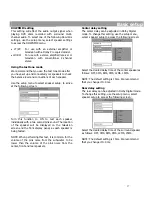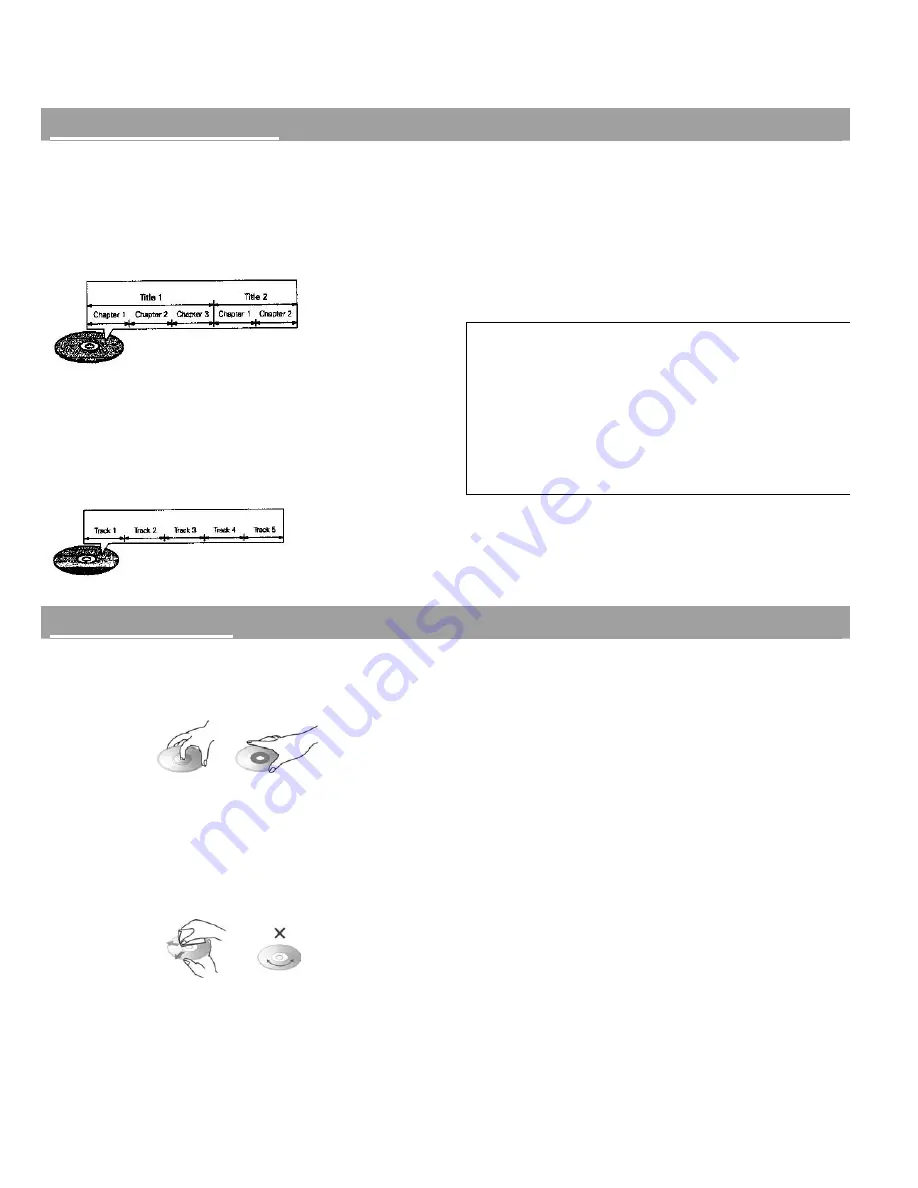
7
Disc terminology
•
Titles and chapters
(
DVD-video discs
)
DVD video discs are divided into several large sections
called “titles” and smaller sections called “chapters”.
Numbers are allotted to these sections. These
numbers are called “title numbers” and “chapter
numbers”.
For example:
•
Tracks
(
audio and video CD discs)
Audio and video CD discs are divided into sections
called “tracks”.
Numbers are allotted to these sections These
numbers are called track numbers”.
For example:
•
Playback control (video CDs)
Video CD discs with the words “playback control” on
the disc or jacket are equipped with a function for
displaying menus on the TV monitor. Use the menus
to select the desired position, display information,
etc. in a dialogue fashion.
This function is referred to as “PCB mode” for this
system.
Copyright:
It is prohibited by law to reproduce, rent or play
discs in public without the consent of the copyright holder.
Copyright protection:
This DVD player supports
Macrovision copyright protection technology. DVD discs that
contain a copy protection code are prohibited from being
copied and the copies will not play normally.
Note:
KODAK and Picture CD are registered
trademarks of the Eastman Kodak Company.
Disc handling
Holding discs
•
To keep the disc clean, handle the disc only by its edges.
Do not touch the surface.
Fingerprints or dirt on the disc may lower sound and picture
quality or cause breaks in playback.
Cleaning discs
•
Before playing, clean the disc with a soft clean cloth.
•
Wipe the disc gently from the center outwards. Do not
wipe in a circular motion.
•
Do not use solvents such as benzene, thinner, commercially
available cleaners or anti-static spray intended for vinyl
record albums.
Handling discs
•
Do not get fingerprints, grease, or dirt on discs.
•
Be especially careful not to scratch discs when removing
them from their cases.
•
Do not bend discs.
•
Do not heat discs.
•
Do not enlarge the center hole.
•
Do not write on the labeled side of the disc.
Loading discs
•
Only load one disc at a time. Loading a disc on top of
another may result in damage or scratch the discs.
•
Do not place anything but discs in the disc tray.
•
Do not try to close the disc tray when the disc is not
installed properly.
Storing discs
•
After playing, store the disc in its case to protect them
from dust, scratches and warping.
•
Do not expose discs to direct sunlight or heat sources such
as hot air ducts. Do not leave discs in cars parked in direct
sunlight as there can be a considerable rise in temperature
inside the car.
•
Do not write or use tape on the label side of the discs.
•
Be careful not to drop or bend the disc.
Summary of Contents for HTS-1500
Page 1: ...1 31 5023 OWNER S MANUAL...