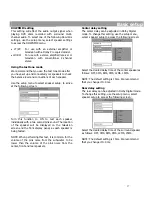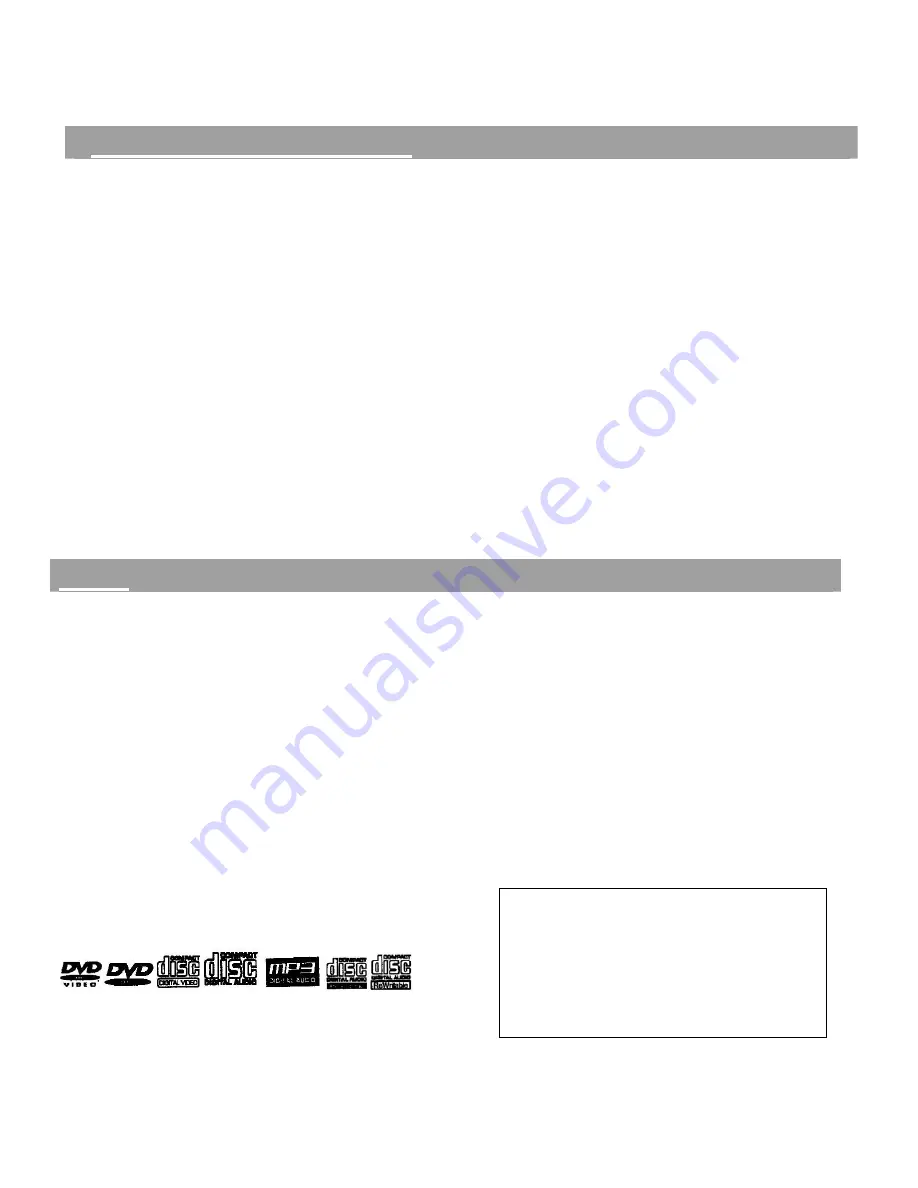
6
Cautions on installation
•
Please refer to the instruction manuals of any
components to be connected to this unit.
•
Do not turn on the power or plug any of the
components into the wall outlet until all
connections are secure.
•
Be sure to unplug the unit from the AC wall
outlet when connecting audio source
equipment or speakers. This prevents any
possibility of sending audio or transient signals
to the speakers and damaging them.
•
When not in use, we recommend that you
leave the power for your unit turned off. If
you experience interference during normal
television viewing, simply turn the DVD player
deck off. This is not a malfunction of the unit
or the television.
•
This unit is a precision device that is constructed
using extremely accurate technology. Soiling or
friction affecting the pickup lens or disc drive can
impair the image quality. At the worst, neither
video nor audio will be played back. To obtain
optimum picture quality, the players should be
checked (cleaning and replacement of some
parts
)
every 1,000 hours. Note that this period
varies depending on the environment
(temperature, humidity, dust, etc.
)
in which the
player is used
•
Do not connect this unit directly to a VCR. The
playback picture will be distorted because DVD
video discs are copy protected.
Discs
The types of discs listed below will play on this
SABA DVD Player Deck
.
The corresponding logos are indicated on the disc
label or jacket:
•
DVD video discs
•
DVD audio discs
•
VCD (Video CD) discs
•
SVCD discs
•
CD-DA (CD audio) discs
•
MP3 audio discs
•
CDR and CDRW data discs
The following discs will not be play:
•
Photo CD, CD-G, CD-Extra, CD-ROM, and DVD-
ROM discs are not designed to play with this
system.
•
You cannot play illegally produced discs.
•
You cannot play disc that are dusty, soiled,
scratched or marked with fingerprints.
•
DVD discs with a Region Code other than the
one for which this player is set.
NOTE: This player is designed and
manufactured for compatibility with Region
Management Information that is encoded on
most DVD discs. This player is designed only
for playback of discs with Region Code 1, or
for discs that do not contain Region Code
information. If there is any other Region Code
encoded on a disc, it will not play.
Summary of Contents for HTS-1500
Page 1: ...1 31 5023 OWNER S MANUAL...