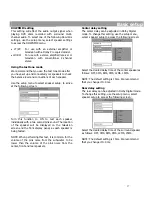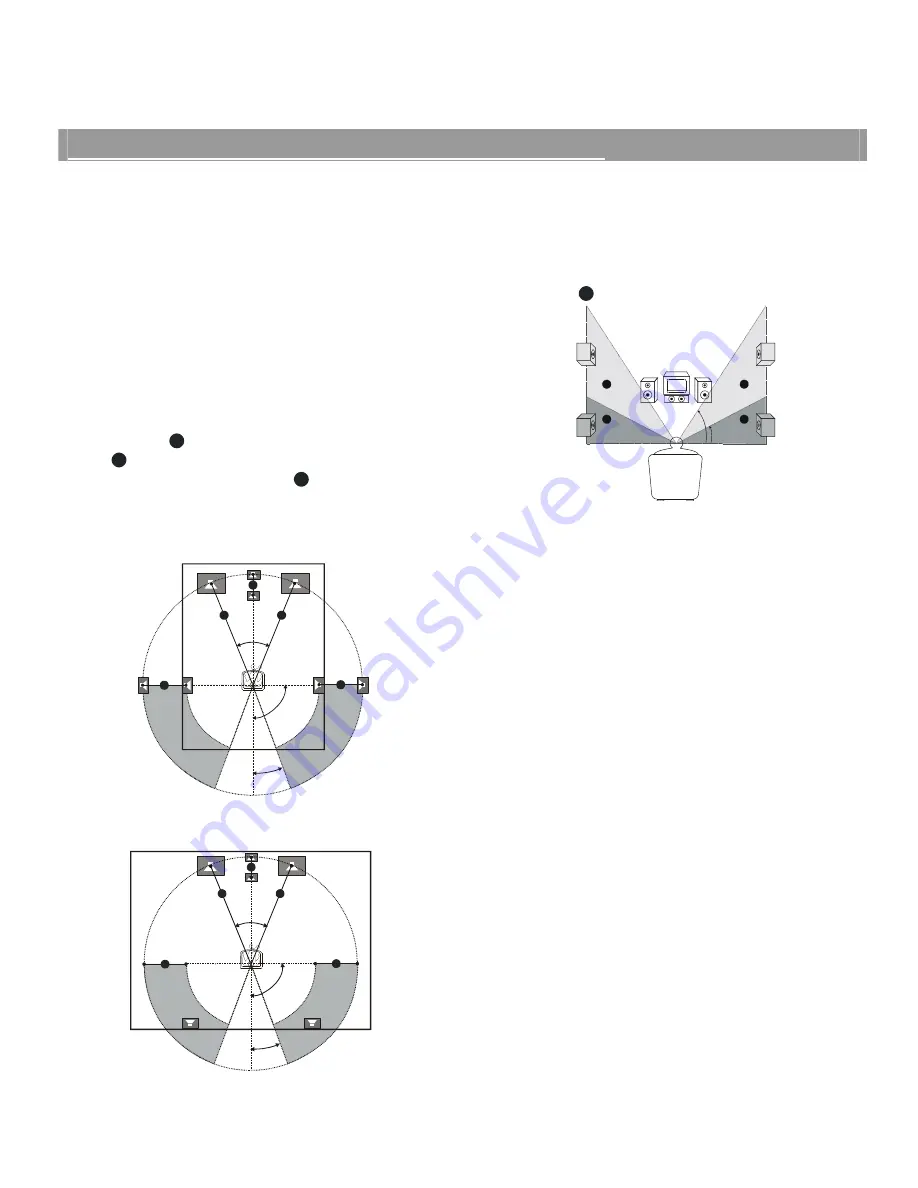
15
Basic Setup
Setting up the surround sound system
You must connect all the speakers and setup the
system properly in order to enjoy the digital cinema
experience at home.
Note: Use the test tone mode to check the balance
level and connections of your speakers. (Refer to page
_____).
Position
For the best possible surround sound, normally all the
speakers other than the subwoofer should be placed
the same distance from the listening position.
This system allows you to place the center speaker up
to 4 feet closer
B
, and the rear speakers up to 16 feet
closer
C
to the listening position. The front speakers
can be placed from 3 to 45 feet
A
from the listening
position.
It is best to place the subwoofer near a corner to
maximize the bass output.
45
o
20
o
90
o
A
A
B
C
C
Place the rear speakers either behind or to the side of
the listening position, depending on the shape of the
room (as illustrated).
45
o
20
o
90
o
A
A
B
C
C
Height
The recommended height to place the center, front
and rear speakers is level with your ears while in a
seated position.
If necessary, the rear speakers may be placed slightly
higher than the center and front speakers. Note the
area labeled
C
in the diagram below:
30
o
60
o
C
D
C
D
Balance
To set the channel levels, you will be adjusting the
volume level on each speaker to achieve balance.
Using the remote control unit, press the
SELECT
button to select a channel as follows:
FL (front left)
Ö
CNT (center)
Ö
FR (front right)
Ö
SR
(surround right)
Ö
SL (surround left)
Ö
SUB
(subwoofer).
The level of the selected channel will be displayed on
the television screen and on the front panel display.
Use the
button to adjust the selected
channel’s level between 00dB and +10dB as follows:
00DB
Ö
+01DB
Ö
+02DB
Ö
+03DB
Ö
+04DB
Ö
+05DB
Ö
+06DB
Ö
+07DB
Ö
+08DB
Ö
+09DB
Ö
+10DB.
Use the
VOLUME-
button to adjust the speaker
channel’s level between 00dB and -10dB as follows:
00DB
Ö
-01DB
Ö
-02DB
Ö
-03DB
Ö
-04DB
Ö
-05DB
Ö
-06DB
Ö
-07DB
Ö
-08DB
Ö
-09DB
Ö
-10DB.
Notes:
•
The default setting is 00DB. We suggest that you set
you subwoofer to +05DB for better balance.
•
If you do not press the
SELECT
,
or
VOLUME –
button after a few seconds, the value
turns off and is stored in the system.
•
To adjust the master volume (the volume of all
the speakers at once)
use the
and
VOLUME –
buttons in normal mode.
Summary of Contents for HTS-1500
Page 1: ...1 31 5023 OWNER S MANUAL...