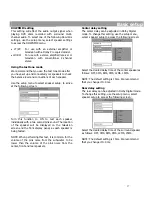22
Playback functions
A-B repeat playback
Use this function to play a specific portion in a chapter
or track repeatedly. This is useful to memorize lyrics or
watch a portion of a disc over and over.
PLAY/PAUSE
STOP
REPEAT
A-B
PROGRAM
NUMBER
BUTTONS
1. Press the
A-B
button at the beginning of the
selection you want to repeat. The “A” indicator will
be displayed.
2. Press the
A-B
button again at the end of the
selection. The “A-B” indicator will be displayed, and
this section will now repeat continuously.
3. Press the
A-B
button again to cancel and resume
normal playback.
Notes
:
•
When using this function with DVD discs, both the
start and end point of the repeat must be in the
same title.
•
To repeat a section of a disc just once, press the
A-B
button at the beginning of the section, then press
PLAY/PAUSE
button at the end. The playback will
jump back to the start point.
•
This function is only available when playback mode is
selected.
•
The A-B repeat function is canceled when you stop
the playback, open the disc tray, or turn the power
off.
Program playback
This function is for use with CD audio discs only. By
selecting and programming the order of the tracks on
a disc to be played, you can create your own program.
One program can be stored in the system and contain
up to 99 tracks.
Notes
:
•
The program function is not available in TUNER and
AUX modes.
•
When playing DVD and MP3 discs, the program
function is not available.
•
The program function is only available when the stop
mode is selected.
1. Press the
PROGRAM
button to start the memory
registration mode. The PROG indicator illuminates
and “P00:00” will appear on the front panel display.
2. Press the
0
~
9
and
>10
buttons to enter the
desired track number.
3. Press the
PROGRAM
button again. The disc and
track number are stored in the disc program.
4. Repeat step 2 to add more items to the program
list.
5. Press the
PLAY/PAUSE
button to begin program
playback.
6. During the program playback, press the
STOP
button
to
stop program playback. Press the
STOP
button again to delete the current program and
return to stop mode.
Notes
:
•
If you have programmed the maximum limit (99
tracks) and try to enter another track number, the
“FULL” indicator will appear on the display.
•
To repeat playback for the programmed tracks, press
the
REPEAT
button while in the program playback
mode.
•
The program sequence is canceled when you press
the
STOP
button twice, open the disc tray, or turn
the power off.
Summary of Contents for HTS-1500
Page 1: ...1 31 5023 OWNER S MANUAL...