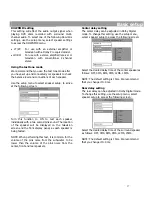14
Connections
TV and optional component connections
•
Use the supplied audio cables to connect
AUDIO IN
jacks to the corresponding AUDIO OUT jacks on the
television, VCR or other audio/visual components.
•
Use the supplied audio cables to connect
AUDIO
OUT
jacks to the corresponding AUDIO IN jacks on
the television, tape or CD recorders.
•
Use the cables to connect
VIDEO OUT
(
Pr/PB/Y
)
jacks to the corresponding component video inputs
on the television or monitor.
NOTE: Some televisions or monitors are equipped with
component video inputs capable of reproducing a
progressively scanned 480p video signal. Connection to
these inputs allows you to view the highest quality
pictures with high resolution.
•
Use the 75 ohm coaxial cable to connect
COAXIAL
OUT
jacks to the corresponding Coaxial type digital
audio input on an amplifier equipped with a Dolby
Digital decoder.
•
Use the video cable to connect the
VIDEO OUT
jack
to the Video input jacks on the television.
•
Use the S-Video cable to connect the
S-VIDEO OUT
jack to S-Video input jack on the television.
•
Use the video cable to connect the
VIDEO IN
jack
to the Video output on the television or VCR.
TV with component video
To Y video input
To Pb video input
To Pr video input
To video output
To video input
To S-video output
FR
(8 OHMS)
FL
(8 OHMS)
C
(8 OHMS)
RL
(8 OHMS)
SUB
(4 OHMS)
RR
(8 OHMS)
Summary of Contents for HTS-1500
Page 1: ...1 31 5023 OWNER S MANUAL...