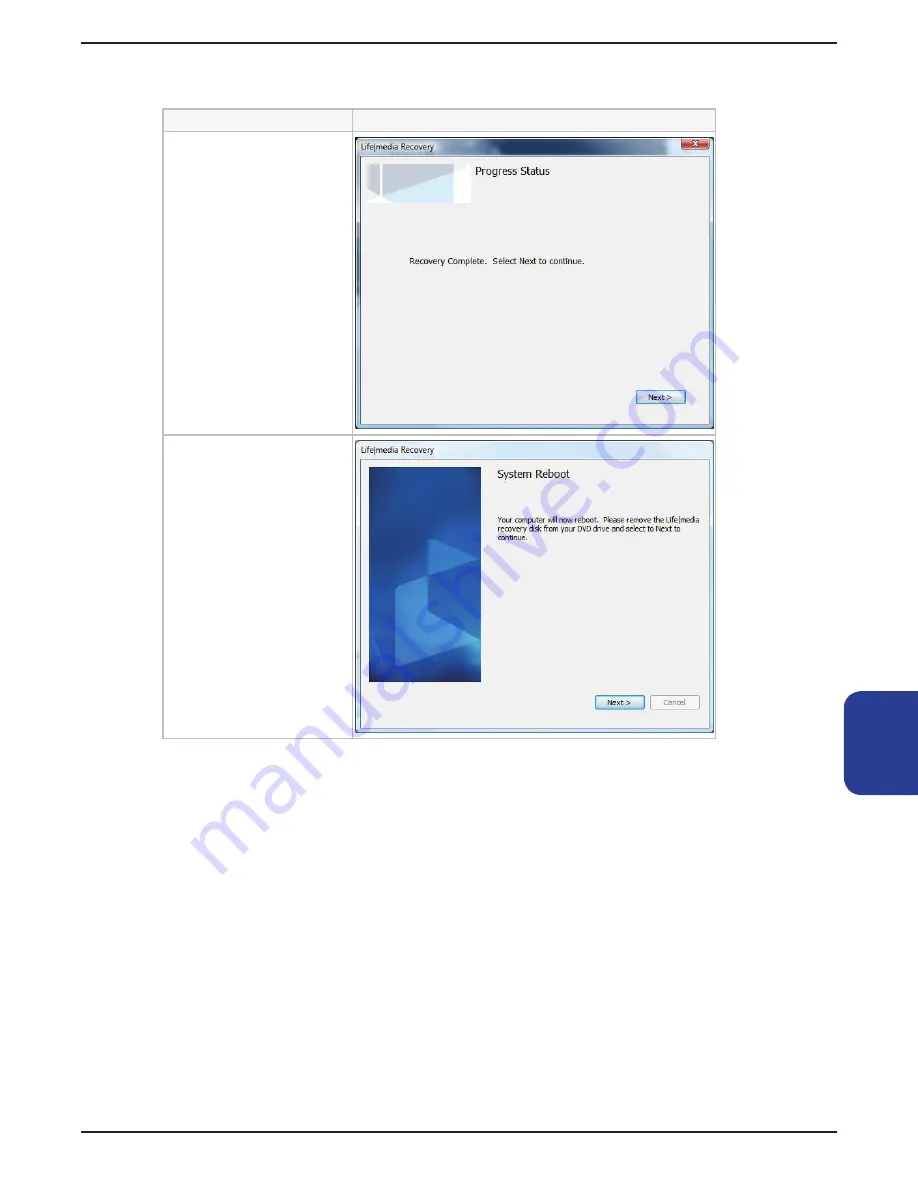
125
System
Recovery
Smart Media Console Installation Manual
System Recovery Steps
Screen
After the system files
are restored, a progress
status window appears
indicating that the system
recovery is complete�
Click
Next
to continue�
A System Reboot window
appears indicating that the
SMC is ready to reboot�
Remove the System
Recovery DVD from the
drive, and click
Next
to
continue�
Your SMC reboots to the
Windows User account
setup screen�
At this point, you have restored the operating system� Next, you will set up the
Windows User account (see Chapter 13,
Initial Configuration
)�
After you have set up the Windows User account, you will then set up Media
Center (see Chapter 14,
Setting Up and Optimizing Media Center
)� Make
sure you have the Media Center settings (including CableCARD™ numbers, if
equipped) before continuing�
When Media Center setup is completed, you will install Life|ware, if applicable,
from the Life|ware Setup icon on the Vista desktop (see the latest documentation
for Installing Life|ware at www�life-ware�com)� Make sure you have the following
information available before continuing:
Life|ware License Product Key
•
Life|ware Configuration “Config” folder on a USB device or other media.
•
Summary of Contents for SMC-30
Page 1: ......
Page 2: ...Smart Media Console Installation Manual ii ...
Page 4: ...Smart Media Console Installation Manual iv ...
Page 9: ...Smart Media Console Installation Manual ix Index 127 ...
Page 10: ...Smart Media Console Installation Manual x ...
Page 14: ...Smart Media Console Installation Manual 4 Getting Started ...
Page 18: ...Smart Media Console Installation Manual 8 Contents ...
Page 22: ...Smart Media Console Installation Manual 12 Remote 12 Remote ...
Page 26: ...Smart Media Console Installation Manual 16 Keyboard ...
Page 34: ...Smart Media Console Installation Manual 24 Connections ...
Page 54: ...Smart Media Console Installation Manual 44 Audio ...
Page 72: ...Smart Media Console Installation Manual 62 IR Devices ...
Page 76: ...Smart Media Console Installation Manual 66 Network ...
Page 86: ...Smart Media Console Installation Manual 76 Configuration ...
Page 136: ...126 System Recovery Smart Media Console Installation Manual ...
Page 143: ...Smart Media Console Installation Manual 133 Index ...
























