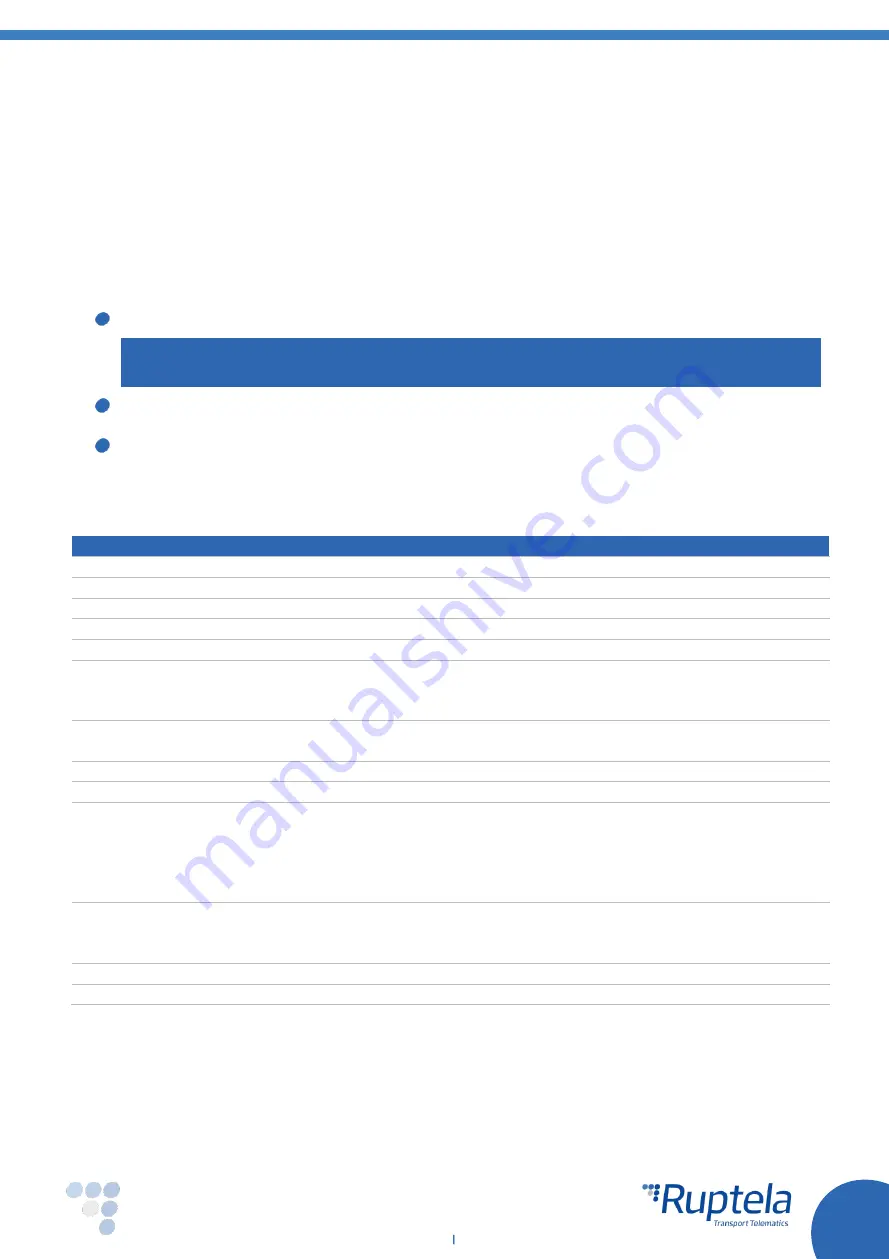
Main Support no.: +370 5 2045030
Polish Support no.: +48 22 2092532
Ukrainian Support no.: +380 947 107319
3
www.ruptela.com
1
Preface
1.1
Use of this document
This document provides the information necessary for proper device handling, preparation, configuration
and installation. This document has a linear structure
–
from device package box reception to
recommendations on how to install the device in vehicles. However, it is not overfilled with unnecessary
information. You will find only basic descriptions of various functions and actions needed to start using
the device, with references to extensive descriptions of the aforementioned content.
The following markings are used to highlight important information:
Notes that contain important information which you need to pay attention to.
Note
Notes like this contain important information!
Actions and various elements of the software required for configuration of the device are marked
in
bold
.
All actions are described in sequence in the following five sections: Introduction, Device
description, Device preparation, Device configuration and Installation recommendations.
1.2
Document change log
Date
Version Change details
2018-10-01
1.0
Initial draft.
2018-05-11
1.1
Added description of automatic firmware update from configurator.
2018-05-14
1.2
Added
environmental and electrical specifications in the “Safety” section.
2018-08-24
1.3
Added description of “Periodical redirect” in “Global settings”.
2018-10-12
1.4
Added new devices: FM-Eco4+ S and FM-Eco4+ E S.
2018-10-23
1.5
Added
description of sending only header information in records in “Profile
settings”.
Updated description of “Send identification string” in “Global
settings”.
2018-11-16
1.6
Updated operating system requirements in “Sample configuration”.
Added
description of DOUT inversion
in “IO settings”.
2018-12-06
1.7
Updated list of the peripheral devices in “Peripheral accessories”.
2019-01-02
1.8
Added description of antenna reconnection for FM-Eco4+ E S.
2019-03-08
1.9
LED status
diagrams replaced by a table in “LED status”.
Added description of profile switching notification in “Profile settings”.
Updated description of “Operator list”.
Updated description of “Configurable navigation filtering” in “Profile
settings”.
2019-05-10
1.10
Added description of “Use ID in SMS commands” in “Global settings”.
Added description of automatic APN selection settings in “Global settings”.
Added ANATEL certification info in “Certification”.
2019-05-28
1.11
Updated wiring diagram for the FM-Eco4 S light.
2019-08-02
1.12
Updated description of “Default configuration” in “Device configuration”.





































