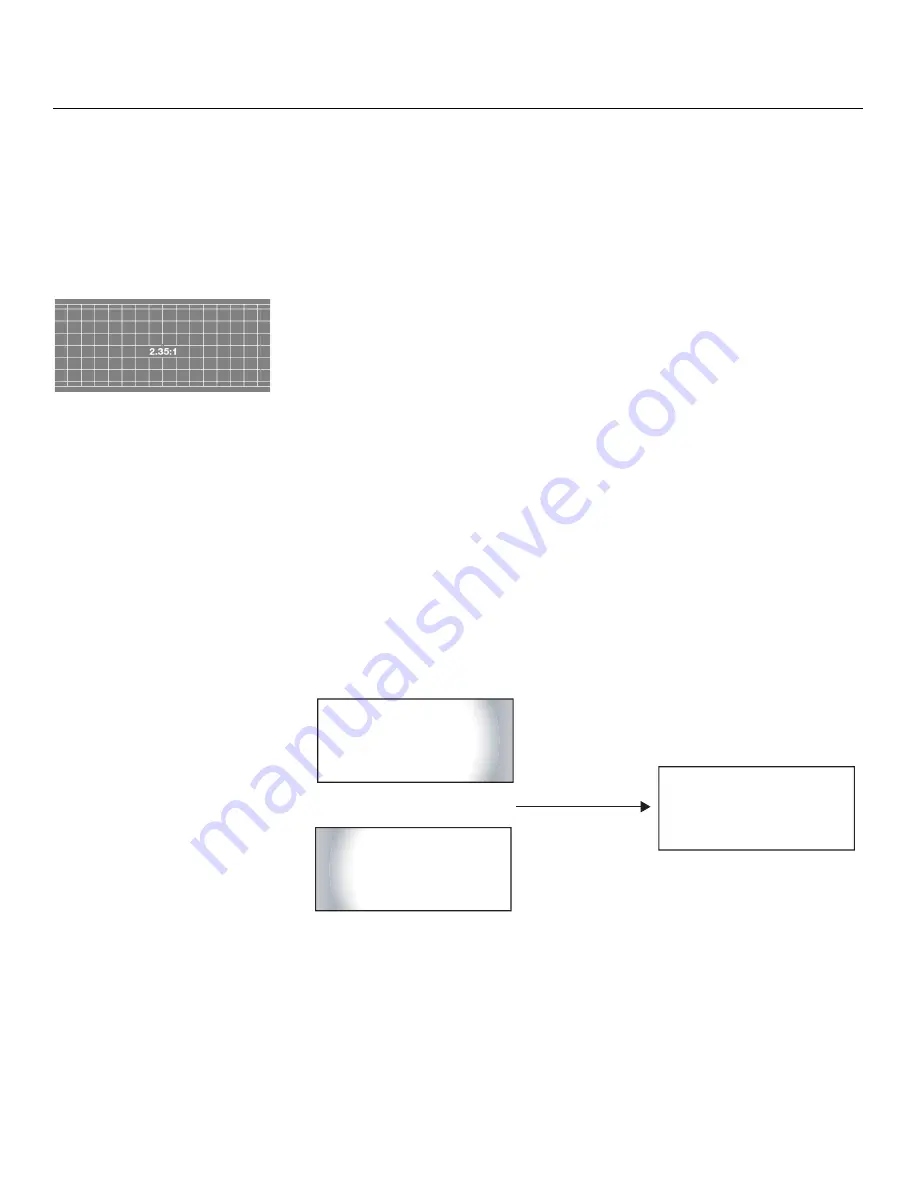
Installation
42
Runco X-200i Series Installation/Operation Manual
PRE
L
IMINAR
Y
Configure Lens Motor Trigger (CineWide with Auto
S
cope):
CineWide with AutoScope maintains constant image height independent of the aspect
ratio, while using the full display resolution of the projector. It accomplishes this by moving
the anamorphic lens in front of the primary lens when widescreen material is being viewed.
When the viewer transitions back to 16:9 or 4:3 source material, the anamorphic lens
moves out of the light path.
To configure the lens motor trigger on the X-200i for proper AutoScope operation:
1.
Project a 2.35:1 aspect ratio test pattern or other image on the screen.
2.
On the X-200i remote control or system keypad, press
MENU
.
3.
Select
CONTROL
from the Master Menu.
4.
If you connected the AutoScope lens motor to the
TRIGGER II
output (as shown in
Figure 3-8), confirm that the
Trigger 2
setting is
Auto
S
cope
. (This is the default
setting.) Change it if necessary. If you connected the AutoScope lens motor to the
TRIGGER I
output, change the
Trigger 1
setting to
Auto
S
cope
.
5.
Select CineWide from the Control menu and set it to
Auto
S
cope
.
6.
Select the Cinema or Virtual Cinema aspect ratio to move the anamorphic lens into
position, if it isn’t already. To do this, press
CINEMA
or
V-CINE
on the X-200i remote
control.
7.
Proceed as described in the following sections to adjust the anamorphic lens.
Horizontal Position (X) Adjustment:
1.
Project a white field on the screen.
2.
Loosen the Yaw/X-Adjustment Levers underneath the lens.
3.
Slowly move the anamorphic lens into place (from right to left or vice versa) so that
there are no shadows on either side of the screen:
4.
When the horizontal position is properly set, tighten the Yaw/X-Adjustment Levers to
secure the lens in place.
Too Far Right
Too Far Left
Correct position






























