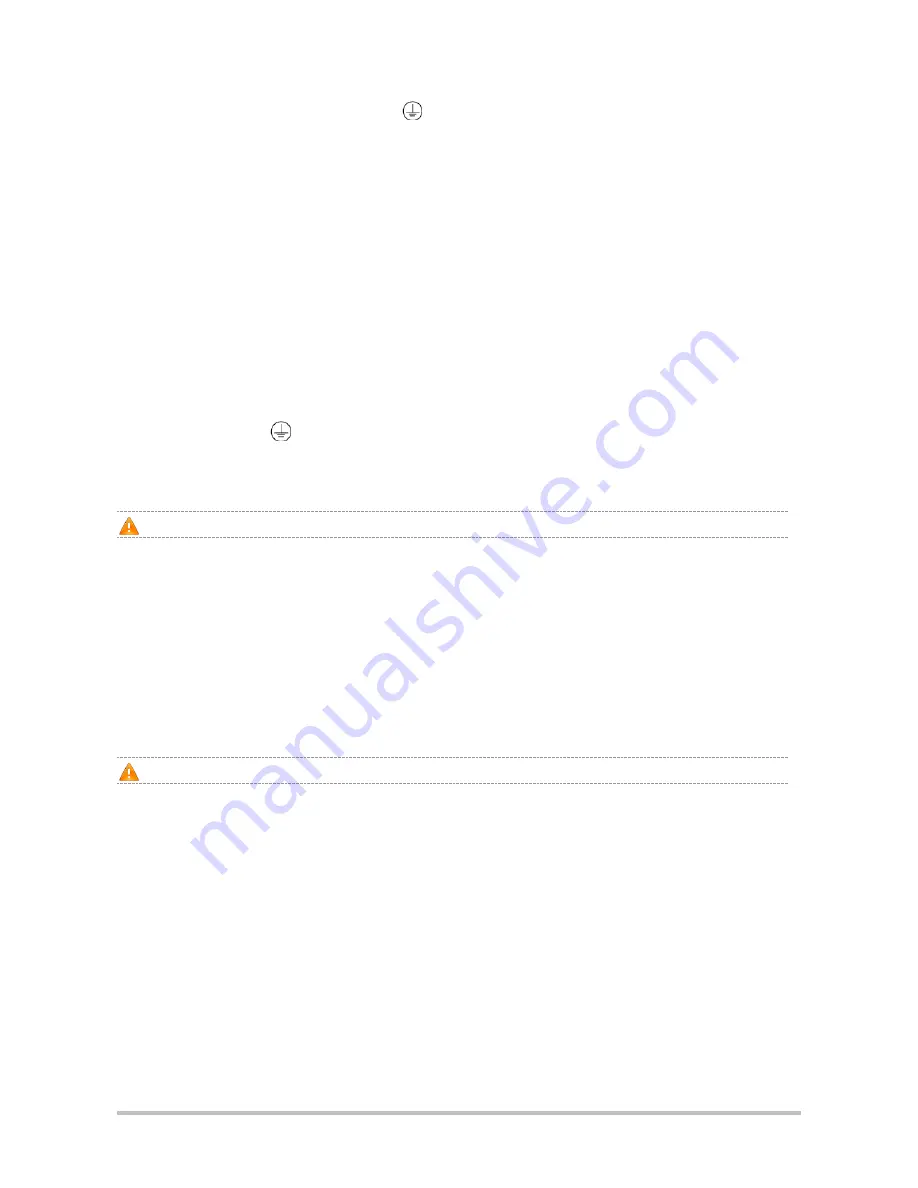
·
1)
Connect the yellow green wire with the
label of the power cable to the PGND in the power strip in the
equipment room.
2)
Connect the brown wire with the "+" label of the power cable to the -48 VGND in the power strip in the
equipment room.
3)
Connect the blue wire with the "-" label of the power cable to the -48 VDC in the power strip in the equipment
room.
3.
Install the plug of the DC power cable to the PD240I according to Figure b.
1)
Insert the power plug into the PD240I.
2)
Check the wire color. The sequence should be yellow green, blue, and brown from left to right.
3)
Fasten the two screws on the power plug.
A connection cable with brown, blue and yellow green wires is provided when the PD240I leaves the factory. On one
end, there is a three-core plug. You can directly insert it into the PD240I and fasten it. On the other end, there are three
wires with the "+", "-", and
labels respectively and are connected to the DC power supply systems in the
equipment room.
Check whether the power cables are correctly installed before you power the device on.
Before installing the power module, ensure that the power switch is off.
3.6.2 Removing the DC Power Module
Note: This section applies to the removal of the RSR30-X routers. The module to be removed is the PD240I DC power
module.
Perform the following steps to remove power cables:
1.
Turn the power switch of the router to the OFF position.
2.
Loosen the screws on the plug and then pull the plug out of the PD240I according to Figure b in section 2.4.1.
3.
Remove the DC power cable from the DC terminal block in the chassis.
Before removing the power module, ensure that the power switch is off.
3.7 Installation Check
When you have installed the router, before powering on it, do as follows:
If the router is stalled in a cabinet, check the installation brackets of the cabinet and router are firm. If the router is
stalled on the workbench, check there is enough room around the router for heat dissipation and the workbench is
firm.
Check the power supply meets the requirements.
Check the grounding cable is correctly connected.
Check the router is connected correctly to other devices like the configuration terminal.







































