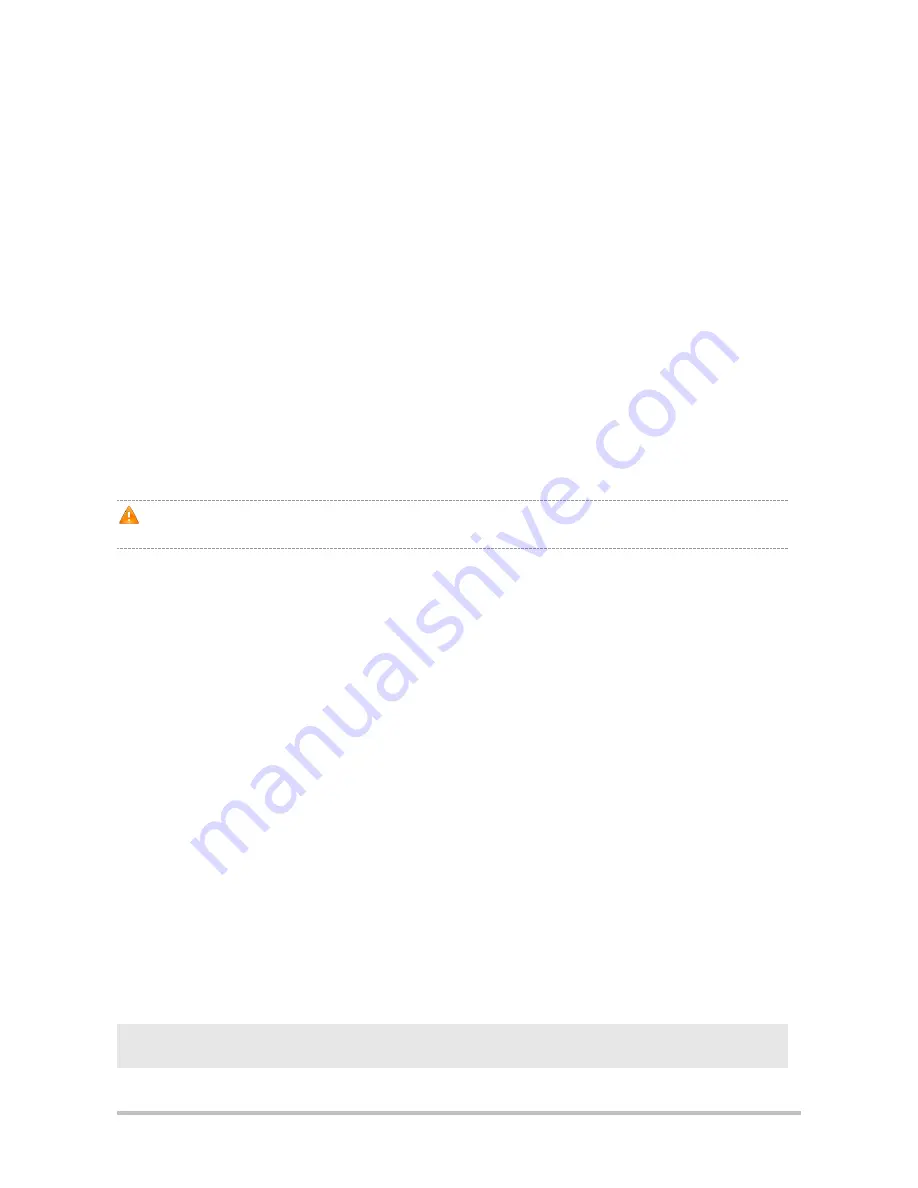
·
1. Create a connection.
2. Select the serial port to be connected with the router console.
3. Set communication parameters for the serial port.
4. Select a terminal emulation type.
When you have finished building the configuration environment, you may power on the router.
4.1.2 Powering on Router
4.1.2.1 Check before Powering on
Before powering on the router, please check
If the power cable and the grounding cable are connected correctly.
If the power supply voltage meets the requirement.
If the configuration cable is connected correctly, the microcomputer or terminal is turned on, and the setting is
complete.
Before powering on the router, check the position of the power switch so that you may cut power supply in time in
case of accident.
4.1.2.2 Powering on Router
Turn the router to the power on position.
4.1.2.3 Check after Powering on
After powering on the router, please check:
If the ventilating system is normal.
When the router is powered on, you will hear the fan working. Put your hand near the air vent hole, you will feel the
movement of air.
If the indicators on the front panel of the router are operating normally.
If the Power, Fan, and System indicators all light up green, it means everything is right. If one of them lights up red,
it indicates that there is a fault.
If the configuration terminal displays correctly.
When the router is powered on, information on router software self-decompression will appear on the terminal
display.
4.1.3 Starting Process
When the router is started for the first time, the following information appears:
***********************************************
dualboot crc verify:



















