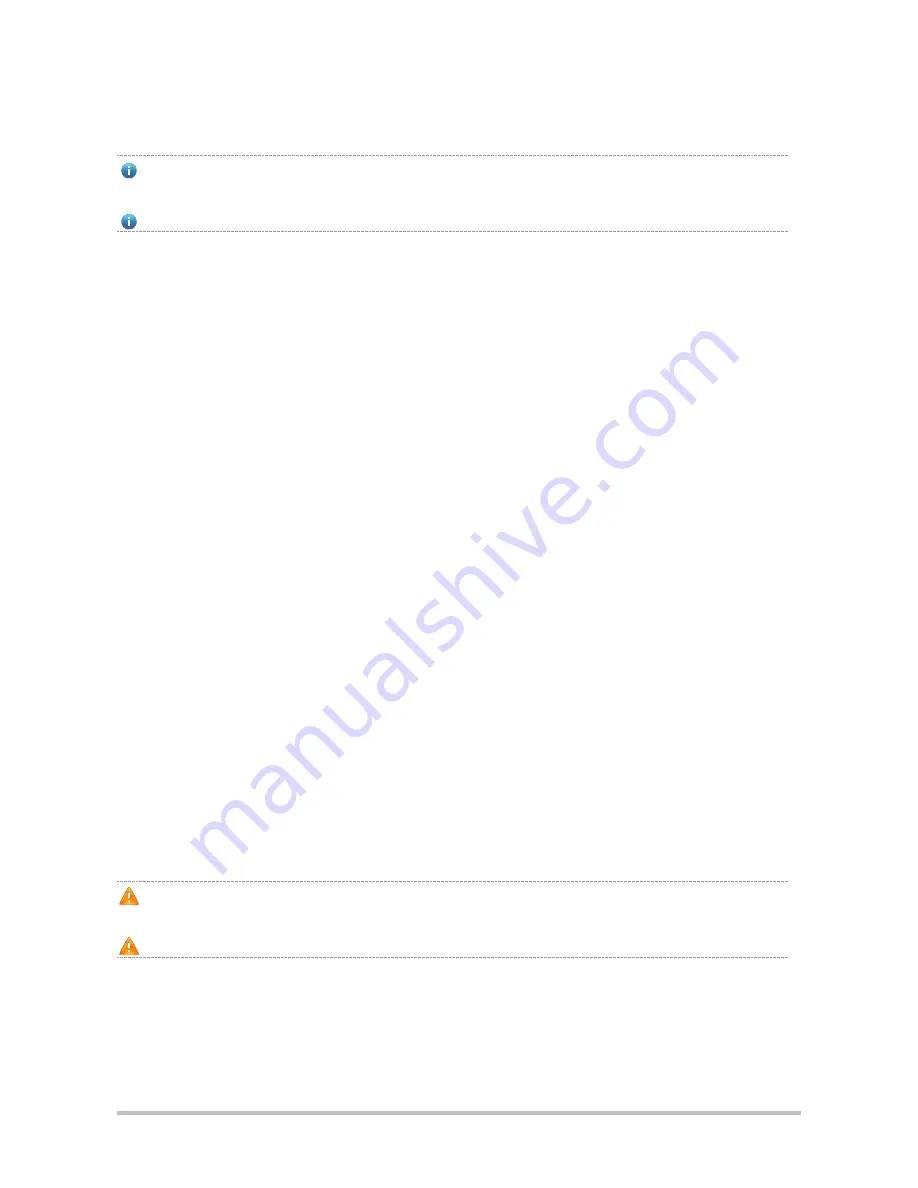
·
2 Preparation before Installation
To avoid body injury and equipment damage, please carefully read the safety suggestions before you install
RSR30-X.
The following safety suggestions do not cover all possible dangers.
2.1 General Suggestions
Routers are important network hops and their working affects the normal operation of the whole network.
The following suggestions are advised for the installation and use of routers:
Do not place the router in a wet place and prevent any liquid from entering into it.
Install the router in a place away from heating sources
Make sure the normal grounding.
Wear anti-static wrist straps to install or maintain routers
Do not plug/unplug routers' modules when power on
Do not unplug routers' power cables when power on
Do not wear loose clothes to avoid hooking any parts. Before operation, tighten your band, shawl, and sleeves.
Put the tools and parts away from where people walk by.
Use UPS to prevent power failure and other interferences
2.1.1 Electrical Safety
Please observe local regulations and specifications when performing electrical operations. Relevant operators
must be qualified.
Please carefully check for any potential danger in the working area, for example, ungrounded power supply,
unreliable grounding of the power supply and damp/wet ground or floor.
Find out the location of the emergency power supply switch in the room before installation. First cut off the power
supply in case of an accident.
Be sure to make a careful check before you shut down the power supply.
Do not place the equipment in a damp/wet location. Do not let any liquid enter the chassis
Any nonstandard and inaccurate electrical operation can cause an accident such as fire or electrical attack, thus
causing severe even fatal damages to human bodies and equipment.
Direct or indirect touch through a wet object on high-voltage and mains supply can bring a fatal danger.
2.1.2 Laser Safety
Among the modules supported by RG-N18000, there are a great number of optical modules that are Class I laser
products.
Precautions:












































