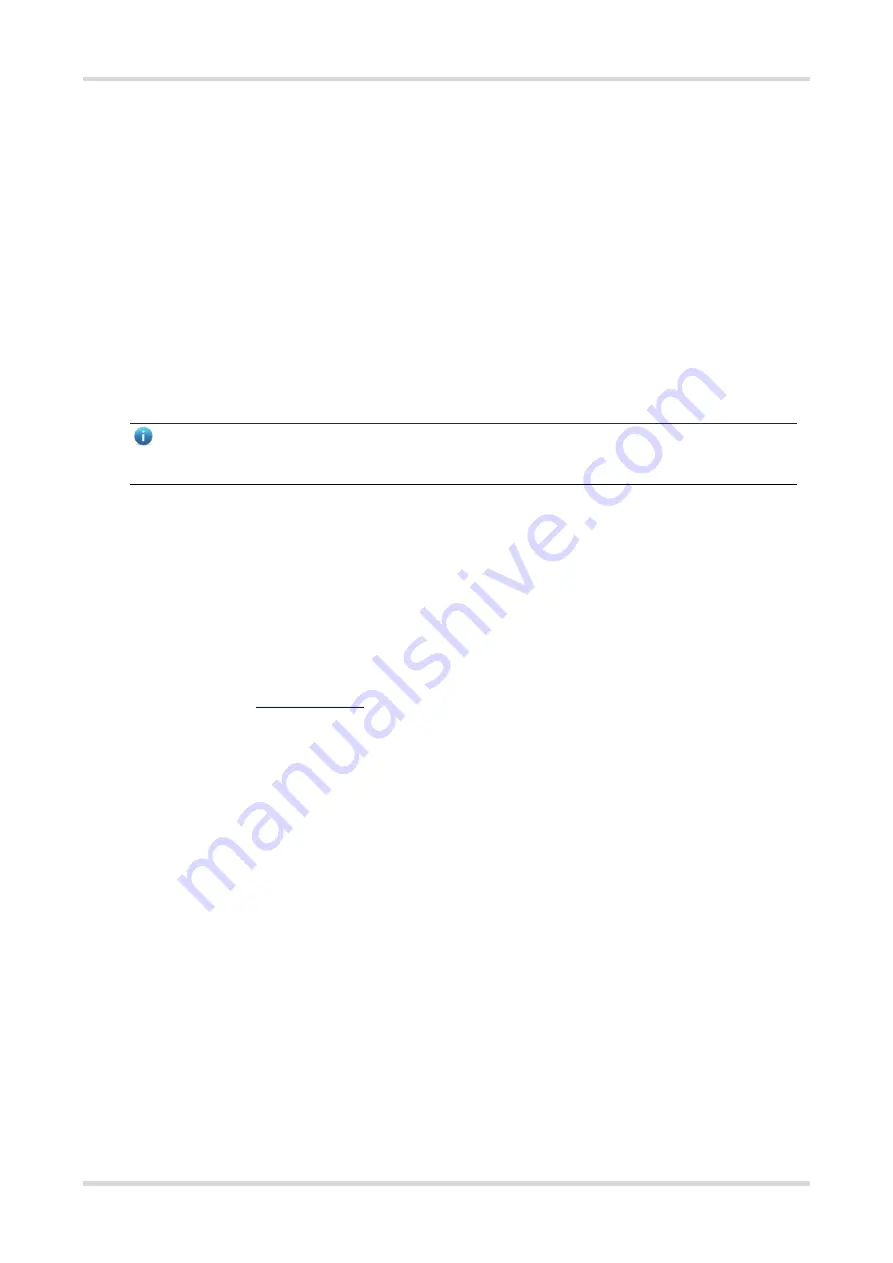
Hardware Installation and Reference Guide
Configuring the Router
16
4
Configuring the Router
4.1
Powering on the Router
4.1.1
Checklist before Power-on
Before power-on, check the following items:
Check whether the power cord is properly connected.
Check whether the power supply voltage meets the requirement.
Check whether the Ethernet cable is properly connected, whether the client (like a PC) is started, and whether
configuration parameters are configured.
Note
Learn about the position of the power switch before power-on. Cut off the power switch in case of accidents.
4.1.2
Powering on the Router
Turn on the power switch of the external power supply and then the device starts up.
4.1.3
Checklist after Power-on
After power-on, check the following items:
Check whether the LEDs function properly.
For details, see
Section 1.3.2 LED
.
Check whether the Web management system of the device is available.
Please visit http://192.168.110.1 by default to perform configuration on the Web management system.
4.2
Configuring the Router
To better use the router, please configure the device on the Web management system subject to specific needs.
For details, see
Ruijie Reyee RG-EG-W Series Routers Web-based Configuration Guide, Release ReyeeOS
1.99
.
4.3
Setting up a Mesh Network
(1) Connect the first router to the network and configure it as the primary device.
(2) Place the second router 2 m (6.56 ft) away from the first router. Power on the second router.
The system status LED of the second router blinks for 2 to 3 minutes. When the system status LED is solid
on, the second router is started up.
(3) Press the MESH button on the first router to perform mesh pairing automatically.






















