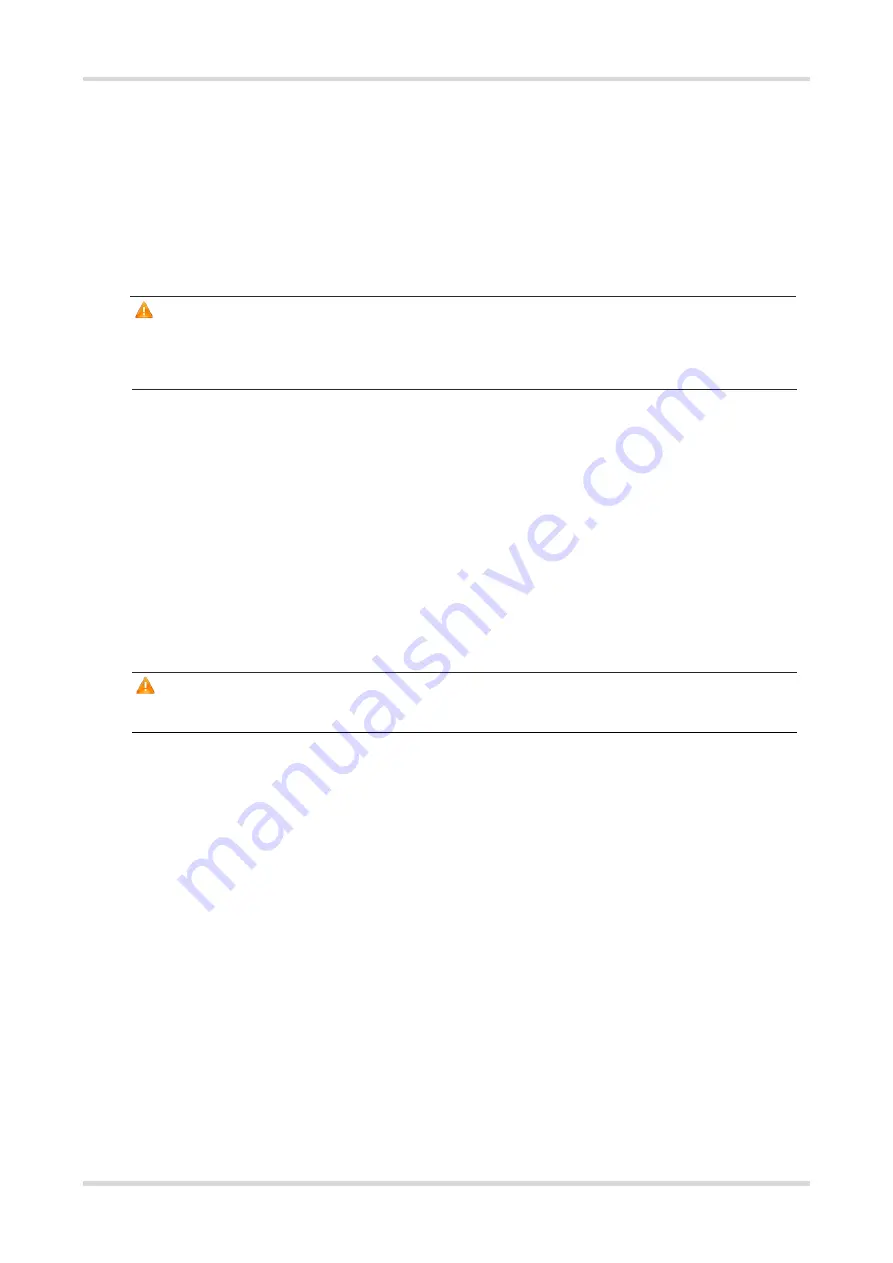
Hardware Installation and Reference Guide
Installing the Router
14
3.4
Connecting the Power Cord
The delivered power adapter adopts the AC power supply: 100 V AC to 240 V AC, 50/60 Hz. Ensure that the
power supply meets the requirements.
Please connect the power cord based on the following steps:
(1) Connect the delivered DC adapter connector to the DC input plug on the router.
(2) Connect the other end of the DC adapter to the AC power socket.
Caution
●
Learn about the position of the power switch before installation. Cut off the power switch in case of
accidents.
●
Verify that the external power supply is cut off before the router is powered on.
3.5
Connecting the Ethernet Cables
For cable pairs, please refer to Appendix A.
WAN port: Connect the WAN port to the Internet with an Ethernet cable.
LAN port:
○
Connect the AP to the LAN port on the router with an Ethernet cable. After power-on, the router will
broadcast the SSID @Ruijie-XXXXX.
○
Connect the PC to the LAN port of the router with an Ethernet cable. Enable
Automatic (DHCP)
on the
PC to obtain an IP address automatically.
Caution
Avoid a small bend radius at the connector.
3.6
Bundling the Cables
Pay attention to the following precautions when bundling the cables:
The power cords and other Ethernet cables should be bundled in a visually pleasing way.
When you bundle twisted pairs, make sure that the twisted pairs at the connectors have natural bends or
bends of large radius.
Do not bundle twisted pairs too tightly, as this may press hard the cables and affect their service life and
transmission performance
3.7
Checking after Installation
3.7.1
Checking Cable Connection
Verify that the UTP/STP cable matches with the interface type.
Verify that cables are properly bundled.
























