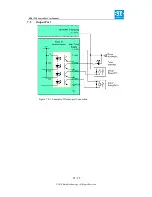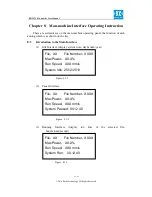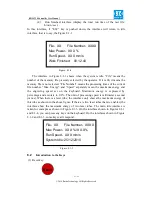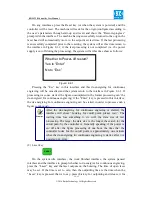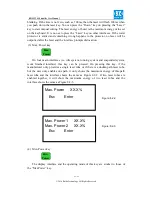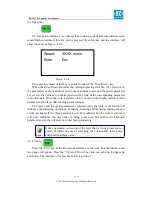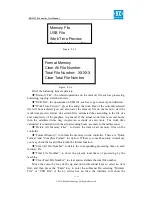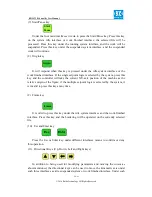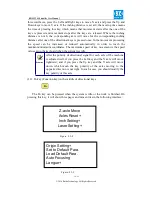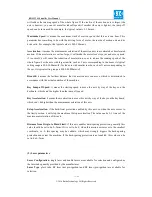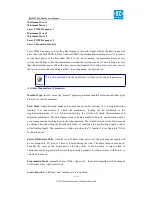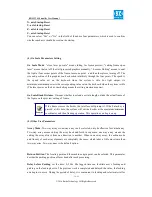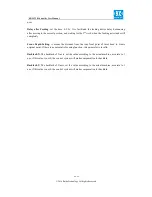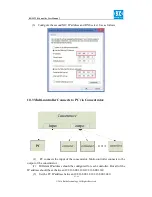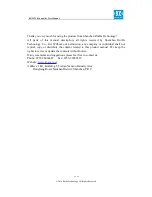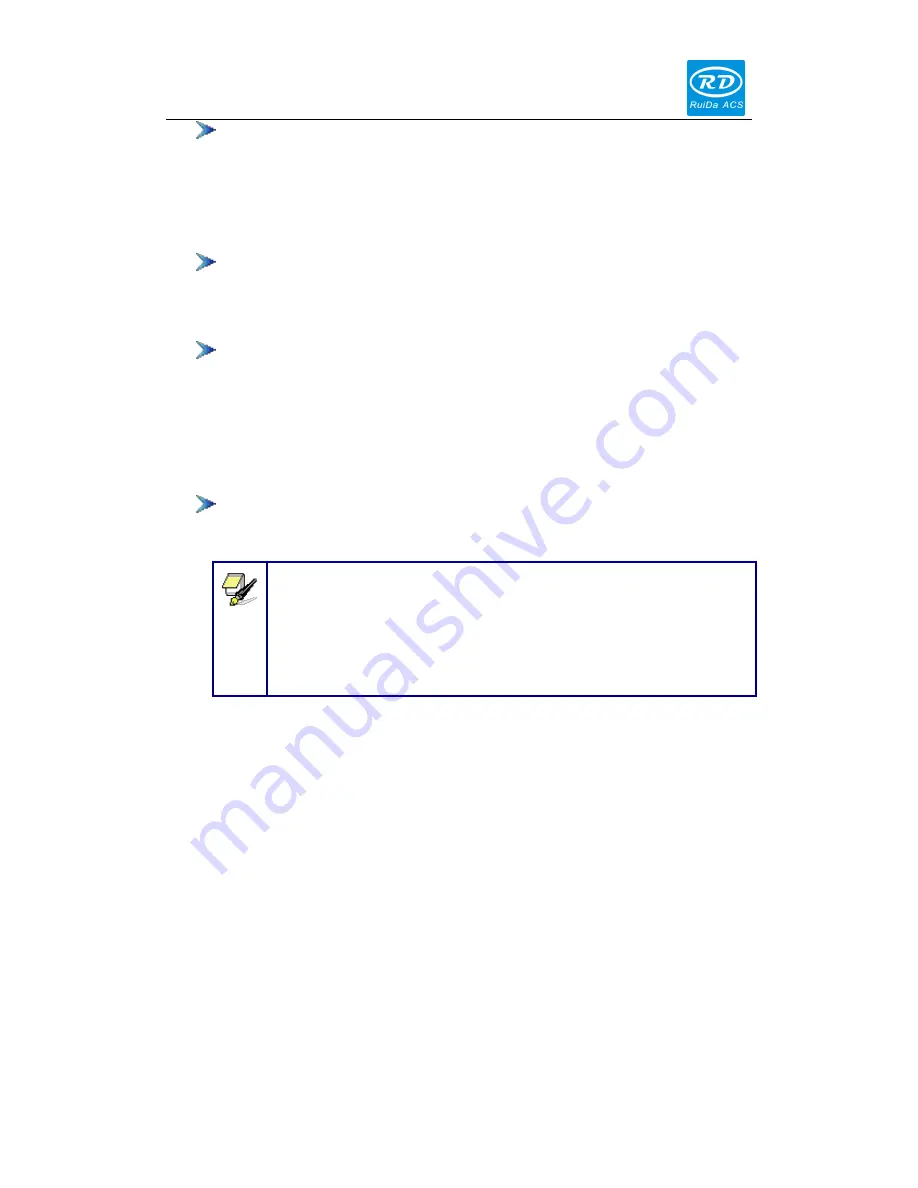
RDLC320 Controller User Manual
32 / 45
© 2016 Ruida Technology. All Rights Reserved.
Multiple Origins: “Yes” or “No” can be selected. If you select “No”, the
system will use the single-origin logic. You can press the “Origin” key and
set the origin, and only this origin can become valid. If you select “Yes”, the
system will use the multiple- origin logic and the “Origin” key on the
keyboard become invalid. In such a case, the parameter of each origin must
be set in the menu as follows.
Set as Origin 1/2/3/4: after the multiple- origin logic is enabled, you can stop
the cursor at “Set as Origin 1/2/3/4”. Press the “Enter” key on the keyboard
and the system will take the coordinate figures of current X/Y axles as the
corresponding ones to the origin 1/2/3/4.
Next Origin: there are such five digits as 0~4 for option, which are the
origins to be used for the next figure. Origin 0 means the origin set by the
“Origin” key on the panel in the single- origin logic. 1~4 means the serial
number of the origins in the multiple- origin logic. Next origin can be
modified to any one of origin 1~4, so as to control the start location of next
work (the premise is that the origin is enabled), but it can’t be modified to
origin 0.
Origin : after the multiple-origin logic is enabled, the four origins
can independently be prohibited and enabled.
Once the multiple- origin logic is selected and if the serial number of
the next origin is 1 and four origins are enabled, when the memory
file function is started or the processing file is uploaded into the PC
and this file selects “Take the Original Origin as current Origin”, the
work started for each time will use different origins. The rotation
order of origin is 1->2->3->4->1->2…….
5) After the “Set to Default Para” in Figure 8.2-9 is selected and the Enter key
pressed, the interface will show the specific password to be entered when set as
default parameter. After the manufacturer regulates all parameters of the
machine well (including all manufacturer parameters and user parameters), this
function can be used to store the well-regulated parameters to help users to
recover the original parameters (including all manufacturer parameters and user
parameters) through selecting “Load Default Para” when they regulate
parameters improperly.
6) After the “Load Default Para” in Figure 8.2-9 is selected and the Enter key
pressed, the “Successful Recovery” dialog box will pop up to prompt that all
manufacturer parameters and user parameters are recovered successfully. You
can return to the previous menu by press the Enter key.
7) When the cursor stops at “Auto Focusing”, press the Enter key to search for
Prompt