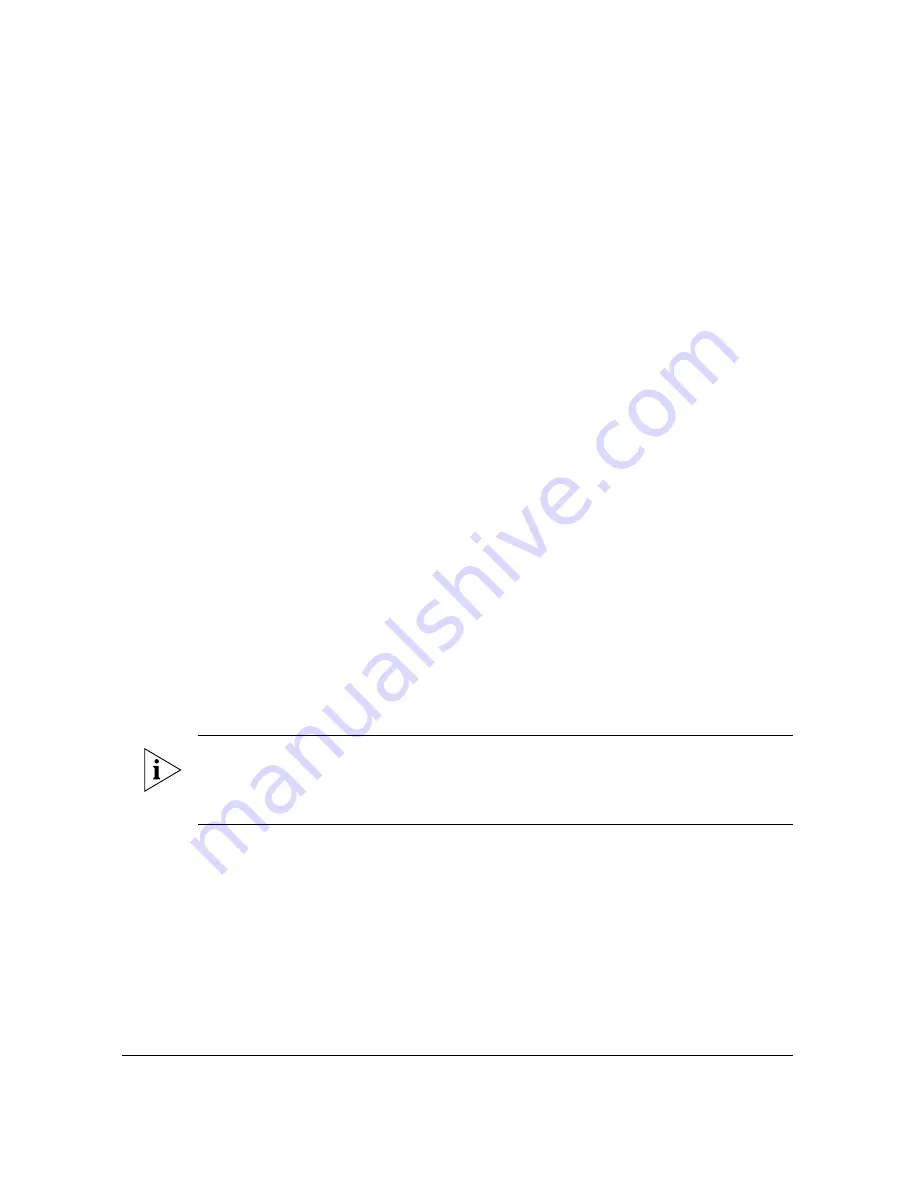
19
Configuring the Access Point
Configuring for Standalone Operation or for Management by FlexMaster
Configuring for Standalone Operation or for
Management by FlexMaster
Complete these steps if you will be operating the AP as a standalone device or if you plan
to manage it using Ruckus Wireless FlexMaster.
What You Will Need
Before starting with the configuration task, make sure that you have the following require-
ments ready:
■
An administrative computer (notebook computer) running on Microsoft Windows
Vista/XP/2000
■
Mozilla Firefox 2.0 (or later) or Microsoft Internet Explorer 6.0 (or later) installed on the
administrative computer
■
One 5.6mm-6.0mm (outside diameter) Cat5e foil screened twisted pair (FTP) solid
cable
■
Two Ethernet cables
■
6mm Phillips screwdriver
■
An outdoor-rated three-wire AC cable (14-18 AWG)
■
AC power source
If you want to power the AP using PoE, you will also need the Ruckus Wireless 60W PoE
injector (not supplied, part number 902-0180-XX00 where XX is the country code), which
may be ordered separately.
Step 1: Prepare the Administrative Computer
NOTE:
The following procedure is applicable if the administrative computer is running
on Windows XP or Windows 2000. If you are using a different operating system, refer to
the documentation that was shipped with your operating system for information on how
to modify the computer’s IP address settings.
1.
On your Windows XP or Windows 2000 computer, open the
Network Connections
(or
Network and Dial-up Connections
) control panel according to how the Start menu is
set up:
•
On Windows XP, click
Start
>
Control Panel
>
Network Connections.
•
On Windows 2000, click
Start
>
Settings
>
Network Connections
.
2.
When the Network Connections window appears, right-click the icon for Local Area
Connection, and then click
Properties
.
















































