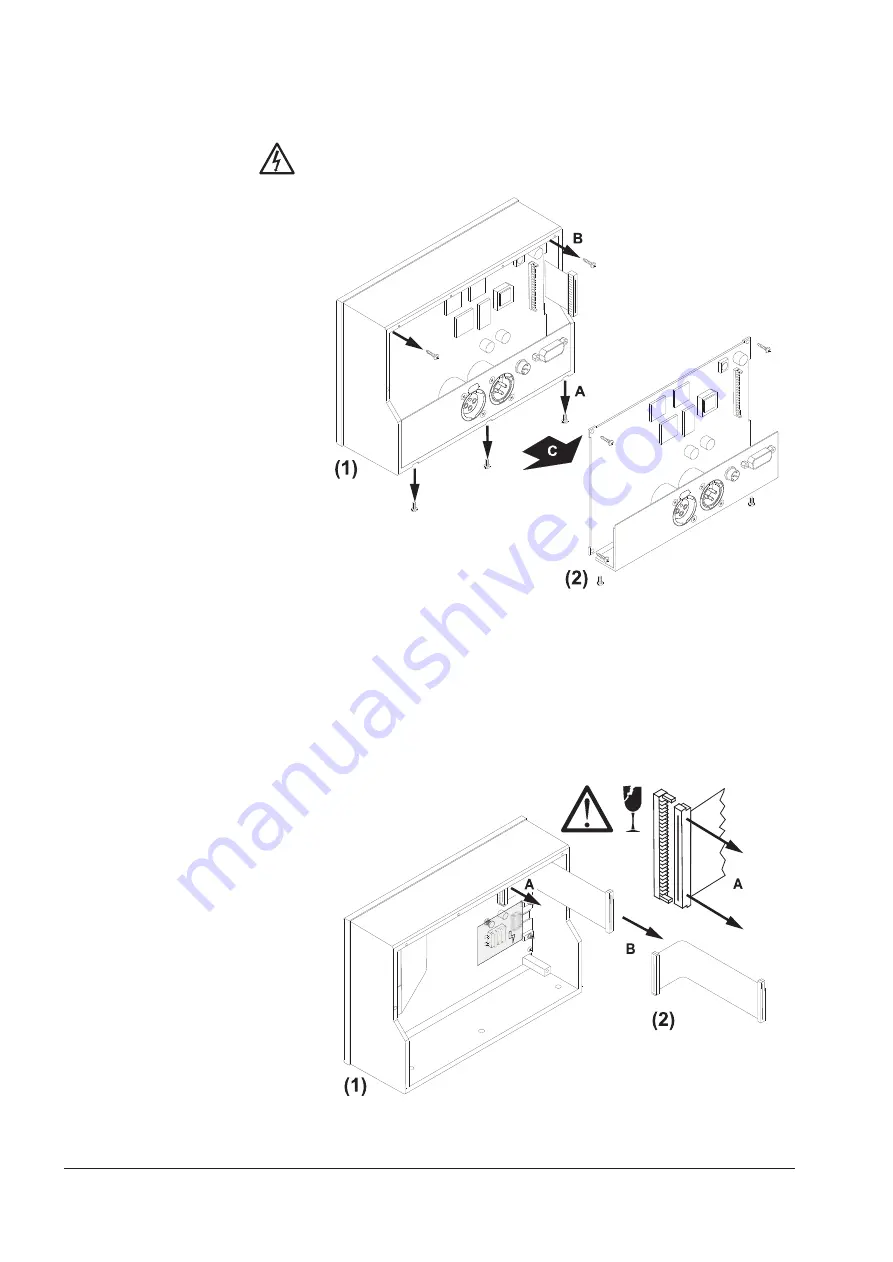
RTW DigitalMonitor 10500X-PLUS
110
3. Entfernen Sie auf der Geräteunterseite die zwei Schrauben (A), die das
Anschlusspanel halten. Entfernen Sie die drei Schrauben (B), die die
Hauptplatine fixieren. Entnehmen Sie vorsichtig die Hauptplatine und das
anhängende Anschlusspanel (C) und legen Sie sie an einen vor stati-
schen Aufladungen geschützten Platz. (Bild D 7-4)
4. Lösen Sie nun vorsichtig das andere Ende des flachen Display-Kabels aus
der Anschlussverbindung rechts oben auf der Display-Platine. Achten Sie
darauf, Stecker und Flachbandkabel nicht zu beschädigen. Legen Sie
das flache Display-Kabel zur Haupt- und Anschlussplatine. (Bild D 7-5)
Bild D 7-4: Lösen und Entnehmen von Anschlusswinkel und Hauptplatine
Bild D 7-5: Entfernen des Flachband-Anschlusskabels von der Displayplatine
D 7. Service D 7.2. Displaytausch
Summary of Contents for DigitalMonitor 10500X-PLUS
Page 1: ...Bedienungsanleitung Operating Manual DigitalMonitor 10500X PLUS...
Page 8: ...RTW DigitalMonitor 10500X PLUS 8...
Page 9: ...DigitalMonitor 10500X PLUS Bedienungsanleitung deutsch...
Page 10: ...RTW DigitalMonitor 10500X PLUS 10...
Page 16: ...RTW DigitalMonitor 10500X PLUS 16...
Page 106: ...RTW DigitalMonitor 10500X PLUS 106...
Page 126: ...RTW DigitalMonitor 10500X PLUS 126...
Page 130: ...RTW DigitalMonitor 10500X PLUS 130...
Page 131: ...DigitalMonitor 10500X PLUS Operating Manual english...
Page 132: ...RTW DigitalMonitor 10500X PLUS 132...
Page 138: ...RTW DigitalMonitor 10500X PLUS 138...
Page 192: ...RTW DigitalMonitor 10500X PLUS 192...
Page 226: ...RTW DigitalMonitor 10500X PLUS 226...
Page 246: ...RTW DigitalMonitor 10500X PLUS 246...
Page 250: ...RTW DigitalMonitor 10500X PLUS 250...
Page 251: ...Trennseite...
















































